Reviewing the Branch Close Status
The Branch Close Status tab displays the teller open and close status and the vault inventory status for a credit union branch and produces a report summary of teller activity for the branch. You cannot close the branch totals until you print the Branch Close Status Report. All tellers do not have to be closed to print the report, but the report will exclude the totals for any tellers who have not closed.
Only Teller Administration- Expanded supports the Branch Close Status tab. The Branch Close Status Report is very similar to the Branch Teller Summary Transaction Reports 891 and 892 on the Morning/Evening Reports window. (The 891 and 892 Transaction Reports are not supported on Teller Administration Expanded.)
Before you can use the Branch Close Status tab, you must be assigned to the Teller - Advanced security group, or you can add the following permissions to a credit union-defined security group using the Security Group Permissions – Update window.
- TlrMg Branch Close Status Tab - View Only
- TlrMg Branch Close Status Tab - Reset Totals
To access the Branch Close Status tab, under Teller Management on the Portico Explorer Bar, click Tasks & Activities. The Open tab appears. Click the Branch Close Status tab.
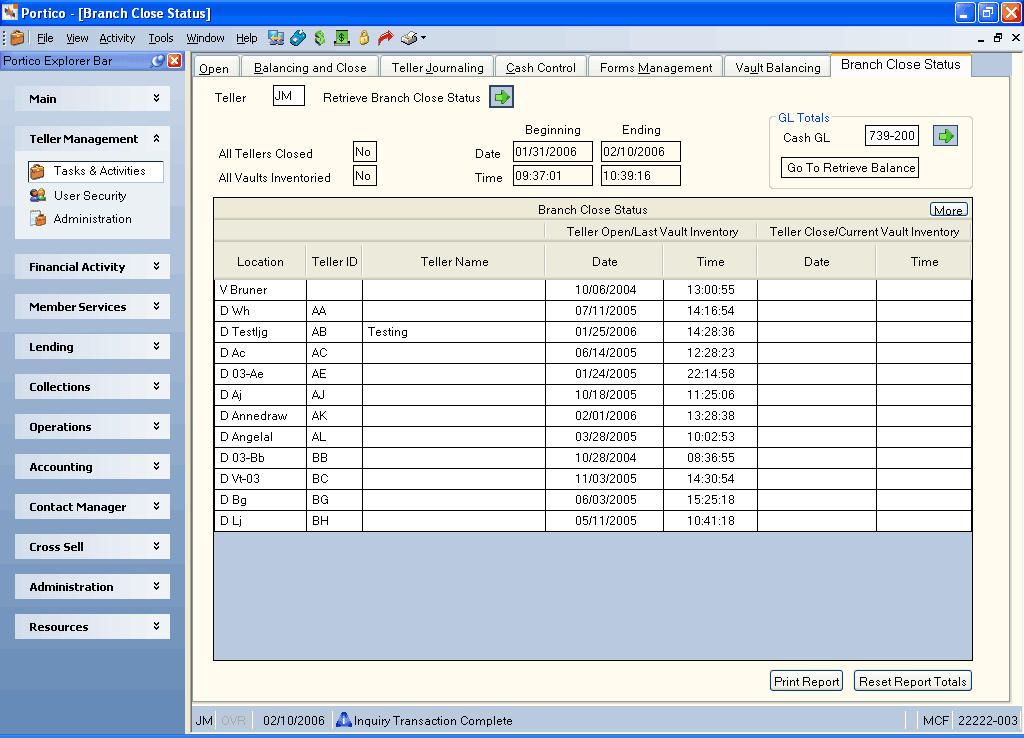
How do I? and Field Help
On the Branch Close Status tab, the teller number of the teller requesting the status appears in the Teller field. Click the green arrow to display the teller open and close status and the vault inventory status. The Branch Close Status grid displays the teller open and close status and the vault inventory status for a credit union branch. Click More to view the open/close status for more teller drawers.
| Column Heading | Description |
|---|---|
|
The teller drawer or vault location. The valid options are: D - Drawer V - Vault |
|
|
The teller number assigned to the teller drawer. |
|
|
The name of the teller assigned to the teller drawer. |
|
|
The date the teller drawer was opened or the vault was last inventoried. |
|
|
The time the teller drawer was opened or the vault was last inventoried. |
|
|
The last teller close date if the teller has closed since the last branch close by the Branch Close Status tab. This field is blank if the teller has not closed since the last branch close. The last date the vault was inventoried. |
|
|
The last teller close time if the teller has closed since the last branch close by the Branch Close Status tab. This field is blank if the teller has not closed since the last branch close. The last time the vault was inventoried. |
The Branch Close Status tab will display the teller IDs that have a teller open date and time between the Beginning and Ending range. The Beginning date and time indicate the last time the branch was closed. The Ending date and time indicate the current date and time. If all teller IDs have a close date that falls between the branch Beginning and Ending date and time, the All Tellers Closed field will specify Yes. If all vaults that belong to a branch have a last inventory date that falls between the branch Beginning and Ending time, the All Vaults Inventoried field will specify Yes.
Verify that the All Tellers Closed field is Yes to determine if all tellers are closed. If the All Tellers Closed field is No, check the Teller Close column to determine which tellers are not closed. The Teller Close column displays the date and time of each teller close. A blank in this field indicates the teller has not closed.
Click Print Report to print the Branch Close Status Report. This report summarizes the activity for those tellers who have closed since the last branch close. You can print the report multiple times, before closing the branch. Verify that the report is printing before continuing to the next step.
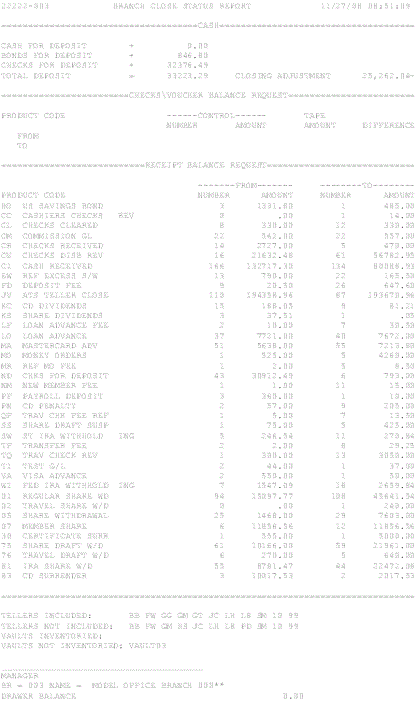
Click Reset Report Totals to reset the branch totals to zero. The system will reset the closed teller activity totals to zero. You cannot close the branch totals until you print the Branch Close Status Report. All tellers do not have to be closed to print the report, but the report will exclude the totals for any tellers who have not closed.
In the GL Totals group box, specify the cash general ledger account and click the green arrow to display the general ledger total.
Now review the internal cash locations and the cash amount of each cash location by location type on the Inquiries - Inquiry by Location Types tab. Verify that cash control is in balance with the general ledger. Print the Inquiry by Location Types tab and compare it to the cash general ledger (791 Report). The balances for the Inquiry by Location Types tab should always match the balance of general ledger 739100. If the totals do not match, search general ledger history for a direct hit on the general ledger.
The branch close status can be requested using a closed teller ID; however, the teller ID must have been previously opened at least once in the branch where the report is requested to avoid the error message ‘Please open teller XX with the ATO Transaction’.
none | none
Portico Host: ADC