Confirming the Filing Date
If you are manually filing the CTR using the BSA website, select Filed from the Status drop-down list. Then, select the filing method from the Filing Method drop-down list. The valid options are:
- BSA E-Filing Batch - CTRs are created in Portico, batched together in groups of one or more CTRs, then submitted electronically on the BSA E-Filing System.
- BSA E-Filing Discrete - Information is gathered from Portico and the CTRs are created on the BSA E-Filing System by manually entering the information for each CTR individually.
Enter the BSA CTR Number in the BSA CTR Number field. When you change the Status field to Filed and click Save, the CTR – Filed Date dialog box appears. Portico automatically enters the current date in the Filed Date field. This should be the date that you filed the CTR using the BSA website. You can maintain the date as needed, but it cannot be a future date. Click the down arrow to select a date from the pop-up calendar or enter a new date in MM/DD/YYYY format.
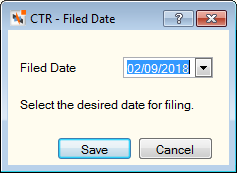
Click Save to save the filed date. The Filed By field on the Review tab will be updated automatically with the user who filed the CTR form. Click Save on the Draft CTR dialog box. You can now manually file the CTR on the BSA website.
If you click Cancel on the CTR – Filed Date dialog box, the message Filed status has been cancelled will appear. Click OK to change the Status field on the Review tab back to Approved and clear the Filed Date field on the Draft CTR dialog box.