Capturing Images
The Image Capture and Index dialog box lets you define where the image is stored within Nautilus Essentials. Complete the followings steps to access the Image Capture and Index dialog box and capture a signature or image.
- Locate the member using the search tool on the top menu bar. Select the down arrow to select the search method, then enter the search criteria. Select the green arrow or press ENTER to locate the member.
- Select an option from the Capture Image menu on the Activity menu, or click a credit union-defined button in the Image Capture group box on the New Members & Services - Transaction Summary tab and Account Information - Overview tab. The Image Capture and Index dialog box appears.
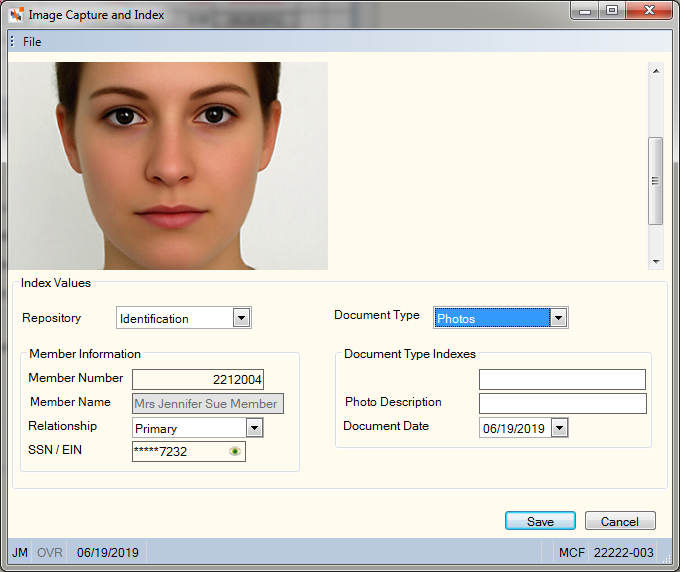
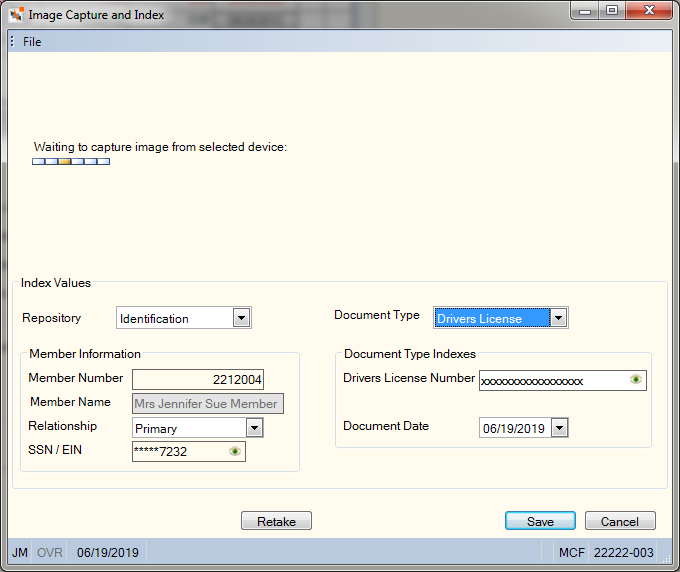
- On the Image Capture and Index dialog box, click the Repository down arrow to select where the image should be stored.
- Click the Document Type down arrow to select the image type.
- In the Document Type Indexes group box, enter the corresponding identification information.
- Click Save to save the image.
You can delete an image using the delete icon in Nautilus Essentials. Refer to the Nautilus Essentials user guide for more information.