Change Existing Online Banking ID
On the Online Banking Maintenance dialog box, click Change ID to access the Change Existing Online Banking ID dialog box.
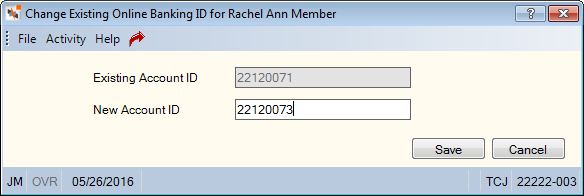
How do I? and Field Help
The Existing Account ID field displays existing Online Banking user ID. The member uses this ID for signing into Online Banking . A member may have multiple user IDs. A user ID must be unique within a credit union. The credit union defines the parameters allowed when creating a Virtual Branch user ID in the Virtual Branch Options section on the Credit Union Profile - Self Service tab.
Enter a new account ID in the New Account ID field and click Save to save the new ID. Click Cancel to close the dialog box without saving the new account ID.
The MbrInfo – Home Banking/Bill Pay – Account ID – Maintain security permission included in the Member Services – User and Teller – Advanced controls access to the Change ID button on the Online Banking Maintenance dialog box. You can use this permission to give your users access to maintain the Online Banking Maintenance dialog box, but prevent users from changing account IDs using the Change Existing Online Banking ID dialog box. To access the Change ID button, users must be assigned to a security group listed or you can add the permission to a credit union-defined security group using the Security Group Permissions – Update window.