Adding and Maintaining Closed Accounts
The Closed Account Cross Reference Detail dialog box lets you view details about a closed account and maintain the closed account information. You can also add a member to the closed account file using the Closed Account Cross Reference Detail dialog box.
To view or maintain an existing closed account, click the Details icon in the grid on the Closed Account File dialog box to display the dialog box.
To add a closed account, clicking the Closed Account icon button on the Share Close and Transfer dialog box to open the Closed Account Cross Reference Detail dialog box.
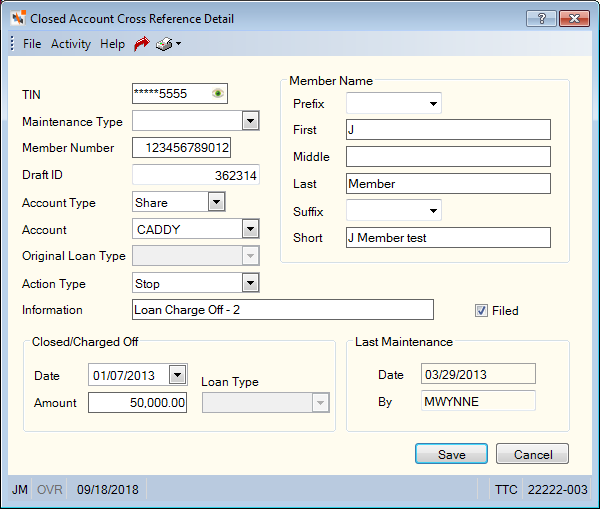
How do I? and Field Help
To add an account to the closed account file, enter the member's taxpayer ID number. Then, click Add.
Portico partially masks taxpayer ID numbers. If you are assigned to the Portico – User Can View/Maintain TIN security group or a credit union-defined security group with the Portico – User Can View TIN permission or the Portico – User Can Maintain TIN permission, an eye indicator will appear within the field to indicate that you have permission to view the taxpayer ID number. You can click inside the field to show the taxpayer ID. When you tab out of the field, the taxpayer ID will be masked. The taxpayer ID will remain unmasked as long as the field has focus.
The additional fields in the Closed Account Cross Reference Details dialog box are optional and can be completed using the following steps:
- Select the maintenance type from the Maintenance Type drop-down list. The valid options are: Expired Charge Off, Expired Charge Off/Unknown or a credit union-defined close reason. Nine of the options can be customized using the Closed Account File Maintenance Type – List window. Reporting Analytics: Last Maintenance Type
- In the Member Number field, enter the member number associated with the account. (Length: 12 numeric/Reporting Analytics: Account Number
- If the account is a share or loan draft, enter the draft ID associated with the account in the Draft ID field. The draft ID identifies the member draft account incoming drafts should post against. Length: 17 numeric/Reporting Analytics: Share Draft ID
- From the Account Type drop-down list, select the type of closed account: share, loan or credit card. Reporting Analytics: Account Code
- Select the share type or loan note number closed from the Account drop-down list. Reporting Analytics: Account Type, Share Type, Loan Type, CC Type
- If the closed account is a loan, select the loan type from the Original Loan Type drop-down list.
- Use the Action Type drop-down list to bypass the cross reference check or temporarily suspend the cross reference check so that you can add a new member number, draft ID, or share type without deleting and re-adding the closed account record (Reporting Analytics: Action Type). Click the down arrow to select:
- Stop - Action cannot be performed. System default.
- Bypass – Continue with action. Information only record.
- Suspend – Continue with action for current day only. Back office will reset the field to Stop in the nightly cycle.
- Enter additional information about the closed account or the member in the Information field (Length: 35 alphanumeric).
- Select the Filed check box if the closed account has been filed with the credit union’s check system vendor. Reporting Analytics: Check System Vendor Flag
- In the Closed/Charged Off group box, click the Date down arrow to select the date from the pop-up calendar or enter the date in MM/DD/YYYY format. Reporting Analytics: Close Date
- In the Amount field, enter the charged off loan or share balance of the closed account. Length: 11 numeric including decimal and comma. Reporting Analytics: Charge Off Amount
- Click the Loan Type down arrow to select the charge-off loan type. Reporting Analytics: Charge Off Type
- In the Member Name group box, enter the member’s first, middle and last name.
| Field | Description |
|---|---|
|
The prefix to member's name, e.g. Mr., Mrs., Dr. Reporting Analytics: Prefix |
|
|
The member's first name. Length: 20 alphanumeric Reporting Analytics: First Name |
|
|
The member's middle name. Length: 20 alphanumeric Reporting Analytics: Middle Initial |
|
|
The member's last name. Length: 20 alphanumeric Reporting Analytics: Last Name |
|
|
The suffix to the member's name, e.g. Jr., Sr., PhD. Reporting Analytics: Suffix |
|
|
The member's first and second initials followed by the last name. No spaces between first and second initials and last name. Length: 20 alphanumeric Reporting Analytics: Short Name |
Click Add to add the account to the closed account file.
Click Save to save the changes to the closed account file.
Click Cancel to close the dialog box without saving the changes to the closed account file.
If the closed account was manually added, you can maintain the Maintenance Type field on the Closed Account Cross Reference Detail dialog box.
The Last Maintenance group box indicates the date the closed account details were last maintained and the user ID of the credit union employee who maintained the closed account details. Reporting Analytics: Last Maintenance Date and Last Maintenance By
Closed Account subject in the Member Information folder, Closed Shares subject in the Share folder, Closed Loans subject in the Loan folder, Closed Credit Cards subject in the Credit Card folder