Transferring Accounts or Reassigning Accounts Automatically
The Auto Transfer Maintenance window designates the accounts that can automatically transfer to a specific collection officer based on the assignment criteria. On the Collections – Administration menu bar, click Maintenance, then click Auto Transfer to open the Auto Transfer Maintenance window.
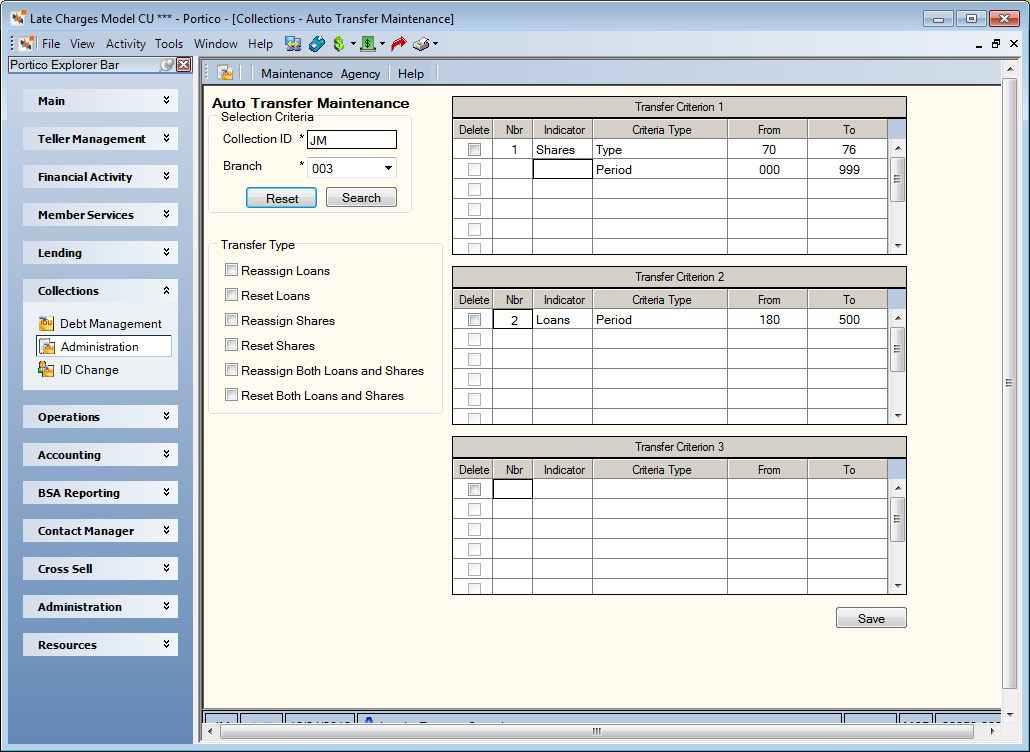
How do I? and Field Help
To display the assignment criteria for the collection officer, enter the 2-character collection officer ID in the Collection ID field. Then, click the Branch down arrow to select the corresponding branch. Click Search to display the assignment criteria for the collection officer. Click Reset to clear the search fields in the Search Criteria group box.
Each Transfer Criterion grid represents a transfer criterion. If you have more than three criterions, click the right arrow button to view the additional transfer criterion. A transfer criterion set contains the items that will determine which loans or shares will be transferred to the collection officer. Each criterion item has a "From" and a "To" range. Specify the information in ascending order. For example: Type A for the From Name and Z for the To Name. The transfer criterion items can be used alone or in combinations.
To add a transfer criteria, click Add. Then, complete the Transfer Criterion grid:
| Column Heading | Description |
|---|---|
| Nbr |
Enter the number of individual transfer criteria options for a collection officer. The criteria number can range from 1 through 50. Within each criterion set, a maximum of 50 different items can be specified. An individual collection officer can have up to 50 criterion sets per officer ID/branch combination, for a total of 500 per credit union. Consecutive numbers should be assigned. Length: 2 numeric |
| Indicator |
Select the type of account to apply the criteria from the drop-down list. The valid options are: B - Both L - Loans S - Shares |
| Criteria Type |
The criteria type. The valid options are: Balance: To transfer accounts by balance range, click the Criteria Type down arrow and select Balance. In the From column, enter the beginning balance in the balance range. In the To column, enter the ending balance in the balance range. A negative loan balance is not allowed. A positive share balance is not allowed. Branch: To transfer accounts by member branch range, click the Criteria Type down arrow and select Branch. In the From column, enter the beginning branch in the branch range. In the To column, enter the ending branch in the branch range. Collateral: To transfer loans by loan collateral code range, click the Criteria Type down arrow and select Collateral. In the From column, enter the beginning loan collateral code in the collateral code range. In the To column, enter the ending loan collateral code in the collateral code range. Delinquency Amount: To transfer loans by delinquency amount range, click the Criteria Type down arrow and select Delinquency Amount. In the From column, enter the beginning amount in the delinquency amount range. In the To column, enter the ending amount in the delinquency amount range. To transfer loans by delinquency period range, click the Criteria Type down arrow and select Period. In the From column, enter the beginning period in the delinquency period range. In the To column, enter the ending period in the delinquency period range. 1st Payment: To transfer loans to a specific collection officer when the first payment is missed, click the Criteria Type down arrow and select 1st Payment. Then, leave the From and To columns blank. When you click Save, Y will appear in the From field. The 1st Payment criteria must be set up on the first row in the Transfer Criterion 1 grid. A loan will be transferred to Collections and assigned to the collection ID specified on the Auto Transfer Maintenance window when the number of days past the first payment date is equal to the number of days defined in the First Grace field on the Loan Profiles – Collections/Late Charges tab. The First Grace field represents the number of days past the first payment date for a loan to be transferred into collections. This option is only available for Delinquency Method D loans. Portico uses the original payment due date on the Loans - General tab to indicate the first payment date. The option is not available when the First Grace field is 00. This is not valid for vendor credit cards or vendor mortgage loans. The following additional criteria options can be used with 1st Payment criteria option:
Member Number: To transfer accounts by member number range, click the Criteria Type down arrow and select Member Number. In the From column, enter the beginning member number in the member number range. In the To column, enter the ending member number in the member number range. Period: To transfer negative share accounts by the number of days the account has been negative, click the Criteria Type down arrow and select Period. In the From column, enter the beginning number of days negative. In the To column, enter the ending number of days negative. Member Name: To transfer accounts by member last name range, click the Criteria Type down arrow and select Member Name. In the From column, enter the first five letters of the last name of the members for the beginning member name in the last name range. In the To column, enter the first five letters of the last name of the members for the ending member name in the last name range. Officer: To transfer accounts by officer ID range, click the Criteria Type down arrow and select Officer. In the From column, enter the beginning officer ID in the officer ID range. In the To column, enter the ending officer ID in the officer ID range. When transferring accounts by officer ID, Portico looks at the officer ID in the Loan Officer field on the Account Information - Loans - General tab to determine if the account should be transferred. Type: To transfer accounts by share or loan type range, click the Criteria Type down arrow and select Type. In the From column, enter the beginning share or loan type in the type range. In the To column, enter the ending share or loan type in the type range. Zip Code: To transfer accounts by member ZIP code range, click the Criteria Type down arrow and select ZIP Code. In the From column, enter the beginning ZIP code in the member ZIP code range. In the To column, enter the ending ZIP code in the member ZIP code range. |
| From |
Name: The first 5 characters of the beginning last name in the range which will determine the accounts to be transferred to the specified collection officer. Length: 5 alphabetic Branch: The beginning branch in the range which will determine the accounts to be transferred to the specified collection officer. Length: 3 numeric Type: The beginning type in the range which will determine the accounts to be transferred to the specified collection officer. Length: 2 alphanumeric Collateral: The beginning loan collateral code in the range which will determine the accounts to be transferred to the specified collection officer. Length: 2 alphanumeric Officer: The beginning loan officer ID in the range which will determine the accounts to be transferred to the specified collection officer. Portico looks at the officer ID in the Loan Officer field on the Loans - General tab to determine if the account should be transferred. Length: 2 alphanumeric Period (loans): The beginning delinquency period in the range which will determine the accounts to be transferred to the specified collection officer. Length: 3 numeric Period (shares): The beginning number of days negative in the range which will determine the accounts to be transferred to the specified collection officer. Length: 3 numeric 1st Payment: Leave blank. When you click Save, Y will appear in the From field. Zip Code: The beginning Zip code in the range which will determine the accounts to be transferred to the specified collection officer. Length: 10 numeric including dash Member Number: The beginning member number in the range which will determine the accounts to be transferred to the specified collection officer. Length: 12 numeric Balance: The beginning balance in the range which will determine the accounts to be transferred to the specified collection officer. In the case of a share account, the balance will be a negative amount, for loans the balance will be a positive amount. Length: 13 numeric including decimal Delinquency Amount: The beginning delinquency amount in the range which will determine the accounts to be transferred to the specified collection officer. Length: 12 numeric including decimal |
| To |
Name: The first 5 characters of the ending last name in the range which will determine the accounts to be transferred to the specified collection officer. Length: 5 alphabetic Branch: The ending branch in the range which will determine the accounts to be transferred to the specified collection officer. Length: 3 numeric Type: The ending type in the range which will determine the accounts to be transferred to the specified collection officer. Length: 2 alphanumeric Collateral: The ending loan collateral code in the range which will determine the accounts to be transferred to the specified collection officer. Length: 2 alphanumeric Officer: The ending loan officer ID in the range which will determine the accounts to be transferred to the specified collection officer. Portico looks at the officer ID in the Loan Officer field on the Loans - General tab to determine if the account should be transferred. Length: 2 alphanumeric Period (loans): The ending delinquency period in the range which will determine the accounts to be transferred to the specified collection officer. Length: 3 numeric Period (shares): The ending number of days negative in the range which will determine the accounts to be transferred to the specified collection officer. Length: 3 numeric 1st Payment: Leave blank. Zip Code: The ending Zip code in the range which will determine the accounts to be transferred to the specified collection officer. Length: 10 numeric including dash Member Number: The ending member number in the range which will determine the accounts to be transferred to the specified collection officer. Length: 12 numeric Balance: The ending balance in the range which will determine the accounts to be transferred to the specified collection officer. In the case of a share account, the balance will be a negative amount, for loans the balance will be a positive amount. Length: 13 numeric including decimal Delinquency Amount: The ending delinquency amount in the range which will determine the accounts to be transferred to the specified collection officer. Length: 12 numeric including decimal |
Click Save to save the criteria.
If the collection officer transfer criteria overlaps, the account will transfer to the collection officer with the lowest alphabetical collection officer ID. An account not matching any collection officer criterion will not be assigned and will appear on the Account Assignment window before those automatically assigned to a collection officer. Automatically-assigned delinquent loans or negative shares will display on the Account Assignment window for one day so that the collection supervisor has time to review the loans and shares.
To delete a criteria, select the Delete check box and click Save.
Reassigning Loans
You can reassign loans and shares already in Collections to an officer using the Auto Transfer Maintenance window.
To reassign loans already in Collections to this officer, select the Reassign Loans check box. Select the Reset Loans check box to clear the Reassign Loans check box in the back-office cycle.
Scenario 1: Reassign loans on a daily basis.
Indicator: Loans
Criteria Type: Delinquency Period (Days)
Officer AA: 010-030 days
Officer BB: 031-060 days
Officer CC: 061-999 days
When the Reassign Loans check box is selected, loans assigned to officer AA that are 31 days delinquent are automatically transferred to officer BB in the back-office cycle. Loans assigned to officer BB that are 61 days delinquent are transferred to officer CC. In this scenario, reassignment of loans occurs on a daily basis. Therefore, the Reassign Loans check box should be selected all the time and the Reset Loans check box should not be selected on all officers.
Scenario 2: Perform a one-time change on the assignment of loans.
Indicator: Loans
Criteria Type: Last Names
Officer AA: A-G changing to A-L
Officer BB: H-P changing to M-R
Officer CC: Q-Z changing to S- Z
In this scenario, you are changing the last name assignments of the collection officers. To perform a one-time change to the assignments of the officers, select the Reassign Loans check box and Reset Loans check box on all officers affected. In the back-office cycle, loans with last names starting with H - L will be automatically transferred from officer BB to officer AA. Loans with member's last name starting with letters Q and R will automatically transfer from officer CC to officer BB. Officer CC will not receive any new loans.
In both scenarios, if the criteria is not set up properly, the loan will remain assigned to the original officer. When reassignment occurs, the status message will not indicate a transfer. The previous status message will remain on the loan.
Reassigning Shares
To reassign shares already in Collections to this officer, select the Reassign Shares check box. Select the Reset Shares check box to clear the Reassign Shares check box in the back-office cycle.
Scenario 1: Reassign shares on a daily basis.
Indicator: Shares
Criteria Type: Balance
Officer AA: 0.01- through 200.00-
Officer BB: 200.01- through 500.00-
Officer CC: 500.01- through 9999999.99-
When the Reassign Shares check box is selected, shares assigned to officer AA that are 200.01- are automatically transferred to officer BB in the back-office cycle. Shares assigned to officer BB that are 500.01- are transferred to officer CC. In this scenario, reassignment of shares occurs on a daily basis. Therefore, the Reassign Shares check box should be selected all the time and the Reset Shares check box should not be selected on all officers.
Scenario 2: Perform a one-time change on the assignment of shares.
Indicator: Shares
Criteria Type: Last Names
Officer AA: A-G changing to AL
Officer BB: HP changing to M-R
Officer CC: Q-Z changing to S-Z
In this scenario, the collection officers are having the last names of the members they call on changed. To perform a one-time change to the assignments of the officers, select the Reassign Shares check box and the Reset Shares check box on all officers affected. In the back-office cycle, shares with last names starting with H - L, will be automatically transferred from officer BB to officer AA. Shares with member's last name starting with letters Q and R will automatically transfer from officer CC to officer BB. Officer CC will not receive any new shares.
In both scenarios, if the criteria is not set up properly, the share account will remain assigned to the original officer. When reassignment occurs, the status message will not indicate a transfer. The previous status message will remain on the share.
Reassigning Both Loans and Shares
To reassign both shares and loans already in Collections to this officer, select the Reassign Both Loans and Shares check box. Select the Reset Both Loans and Shares check box to clear the Reassign Both Loans and Shares check box in the back-office cycle. The Reassign/Reset Both Loans and Shares check boxes are only valid for transfer criterion with an Indicator field of Both.
Scenario 1: Reassign both shares and loans on a daily basis.
Indicator: Both
Criteria Type: Member Number
Officer AA: 1- through 50000
Officer BB: 50001- through 100000
Officer CC: 100001- through 999999999999
When the Reassign Both Loans and Shares check box is selected, shares and loans assigned to officer AA that are for members 50001 are automatically transferred to officer BB in the back-office cycle. Members assigned to officer BB that are for members 100001 are transferred to officer CC. In this scenario, reassignment of both shares and loans occurs on a daily basis. Therefore the Reassign Both Loans and Shares check box should be selected all the time and the Reset Both Loans and Shares check box should not be selected on all officers.
Scenario 2: Perform a one-time change on the assignment of both loans and shares.
Indicator: Both
Criteria Type: Last Names
| Officer | Before Name Range | After Name Range |
|---|---|---|
| AA | A-G | A-L |
| BB | H-P | M-R |
| CC | Q-Z | S-Z |
In this scenario, the collection officers are having the last names of the members they call on changed. To perform a one-time change to the assignments of the officers, the Reassign Both Loans and Shares check box and the Reset Both Loans and Shares check box should be selected on all officers affected. In the back-office cycle, shares and loans belonging to members with last names starting with H - L,will be automatically transferred from officer BB to officer AA. Shares and loans belonging to members with last names starting with letters Q - R will automatically transfer from officer CC to officer BB. Officer CC will not receive any new shares.
In both scenarios, if the criteria is not set up properly, the shares and loans will remain assigned to the original officer. When reassignment occurs, the status message will not indicate a transfer. The previous status message (i.e. NEW NEG) will remain on the share account.
: none | : Collection Officer Assignment Report 731
Portico Host: 615