Adding a New Product Group
The Product Group - New/Update window lets you set up or modify a product group.
To open the Product Group - New/Update window, under Cross Sell on the Portico Explorer Bar, click Administration. On the Administration top menu bar, click Maintenance, then click Product Groups. The Product Group - List window appears.
- To add a new product group, click New. The Product Group - New window appears for you to create a new product group.
- To modify an existing product group, click the name of the product group to open the Product Group - Update window.
- To create a new product group by copying an existing product group, select the product group row you wish to copy from the list. Then, click Copy. The Product Group - New window appears for you to set up your new product group.
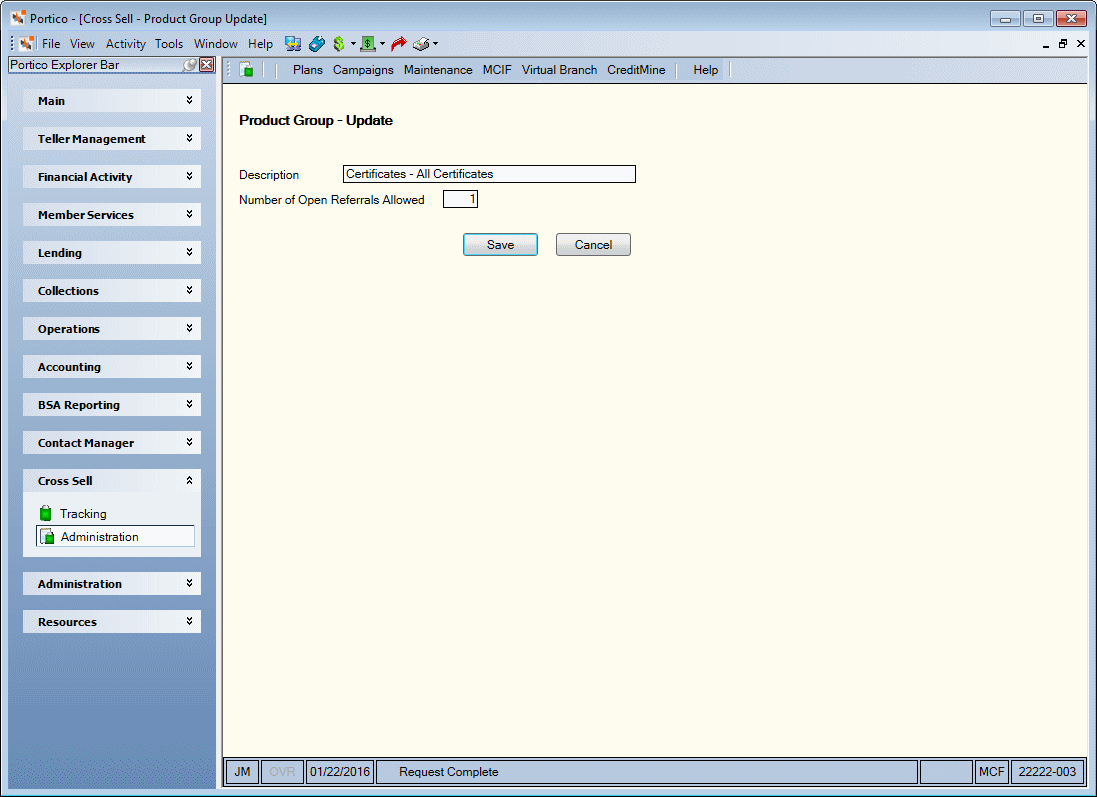
How do I? and Field Help
On the Product Group - New/Update window, enter the credit union-defined name or description of the product group in the Description field (Length: 40 alphanumeric). In the Number of Open Referrals Allowed field, enter the number of open referrals that can exist at the product group level at one time (Length: 2 numeric). System default is 1.
Click Save to save the product group and close the window. Click Cancel to close the window without saving the product group.
Product Group Description and # Open Referrals Allowed (Cross Sell > Product Group query subject)