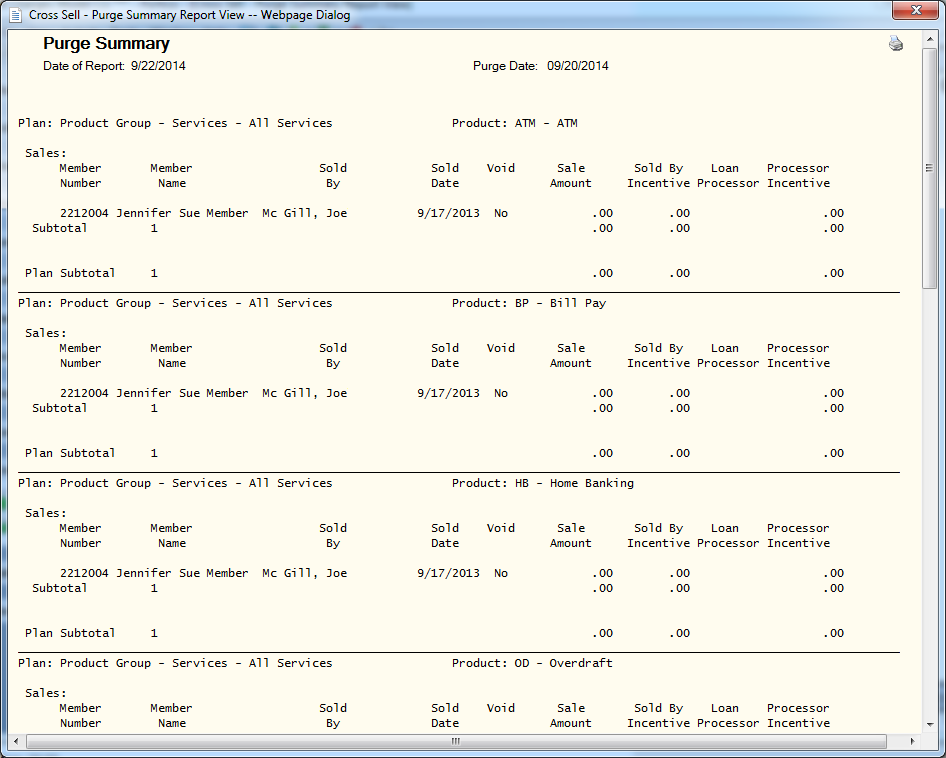Purge Summary
The Purge Summary window lets you generate a report containing purge information. Using the Purge - Update window, you can set up separate purge days criteria for referrals, declines, declines with interest, declines with follow up, opportunity history, and open/book. For referrals, declines, declines with interest, declines with follow up, and open/book, the purge days criteria can be up to 365 days. For opportunity history, the purge days criteria can be up to 90 days. Each week on Saturday, Portico calculates the number of days between the current date and the date of a closed or canceled item. The number of days calculated is compared to the purge days defined on the Purge - Update window. When the number of days is greater than the purge days specified, Portico will purge the Cross Sell item. The Purge Summary window will generate a report of the items purged from Cross Sell and Tracking. Portico will retain up to 2 months of information on the Purge Summary window. After 2 months, the information will be available on the Cross Sell Purge Report PNG970.
To open the Purge Summary window, under Cross Sell on the Portico Explorer Bar, click Tracking. On the Tracking top menu bar, click Reports, then click Purge Summary. The Purge Summary window appears.
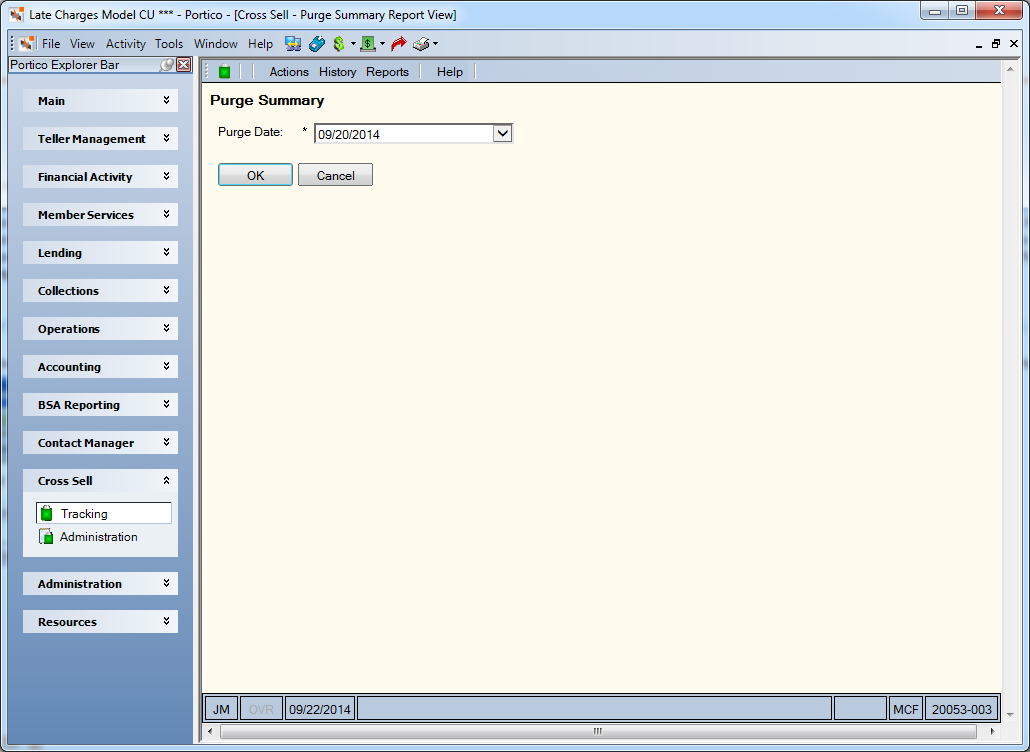
How do I? and Field Help
Click the Purge Date down arrow to select the purge date. Click OK to generate the report and display the Report View window. Click the printer icon on the Report View window to print the report. Click Cancel to close the window without generating the report.