Receiving Cash
The Cash Received dialog box lets you enter the counts and units for cash received. The Cash Received dialog box will pop up automatically when the cursor is in the Amount column for CR Cash Received. You can also access the Cash Received dialog box by clicking the CR button in the transaction area grid. You can activate the Cash Received dialog box on the User Profile – Popups tab. You can manually enter the counts and units for cash received or use a cash recycler to automatically count the cash received.
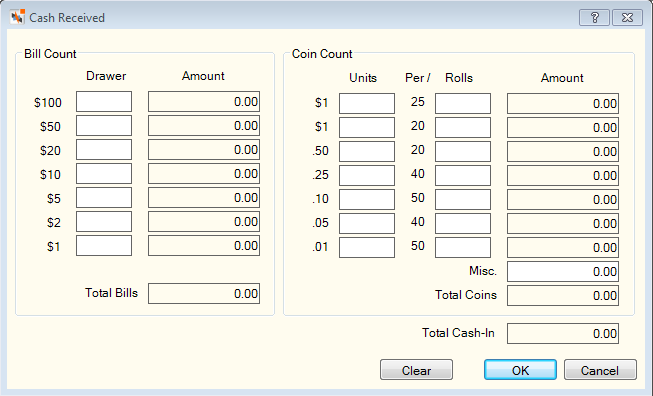
How do I? and Field Help
Complete the following steps to manually enter cash on the Cash Received dialog box.
- In the Bill Count group box, enter the number of bills for each denomination in the Drawer column (Length: 5 numeric). The total dollar amount of each denomination will appear in the Amount column. The Total Bills field displays the total dollar amount of bills.
- In the Coin Count group box, enter the number of coins for each denomination in the Units column (Length: 5 numeric). Enter the number of rolls of each coin denomination in the Rolls column. The total dollar amount of each coin denomination will appear in the Amount column. The total dollar amount of coins appears in the Total Coins field.
- In the Misc field, enter miscellaneous cash amount received.
- The Total Cash-In field displays the total amount of cash received. Click OK to accept cash received totals.
If using a cash recycler, place the cash to be added in the recycler and click Start. The cash recycler will update the number of units added to the recycler for the specified denomination and the amount of the specified denomination in the recycler.
You can retrieve the cash just added prior to clicking OK by clicking Rollback. The recycler will return the cash back to you and adjust the inventory counts accordingly.