Part II
The Part II tab displays information regarding the amount and type of transactions included in the CTR. Only the cash amount that contributed to reaching the CTR threshold will appear. To access the Draft CTR dialog box, click CTR Processing within the BSA Reporting menu on the Portico Explorer Bar. On the CTR Processing menu, click Actions, then click CTR Queue. The CTR Queue window appears. Click the CTR Draft Form icon button to display the Draft CTR dialog box.
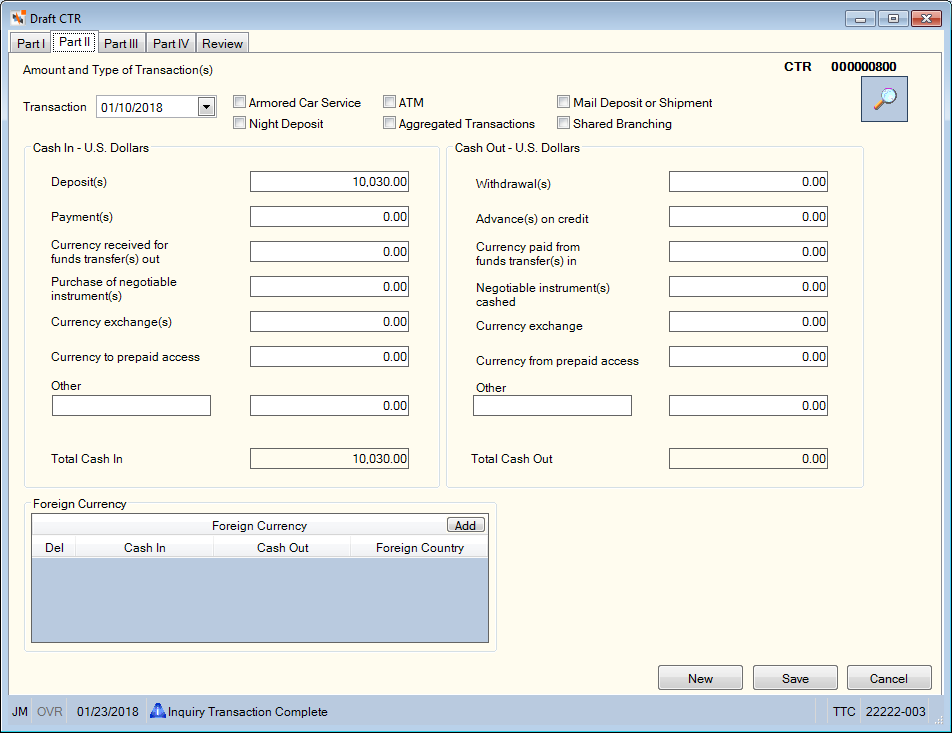
How do I? and Field Help
Complete the following information to identify the transaction date, amount and type.
The Transaction field indicates the date that the transaction occurred. To change the date, click the down arrow to select the transaction date from the pop-up calendar or enter the date in MM/DD/YYYY format. Then, indicate if any of the following scenarios applies:
- Select the Armored Car Service check box if the transaction was performed using an armored car service.
- Select the Night Deposit check box if the transaction was performed using a night deposit.
- Select the ATM check box if the transaction was performed using an ATM. Portico will automatically select the existing ATM check box on the Part II tab if the Source column is ATM or POS on the Currency Transaction Details dialog box and the Status column is New on the CTR Queue window.
- Select the Mail Deposit or Shipment check box if the transaction was performed using a mail deposit or shipping company.
- Select the Aggregated Transactions check box if more than one transaction is included on the report.
- Select the Shared Branching check box if the transaction was performed at a Shared Branching location. Portico will automatically select the Shared Branching check box if the Source column is SSC Acquirer or SSC Issuer on the Currency Transaction Details dialog box and the Status column is New on the CTR Queue window.
Click the View Details icon button to display the Currency Transaction Details dialog box and view the transaction details that generated the CTR.
The Part II tab contains the currency breakout for the transactions. Portico will automatically update the cash in and cash out information using the following criteria:
Cash In:
- If the deposit transaction is for a share or certificate, then Portico will add the transaction amount to the Deposit(s) total.
- If the deposit transaction is for a loan, then Portico will add the transaction amount to the Payment(s) total.
- If the deposit transaction is a cash in amount for a funds transfer out, then Portico will add the transaction amount to the Currency received for funds transfer(s) out total.
- If the deposit transaction type is for a negotiable instrument (e.g. money orders), then Portico will add the transaction amount to the Purchase of negotiable instrument(s) cash in total.
- If the deposit transaction is a cash in amount for a currency exchange (e.g. a $100 bill for five $20 bills), then Portico will add the transaction amount to the Currency exchange(s) total.
- If the deposit transaction is a cash in amount for purchase of prepaid access, then Portico will add the transaction amount to the Currency to prepaid access total.
- If the deposit transaction type is Other, then Portico will add the transaction amount to the Other cash in total.
- The Total Cash In field will display the total cash deposit that will be reported (rounded up to the nearest whole dollar amount).
Cash Out:
- If the withdrawal transaction is for a share or certificate, then Portico will add the transaction amount to the Withdrawal(s) total.
- If the withdrawal transaction is for a loan, then Portico will add the transaction amount to the Advance(s) on credit total.
- If the withdrawal transaction is cash out amount for a funds transfer in, then Portico will add the transaction amount to the Currency paid from funds transfer(s) in total.
- If the withdrawal transaction type is for a negotiable instrument (e.g. money orders), then Portico will add the transaction amount to the Negotiable instrument(s) cashed cash out total.
- If the withdrawal transaction is cash out amount for a currency exchange (e.g. a $100 bill for five $20 bills), then Portico will add the transaction amount to the Currency exchange total.
- If the withdrawal transaction is cash out amount for purchase of prepaid access, then Portico will add the transaction amount to the Currency from prepaid access total.
- If the withdrawal transaction type is Other, then Portico will add the transaction amount to the Other cash out total.
- The Total Cash Out field indicates the total cash withdrawal that will be reported (rounded up to the nearest whole dollar amount).
The Foreign Currency grid displays the deposits or withdrawals involving foreign currency. Click Add to add a row to the grid.
Click New to create a new draft CTR.
Click Save to save your changes to the draft CTR. Click Cancel to close the dialog box without saving your changes.