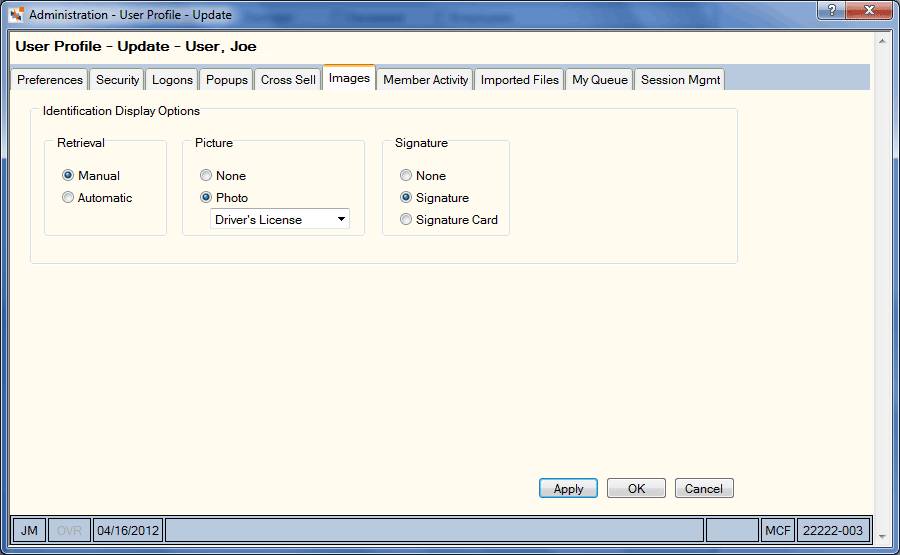Setting Up Your User Profile Options
You can customize your signature and image options using the User Profile – Images tab. Click , then click . The User Profile window appears with the Preferences tab on top. Click the tab.
On the Images tab, you can customize your signature and image options.
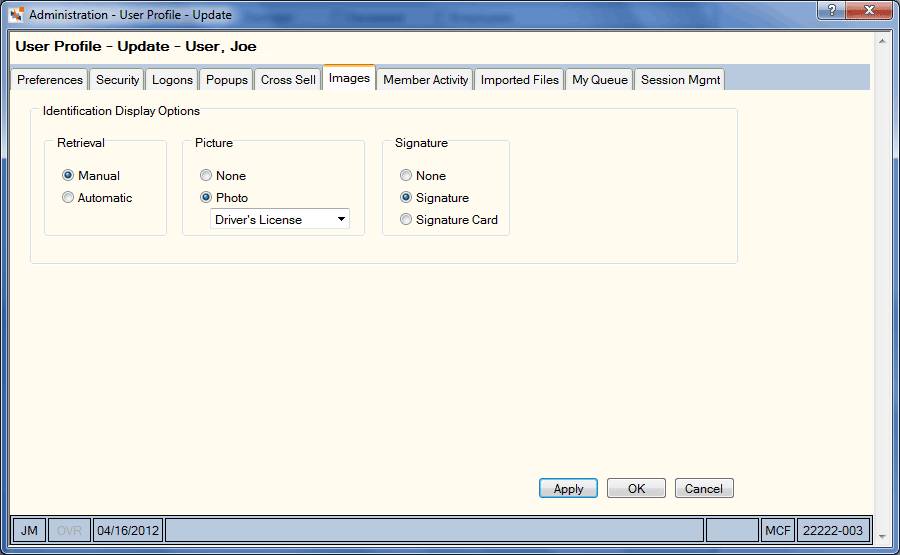
| Retrieval |
Click the Manual option to display the Retrieve Images button on the Member Information dialog box. You must click the Retrieve Images button to display the images.
Click the Automatic option to automatically display the images on the Member Information dialog box. Portico will display the Member Information dialog box, then retrieve the identification and signature images from Nautilus Essentials. The message Retrieving identification images... will appear on the Member Information dialog box to inform you that the system is retrieving the identification images.
|
| Picture |
Click the Photo
option, then click the down arrow to select the type of picture identification
that you would like to view on the Member
Information dialog box. If the None option or Driver's License option is selected and the member has multiple photo ID images on file, the most recent driver's license captured will appear on the
Member Information dialog
box. |
| Signature |
Click the Signature
option or Signature Card option
to select the type of signature that you would like to view on the
Member Information dialog
box. If the None option or Signature option is selected and the member has multiple signature images on file, the most recent signature captured will appear on the
Member Information dialog
box. If the Signature Card option is selected and the member has multiple signature images on file, Portico displays the most recent signature card captured. |
Click Apply. Then, click Save.