Adding a Dealer
Adding the Dealer as a New Member
Using New Members & Services, set up the indirect loan dealer as a new credit union member. At month-end, the dealer’s financial incentive is transferred to the member number and share type established using the New Members & Services. In addition, Portico references the member number to print a correct dealer address on the loan check. Specify the member number and share type in the Account Number and Share Type fields on the Dealer Information - Maintenance window.
Adding a New Indirect Loan Dealer
The Dealer Information - Maintenance window lets you add, change, and inquire on dealer information for indirect lending.
To access the Dealer Information - Maintenance window, on the Portico Explorer Bar, click Administration from the Lending menu. On the Administration menu bar, click Indirect Lending, then click Dealer Information. Enter the dealer number in the Dealer Number field and click the green arrow to display the dealer information. Click the left and right arrows to scroll through the dealers.
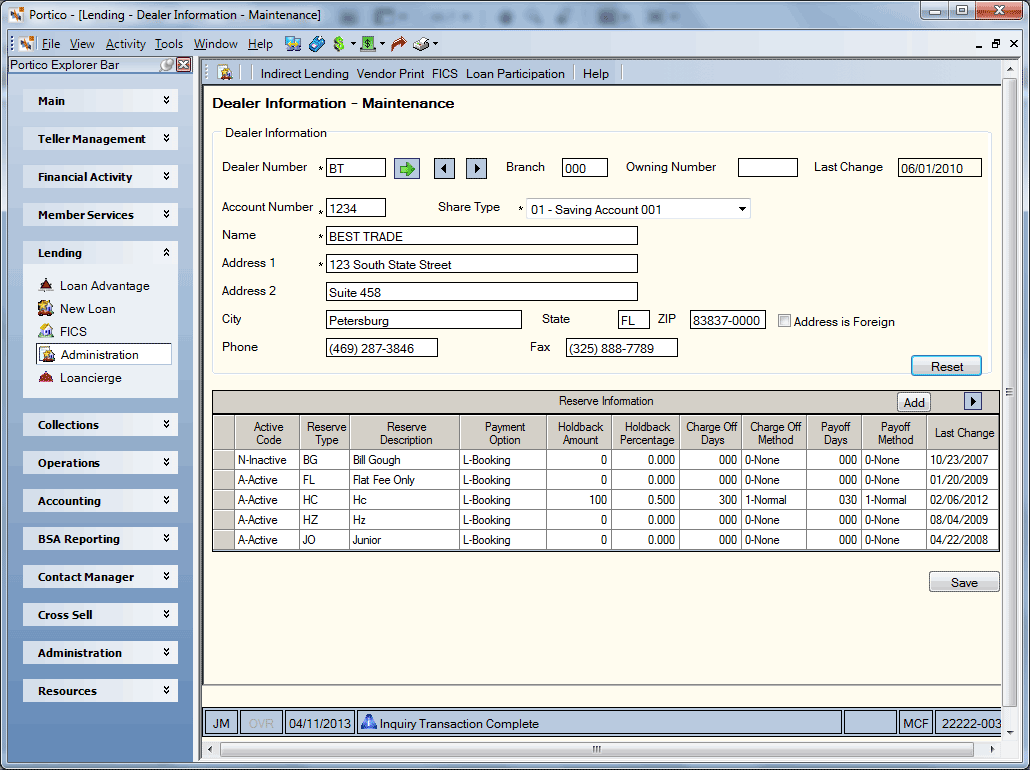
How do I? and Field Help
Complete the following fields in the Dealer Information group box to add or change information about an indirect loan dealer.
- In the Dealer Number field, type a unique code to identify the specific dealer (Length: 6 alphanumeric/Keyword: DN). To display the information for an existing dealer, enter the dealer number in the Dealer Number field and click the green arrow. The date the last change was made to the dealer information appears in the Last Change field. Click the left and right arrows to scroll through the dealers.
- Type the branch the dealer is associated with in the Branch field (Length: 3 numeric/Keyword: BR). Portico uses the branch to determine which general ledger accounts to post upfront reserves and chargebacks at month-end. This branch will get credit for the processing of the indirect loan. This field may not be modified after the initial dealer setup.
- In the Owning Number field, enter the dealer number that identifies the owner of the dealer (Length: 6 alphanumeric). Leave the field blank if the dealer being added is the owning dealer. The system uses this field to transfer the financial incentive to the member number on the owning dealer.
- In the Account Number field, enter the member number associated with the dealer (Length: 12 numeric). The member number that will receive the upfront reserve payments on the first of the month. The upfront reserve payments are calculated during the month end cycle. Portico assigns each Indirect Lending dealer a member number for the purpose of disbursing the upfront reserve fees. In some instances, a dealer member number can have a zero balance and no activity for an extended period causing the dealer member number to meet the system purge requirements. Portico uses a Dealer Member Number Counter field to verify if the member number is associated to a dealer information record before purging the member number or allowing a user to manually delete or change the member number. When a new dealer is added, the Dealer Member Number counter is increased by 1 for the member number entered in the Account Number field. If the Account Number field is changed for an existing dealer, the Dealer Member Number counter is increased by 1 for the new/updated member number entered in the field, and decreased by 1 for the original member number that was removed/changed from the Account Number field. If the value in the Dealer Member Number Counter field is greater than 0, the member will not purge. The field must be 0 for a member to purge from the system. The Dealer Member Number Counter field is not visible within Portico, but is available in Reporting Analytics. The Indirect Lending Dealer Count query item is located in the Member Information – Counters and Totals and Member Month-end – ME Counters and Totals subjects.
- Then, click the Share Type down arrow to select the share type that will receive the financial incentive for this dealer. At month-end, Portico posts the total financial incentive for this dealer or owning dealer to the member number and share type specified. The share type will receive the upfront reserve payments on the first of the month. The upfront reserve payments are calculated during the month end cycle.
- In the Name field, enter the dealer name (Length: 40 alphanumeric). The name will appear on the dealer statement exactly as entered.
- Then, specify the dealer address:
| Field | Description |
|---|---|
|
Line 1 of the dealer's address. The address will appear on the dealer statement exactly as entered. Length: 40 alphanumeric Keywords: A1 |
|
|
Line 2 of the dealer's address. The address will appear on the dealer statement exactly as entered. If the Address is Foreign check box is selected, the foreign city's name must reside in the Address 2 field. Length: 40 alphanumeric Keywords: A2 |
|
|
The city associated with the dealer address. If the Address is Foreign check box is selected, this field must contain the foreign country's name. Length: 18 alphanumeric |
|
|
The state associated with the dealer address. If the Address is Foreign check box is selected, enter the foreign country code in the State field. For Canada, enter the province code in the State field. Length: 2 alphanumeric Keyword: AS |
|
|
The postal ZIP Code for the address listed. For domestic addresses, the ZIP code must be either 5 or 9 digits. For foreign addresses, the ZIP code can be up to 10 characters. If the Address is Foreign check box is not selected:
If the Address is Foreign check box is selected
Length: 9 numeric (10 alphanumeric if the Address is Foreign check box is selected.) The zip code will appear on the dealer statement exactly as entered. |
|
|
Select this check box if the address is in a foreign country. If the Address is Foreign check box is selected, the foreign city's name must reside in the Address 2 field and the foreign country's name must reside in the City field. In the State field, enter the foreign country code. For Canada, enter the province code in the State field. |
|
|
The dealer's phone number. Length: 10 numeric Keyword: PH |
|
|
The dealer's fax number. Length: 10 numeric Keyword: FX |
Click Save to save the dealer information. Click Reset to enter a new dealer number.
Adding Reserve Types to a Dealer
Complete the following fields to add (or change) reserve types for an indirect loan dealer. Up to 5 reserve types can be specified for a dealer on each window for a total of 1296 reserve types. Click Add to add a blank row to the Reserve Information grid.
| Field | Description |
|---|---|
|
Active Code |
Click the down arrow and select A-Active. Select N-Inactive to prevent any new loans from using that reserve type for all dealers. A reserve type cannot be deleted. It can be made inactive by selecting N-Inactive from the Active Code drop-down list. This prevents the reserve type from being added to any dealer's Dealer Information - Maintenance window. |
|
Reserve Type |
The two-digit code representing the type of reserve processing to be used. Length: 2 alphanumeric Keyword: DR The reserve description for this reserve type will automatically appear. |
|
Reserve Description |
The description of the reserve type. This description will appear on the dealer statement. Length: 15 alphanumeric |
|
Payment Option |
Click the down arrow and select the preferred payment option. Select L-Booking to post reserves at booking or M-Month End to pay the dealer at month end. System default is Month End. |
|
Holdback Amount |
The amount the credit union retains from the dealer balance to offset charge offs and early payoffs for this reserve type. If the credit union does not use holdbacks, type 0. Length: 9 numeric |
|
Holdback Percentage |
The percent of the gross outstanding loan balance the credit union retains to offset chargeoffs and early payoffs for this reserve type. The rate can be equal to or greater than zero. If the credit union does not use holdbacks, type 0.00. Length: 5 numeric |
|
Charge Off Days |
The number of days from the original date of the loan to the next payment due date of a loan in which all upfront reserves paid to a dealer will be charged back to the dealer in the event of a chargeoff. Type 999 in this field to indicate that all upfront reserves will be charged back to the dealer for the life of the loan. Length: 3 numeric |
|
Charge Off Method |
Click the down arrow and select the method to use for chargebacks once the chargeoff days are past. Select 0-None to specify no chargebacks beyond chargeoff days (system default) or select 1-Normal to specify normal chargebacks beyond chargeoff days based on unearned upfront reserves for the life of the loan. If the Charge Off Days field specifies 999 or the reserve type is flat fee, select 0-None. |
|
Payoff Days |
The number of days from the original date of the loan to the early loan payoff last transaction date in which all upfront reserves paid to a dealer will be charged back to the dealer. Type 999 in the Payoff Days field to indicate that all upfront reserves will be charged back to the dealer for the life of the loan. Length: 3 numeric |
|
Payoff Method |
Click the down arrow and select the method to use for chargebacks once the payoff days are past. Select 0-None to specify no chargebacks beyond payoff days (system default). Select 1-Normal to specify normal chargebacks beyond payoff days based on unearned upfront reserves for the life of the loan. If the Payoff Days field specifies 999 or the reserve type is flat fee, select 0-None. |
|
Last Change |
The last time a change was made to the reserve information |
none
Dealer Non-Financial Transaction Register Report 674 - All adds and changes are reported.
none
Portico Host: 6ID