Refinancing Loans and Assessing Fees
The New Loan - Refinance/Fees tab lets you refinance up to 4 existing loans for the member or deposit part of the loan proceeds into general ledger for miscellaneous items such as insurance, tax-title, and sight draft. To access the New Loan - Refinance/Fees tab, select the Refinance/Fees Information check box on the New Loan – Additional Information tab.
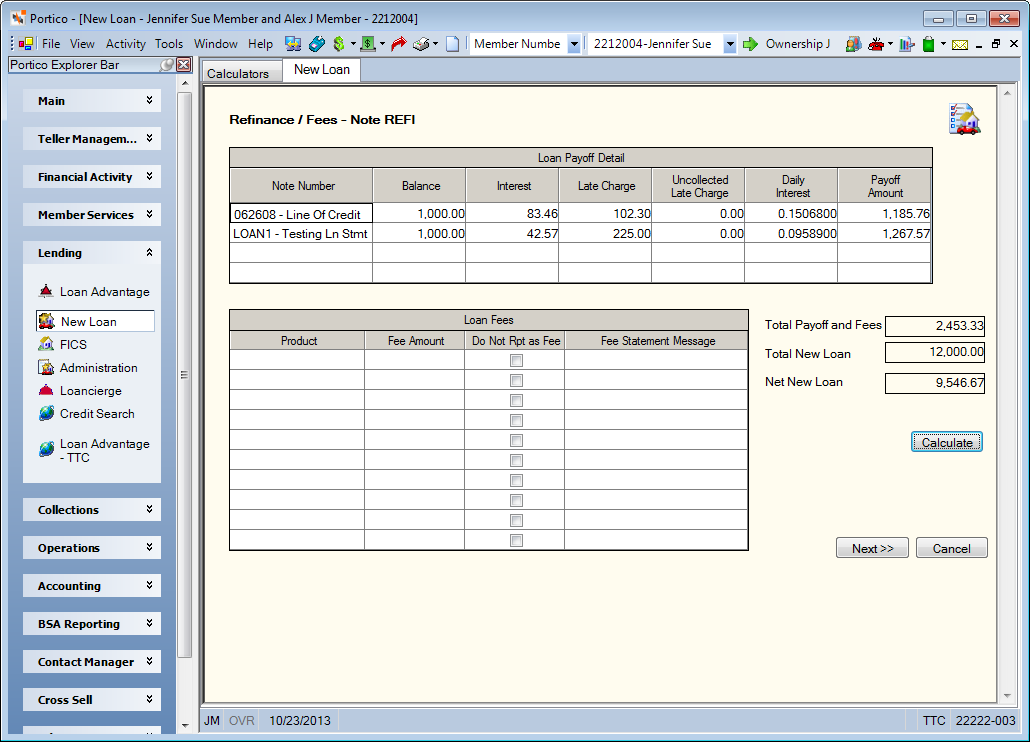
How do I? and Field Help
Use the Loan Payoff Detail grid to calculate the amount of the loan to be paid off.
| Column Heading | Description |
|---|---|
|
Note Number |
To refinance a loan, click the Note Number down arrow to select the loan note number. Then, click Calculate to display the amount of the loan to be paid off and the net amount of the loan proceeds to be disbursed. |
|
Balance |
The principal amount due on the loan. Length: 12 numeric including decimal |
|
Interest |
The amount of interest due on the loan. The interest is calculated from the interest-paid-to date to the effective date of the transaction plus the FCCBNC amount. The interest amount on payoff transactions is calculated as follows: 365 DAY CALCULATION: (does not simulate payments) Current balance times rate divided by 365 days times the number of days based on the interest-paid-to date plus FCCBNC 360 DAY CALCULATION: (simulates payments) Current balance times rate divided by 12 months plus FCCBNC (The interest-paid-to date is not used in the calculation.) If the effective date of the payoff is the first of the month, another month's interest will be included in the payoff amount. Keyword: IA Length: 10 numeric including decimal |
|
Late Charge |
The amount to be assessed as a late charge. The late charge is automatically calculated based on options specified on the Loan Profiles tabs. If the Exclude from Late Charges check box is selected on the Loans - General tab, the system will not calculate a late charge for the member. Keyword: LC Length: 8 numeric including decimal |
|
Uncollected Late Charge |
When the Defer Late Charges check box is selected on the Loan Profiles - Collections/Late Charges tab, this field indicates the total amount of late charges that have been deferred on the loan. This field is updated by Portico when the late charge for a loan type is deferred at the time of the loan payment. When the Late Charges Calculation Method field on the Loan Profiles - Collections/Late Charges tab is set to A - Late charges are assessed in the back-office cycle the loan is eligible for the fee, this field indicates the total amount of late charges that have been assessed on the loan. This field is updated by Portico when the late charge for a payment type 7 loan type is assessed in the back-office cycle the loan is eligible for the fee. Loans that have late charges assessed in the back-office cycle may also have late charges deferred when a payment is applied. When the Rule 1 field on the Loan Profiles - Collections/Late Charges tab is W - Wisconsin late charges, this field indicates the total amount of late charges that were calculated but not collected when a payment was applied. This amount, plus any newly calculated late charges, will automatically be collected if enough funds are paid with the next applied payment. Length: 8 numeric including decimal Keyword: DL |
|
Daily Interest |
The daily interest amount assessed on the loan. |
|
Payoff Amount |
The total amount required to payoff this loan. The payoff amount includes the loan principal, interest due, and any late charges. This field is calculated by the system and is not maintainable. Length: 12 numeric including decimal |
Complete the following information in the Loan Fees grid to assess loan fees.
| Column Heading | Description |
|---|---|
|
Product |
Click the Product down arrow and select the product code or general ledger that will be credited. Keyword: GL Length: 6 numeric for GL or 2 alphanumeric for product code |
|
Fee Amount |
The fee amount to be assessed. The valid value must be greater than zero and less than $ 999,999,999.99. Length: 12 numeric including decimal |
|
Do Not Rpt as Fee |
Select the Do Not Rpt as Fee check box to deposit loan funds to a general ledger, but not have the amount reported in the FEES section on the statement for open-end loans. |
|
Fee Statement Message |
If the Do Not Rpt as Fee check box is not selected, a fee statement message can be entered. If a fee statement message is not entered, the transaction will automatically input the “To” or “From” description of the product code (or general ledger description if a general ledger is used) as the statement message for the fee. Any amount entered on a row where the Do Not Rpt as Fee check box is not selected, will be reported in the FEES section of the Reg E statement format. Length: 35 alphanumeric Keyword: M1 |
Click Calculate to display the net amount of the loan proceeds to be disbursed.
The Total Payoff and Fees field will display the amount of the new loan to be applied to pay off the specified loan(s) and/or fees. This amount is the total of all the Payoff Amount and Fee Amount fields. This field is calculated by the system and cannot be maintained.
The Total New Loan field will display the amount of the new loan.
The Net New Loan field indicates the net amount of the loan proceeds to be disbursed. The net amount is the difference between Total Payoff and Fees and Total New Loan fields. This amount is calculated by the system and cannot be maintained. A negative amount is not allowed since it would imply that the new loan balance does not cover all refinanced loans, late charges and fees.
An Upfront Reserve Amt field will appear on the New Loan – Refinance/Fees tab to display the upfront reserve amount calculated on the Calculators - Indirect Truth-In-Lending tab. The Net New Loan field will display the amount to be disbursed (the loan balance plus the upfront reserve fee). The Upfront Reserve Amt field will only appear if you are adding an indirect loan that will be paid at the time of booking. If the loan is not an indirect loan, the Upfront Reserve Amt field will not appear.
Click Next to continue setting up the loan. Click Cancel to stop setting up the loan.
Portico Host: 603