Updating Ownership Information
The Ownership Information tab displays the member’s auto and home ownership information, credit bureau score, OFAC status, and bankruptcy date.
To access the Ownership Information tab, under Member Services on the Portico Explorer Bar, click Member Information. The Contact Information tab appears on top. Click the Ownership Information tab.
Locate the member using the search tool on the top menu bar. Select the down arrow to select the search method, then enter the search criteria. Select the green arrow or press ENTER to locate the member.
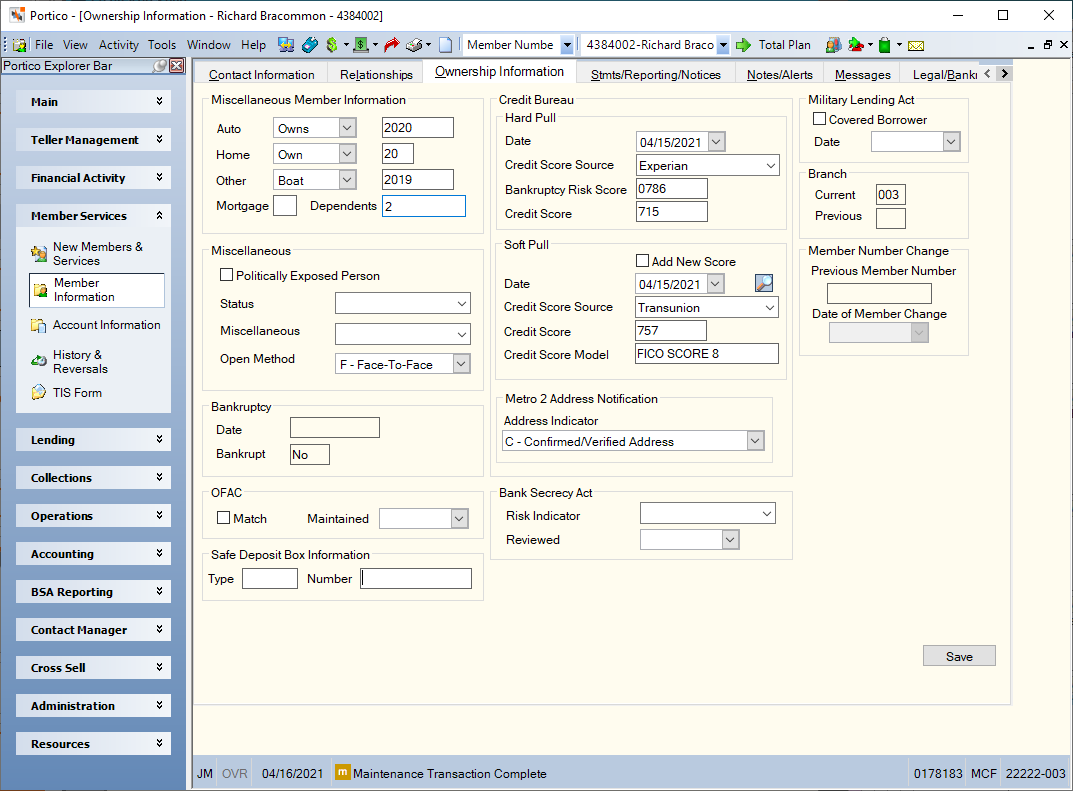
How do I? and Field Help
Complete the following fields to update the ownership information.
| Field | Description |
|---|---|
|
Click the down arrow to select whether the member owns, leases, finances, or does not own an automobile. This field is credit union-defined; however, the recommended options are: O - Owns Then, enter the model year of the automobile. Length: 4 numeric Keywords: AU and AY (model year) |
|
|
Click the down arrow to select the member's residence status. This field is credit union-defined; however, the recommended options are: A - Apartment Then, enter the number of years the member has resided at the current residence. This field is credit-union defined. Length: 2 alphanumeric Keywords: HM and YS (number of years) |
|
|
Click the down arrow to select other vehicles in the member's possession. This field is credit union-defined; however, the recommended options are: A - Auto Then, enter the model year of the other vehicle. Length: 4 numeric Keywords: OV and YE (model year) |
|
|
The credit union-defined indication that the member has a mortgage on his home. Length: 1 alphanumeric Keyword: MT |
|
|
The number of dependent's the member has. You can customize this field and make it a required field in New Members & Services using the Customized Fields window. Length: 2 numeric Keyword: DE |
|
|
Select the Politically Exposed Person check box to indicate that the member is a politically-exposed person, such as a senator, governor, mayor, etc. This information is included in the transmission to AML Compliance Manager. Reporting Analytics: Politically Exposed (Member Information folder > Member Base subject and Month-end Information > Member Month-end folder > ME Member Base subject) |
|
|
The credit union-defined status of this account. Statements can be sorted using the member's status code. The sequence of a selective trial balance also can be based on the status code. This field can be customized using the Customized Fields window. Length: 1 alphanumeric Keyword: MS |
|
|
Indicates miscellaneous information regarding this account. This field is credit union-defined. This field can be customized using the Customized Fields window. Length: 1 alphanumeric Keyword: MI |
|
|
Select how the account was opened from the Open Method drop-down list. This information is included in the transmission to AML Compliance Manager. The valid values are: F - Face-To-Face I - Internet P - Postal Delivery T - Telephone N - Non-Face Reporting Analytics: Open Method (Member Base subject in the Member Information folder and the ME Member Base subject in the Month-end Information\Member Month-end folder) |
|
|
The date the member declared bankruptcy. |
|
|
The bankruptcy status of the member. |
|
|
Select this check box if your credit union found a match against the OFAC database on either the member's name, member's SSN, joint owner's name, joint owner's SSN, or the co-borrower's name. The credit union Compliance Department can freeze the account funds by entering 9 in the Share Hold field on the Shares - Holds Detail tab. Keyword: OF |
|
|
Click the down arrow to select the date the OFAC Match check box was maintained from the pop-up calendar or enter the date in MM/DD/YYYY format. The date must be equal to or less that the current date and cannot be future dated. Keyword: OD |
|
|
The last date a hard pull credit report was requested for the member. This can be the date saved from the Scores dialog box or it can be manually entered by selecting a date from the calendar or entering the date in MM/DD/YYYY format. Keyword: CB |
|
|
The credit bureau that supplied the credit score. This can be the credit bureau source saved from the Scores dialog box or it can be manually entered. This field can be customized using the Customized Fields window. Security Permission: MbrInfo - Field - Credit Score - View Restricted Security Group: Member Level Credit Score - User is View Restricted |
|
|
The credit union-defined bankruptcy risk score for this account. This can be the score saved from the Scores dialog box or it can be manually entered. This field can be customized using the Customized Fields window. Length: 4 numeric Keyword: BR |
|
|
The hard pull credit score for the member. This can be the score saved from the Scores dialog box or it can be manually entered. This field can be customized using the Customized Fields window. Length: 4 numeric Security Permission: MbrInfo - Field - Credit Score - View Restricted Security Group: Member Level Credit Score - User is View Restricted |
|
|
To add a new soft pull score, select the Add New Score check box. Portico will save the existing soft pull score information to credit score history and clear the fields. You can then enter the soft pull date, source, score and model and click Save. You can use this option to manually add a soft pull score if your credit union obtains credit scores outside of Portico. Keyword: 1A Select the View Soft Pull Credit Scores icon to display the Credit Scores dialog box and view the soft pull score displayed on the Ownership Information tab plus four previous soft pull credit scores. |
|
|
The date the soft pull credit report was requested for the member. This can be the date saved from the Scores dialog box or it can be manually entered by selecting a date from the calendar or entering the date in MM/DD/YYYY format. Keyword: 1D |
|
|
The credit bureau source that supplied the soft pull credit report. This can be the source saved from the Scores dialog box or it can be manually entered. This field can be customized using the Customized Fields window. Keyword: 1O |
|
|
The soft pull credit score for the member. This can be the credit score saved from the Scores dialog box or it can be manually entered. This field can be customized using the Customized Fields window. Length: 4 numeric Security Permission: MbrInfo - Field - Credit Score - View Restricted Security Group: Member Level Credit Score - User is View Restricted Keyword: 1S |
|
|
The credit bureau model used to determine the soft pull score for the member. This can be the score model saved from the Scores dialog box or it can be manually entered. This field can be customized using the Customized Fields window. Keyword: 1X |
|
|
Click the down arrow to report a confirmed or verified address, or other information about the member's address to the credit bureau. Blank is the system default. The valid values are: B - Business Address - not consumer's residence C - Confirmed/verified address D - Data reporter's default address M - Military address N - Not confirmed address P - Bill Payer Service - not consumer's residence S - Secondary Address U - Non-deliverable address/Returned mail Y - Known to be address of primary consumer Portico will enter the value selected in the Address Indicator field on the Metro II transmission. The AD column on the Credit Bureau Listing Report 350 will display the address indicator. Note: If C – Confirmed/verified address is selected, the field should be changed back to blank after being reported to the credit bureau. This option supports the Identity Theft Red Flags and Address Discrepancies Under the Fair and Accurate Credit Transactions Act of 2003 (known as the Red Flag Rule) which requires a consumer reporting agency (CRA) to provide the user of a consumer report “a notice of address discrepancy” if the address provided by the user is “substantially different” from the address the CRA has on the consumer. The Address Indicator field on the Metro II transmission enables you to report a confirmed or verified address to the credit bureau. Reporting Analytics: Metro2 Address Ind (Member Information folder > Member Base subject and Month-end Information > Member Month-end folder > ME Member Base subject) |
|
|
Select the Covered Borrower check box to indicate that the member has been verified as a covered borrower under the Military Lending Act (MLA). Reporting Analytics: MLA Covered Borrower Flag in Member Information – Member Base and Month-end Information – Member Month-end – ME Member Base Keyword: CE |
|
|
Click the Date down arrow to select a date from the pop-up calendar indicating when the Covered Borrower check box was selected. You can also specify a date when the covered borrower indicator no longer applies and the Covered Borrower check box is cleared. Reporting Analytics: MLA Covered Borrower Date in Member Information – Member Base and Month-end Information – Member Month-end – ME Member Base Keyword: DT |
|
|
Click the down arrow to assign the member a BSA risk code. This field can be customized using the Customized Fields window. Keyword: BI |
|
|
Click the down arrow to select the date the last time the member was reviewed regarding the BSA risk code from the pop-up calendar or enter the date in MM/DD/YYYY format. Keyword: BD |
The Safe Deposit Box Information group box displays the type of safe deposit box (Length: 4 alphanumeric/Keyword: BT), and the identification number for the safe deposit box (Length: 14 alphanumeric/Keyword: SN). These fields are used for manually tracking a safe deposit box associated with a member.
Click Save to save your changes.
The Branch Current field indicates the credit union branch associated with the member. All member activity will be reported in this branch. A branch number can range from 000 through 999; however, only branches with processing rules are valid. The only valid branches are those with the Members Allowed check box selected on the Credit Union Profile - Credit Union tab and the Allow Members in Branch check box is selected on the Credit Union Profile - Self Service tab. A branch number appears in the Branch Previous field if the member was transferred from one branch to another by the Member Branch Change dialog box or the Member Branch Assignment Transfers window. If the field is blank, the member has never changed branches.
When the Member Number Change dialog box is used to change a member number, Portico will report the old member number and the date of the change in the Member Number Change group box. If the fields are blank, the member number has never changed, or the change occurred prior to the 2016.01 release. The previous member number and date of member change will be retained indefinitely. If an additional member number change occurs, the Previous Member Number field and Date of Member Change field will be updated with the new information. The Previous Member Number field and Date of Member Change field are read-only fields and cannot be customized. Reporting Analytics: Prev Acct Nbr and Acct Nbr Last Change Date (Member Information folder > Member Base query subject and Month-end Information > Member Month-end folder > ME Member Base query subject)
To access and maintain the member's ownership information, users must be assigned to one of the following pre-defined security groups or you can create your own security groups. You can add these permissions to a credit union-defined security group using the Security Group Permissions – Update window.
| Permissions | Security Groups |
|---|---|
|
MbrInfo - Ownerships - Tab - View Only |
Teller - Basic Teller - Advanced Member Services - User |
|
MbrInfo - Ownerships - Tab - Maintain |
Teller - Advanced Member Services - User |
| MbrInfo - Field - Credit Score - View Restricted | Member Level Credit Score - User is View Restricted |
none
- Non-Financial Transaction Register Report 030 (if maintained)
- Member Statements Reports 390 and 391
- Selective Trial Balances Reports 411, 413, 414, 415, 416 and 417
You can create the Selective Trial Balance Reports (411, 413 - 417) based on the information appearing in the following fields on the Contact Information tab, Ownership Information tab, Stmts/Reporting/Notices tab and the related report option:
| Field | Report Option |
|---|---|
|
SSN |
22, 36 |
|
Birth date |
03 |
|
ZIP |
25, 26 |
|
SSN Certification |
35 |
|
Exempt |
41 |
|
Status |
21 |
|
Special Use |
23, 24 |
|
Mail Code |
05, 06 |
|
Special Handling |
16, 17 |
|
Statement Sort |
32 |
You can use the information appearing on the on the Contact Information tab, Ownership Information tab and Stmts/Reporting/Notices tab to sort member statements produced by the Member Statement Report 390 and the Member Statement - Share Drafts Report 391: Short Name, Member Name, ZIP, SSN, Secondary ID, Status, Special Use, Mail Code, Special Handling and Statement Sort. The system sorts statements in the following order: blanks, special characters, alpha, and numeric.
Portico Host: 145, 148, MINQ (18B)