Changing a Member's Taxpayer ID Number
The Change Member TIN dialog box will assist you with changing a member's taxpayer ID number.
To access the Change Member TIN dialog box, under Member Services on the Portico Explorer Bar, click Account Information. The Overview tab appears on top. Locate the member using the search tool on the top menu bar. Click the down arrow to select the search method, then enter the search criteria. Click the green arrow or press ENTER to locate the member. Click the Member TIN icon button on the Activities tab to display the Change Member TIN dialog box.
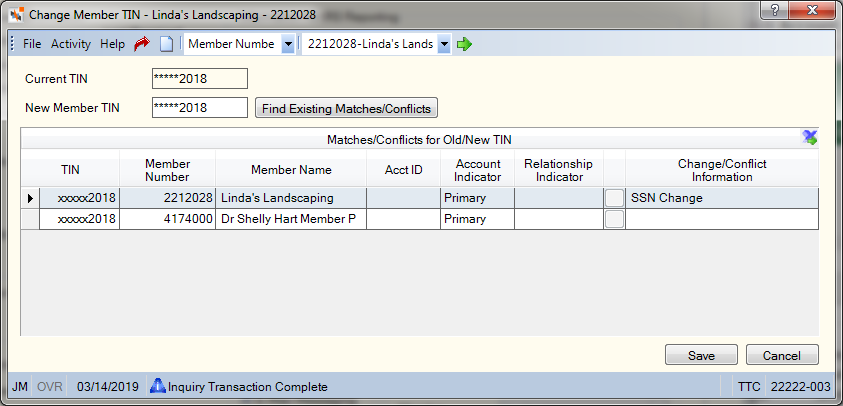
How do I? and Field Help
The Current TIN field will display asterisks followed by the last 4 digits of the taxpayer ID number.
On the Change Member TIN dialog box, enter the new taxpayer ID number in the New Member TIN field (Length: 9 numeric), then click Find Existing Matches/Conflicts to identify any existing members or non-members with the same taxpayer ID number. When you tab out of the field, Portico will mask the taxpayer ID number using asterisks followed by the last 4 digits of the number.
The Matches/Conflicts for Old/New TIN grid displays any issues with using the new taxpayer ID number. Click the export icon to export the grid contents to Microsoft Excel.
| Column Heading | Description |
|---|---|
|
The taxpayer ID number of the member, non-member or beneficial owner. Portico partially masks taxpayer ID numbers. |
|
|
The member number, if the individual or beneficial owner is a member of the credit union. |
|
|
The name of the member, non-member or beneficial owner.Purged-Deleted will appear for broken account relationships in which the taxpayer ID number (TIN) associated with a relationship is changed, but the TIN is not updated throughout Portico resulting in issues for other members with the same relationship. |
|
|
The share, loan or certificate type and corresponding description of the associated account. This column does not appear when viewing the Co-Owner Account List for a specific share, loan or certificate, or viewing a business account with beneficial owners. |
|
|
The ownership type on the associated account. The valid values are:
If the Business Account has Beneficial Owners check box is selected on the Contact Information tab or Member Verification tab in New Members & Services, Portico will limit the valid options available. For the Account Indicator field, the valid options are: Agency (A), Business (B), Corporate (C), and Individual (I). Keyword: AI |
|
|
The individual's relationship to the member account. The valid values are:
If the Business Account has Beneficial Owners check box is selected on the Contact Information tab or Member Verification tab in New Members & Services, Portico will limit the valid options available. For the Relationship Indicator field, the valid options are:
If the business account has authorized signers, add the authorized signers first. Then, select the Business Account has Beneficial Owners check box, and add the beneficial owners. To view the valid values based on account type, refer to the Account Relationships Table. Keyword: RI |
|
|
In the Co-Owner Account List grid, the ellipsis icon button indicates that the co-owner is not a member of the credit union. The member icon button (green shirt) indicates that the co-owner is a member of the credit union. The beneficial owner icon button (purple shirt) indicates that the member or non-member has a beneficial owner relationship with the business account. If the associated account is a loan, click the ellipsis icon button or the member icon button to display the Borrowers dialog box. If the associated account is a share or certificate, click the ellipsis icon button or the member icon button to display the Account Relationships dialog box. |
|
|
If the Change/Conflict Information column is SSN Change, no conflicts have been found. Click Save to change the taxpayer ID number to the ID number in the New Member TIN field. If the Change/Conflict Information column is Relationship Member Nbr Change, no conflicts have been found, but the member number associated with the account relationship will be changed when you change the taxpayer ID number . Click Save to change the taxpayer ID number to the ID number in the New Member TIN field. If the Change/Conflict Information column is Non-Mbr Conflict. SSN tied to a member, the new member tax-payer ID number exists on a non-member relationship record. To resolve this conflict, click Save to change the member's taxpayer ID number to the ID number in the New Member TIN field. The member will take on all the account relationships owned by the non-member. Then, you should access the Account Rela-tionships dialog box for the non-member and delete the non-member. In the example above, member 12225566 John Williams has an account relationship to a non-member W Gross. Member 2212006 Lexi Rose Member wants to change her taxpayer ID number to the same taxpayer ID number as non-member W Gross. The Change/Conflict Information column indicates that after the taxpayer ID number is changed, the member number of the account relationship will change to 2212006 and the display name of the relationship will be Lexi Rose Member. Click Save to change the taxpayer ID number. Then, click the ellipsis button to access the Account Relationships dialog box and delete the non-member record since it is no longer needed. If the Change/Conflict Information column is New SSN Already Exists as a Relationship, you cannot change the taxpayer ID number to the ID number in the New Member TIN field. This situation may occur when...
In this scenario, you should remove the conflicting relationship from the Account Relationships dialog box before changing the taxpayer ID number on the Change Member TIN dialog box. |