Searching for a Member
You can search for a member by ACH ID, taxpayer ID, all names, ATM ID, audio ID, base number, credit card number, debit ID, draft ID, driver's license, email, member number, phone number, secondary ID, third ID, short name and vehicle identification number (VIN).
A member’s base number is the account number without the check digit. You can view all family accounts associated with a member number or scan a member list within a specific range using the base number. If the member is not known, but the base number is, enter the base number followed by three zeroes.
How do I? and Field Help
To complete a search for a specific member, on the menu bar, click the down arrow to select the search method. The Portico – User Can View By Member Number Only security permission prevents users from looking up a member using any identifier except the member number. You can add this permission to your existing credit union-defined security groups using the Security Group Permissions – Update window.
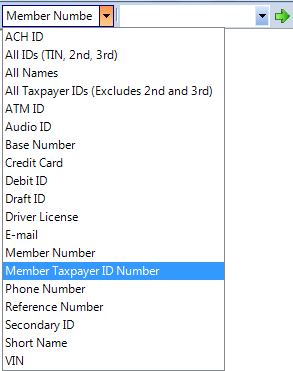
Enter search criteria. Click the green arrow or press ENTER to locate the member. If an exact match is not found, the Member Search dialog box appears. The Member Search dialog box displays a list of members that closely match the search criteria. To select a member from the list, click the member to highlight and press ENTER.
To use Driver’s License/ID Capture to look up a member, swipe the customer’s card, then select Process Card Swipe Info from the Activity menu on Portico’s top menu bar. Portico will look up the member using the ID state and number. If more than one member matches the ID state and number, the Member Search dialog box will appear with a list of accounts to choose from.
You can display the Member Search dialog box by leaving the search criteria blank and click the green arrow or press ENTER.
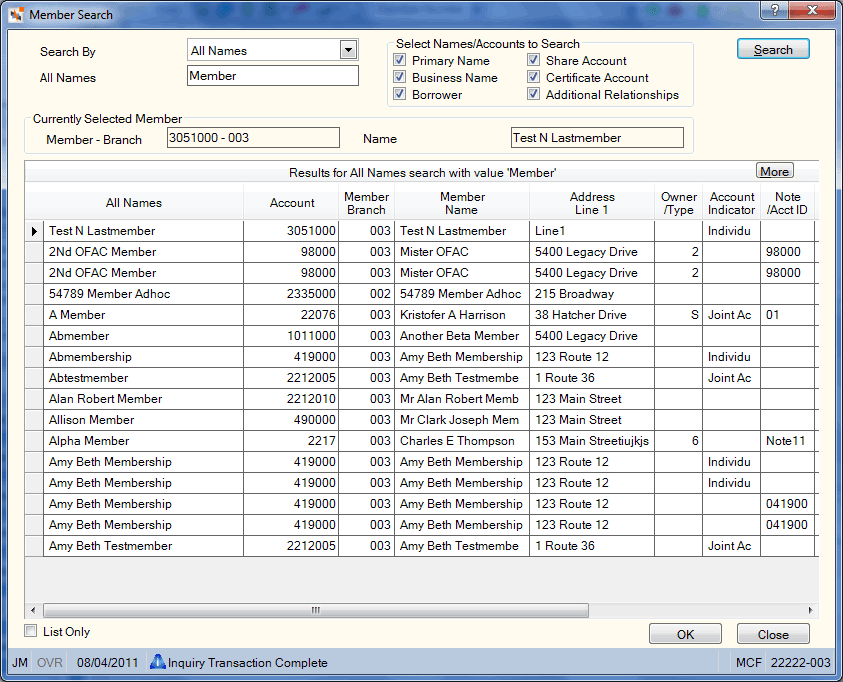
Select the List Only check box to only view the list of matching members. If not checked, Portico will automatically select the member that matches the search criteria.
Searching by ACH, Audio, ATM or Debit ID
You can search for a member's account number using an ACH ID, debit ID, ATM ID, or audio ID. From the Search By drop-down list, select ACH ID, ATM ID, Audio ID or Debit ID and enter the 10-digit numeric ID. For ACH ID, the member must have an ID in the ACH ID field on the Shares - General tab. For debit ID, ATM ID, or audio ID, the member must have an ID in the Account ID field on the ATM Card Maintenance dialog box, Debit Card Maintenance dialog box, or Audio ID Maintenance dialog box to complete this inquiry.
Length: 10 numeric for Audio, ATM or Debit ID | 17 numeric for ACH ID
Keyword: CI
General Ledger Effects: none | Related Reports: none
Searching for ATM or Debit Hot Cards
You can search for ATM or Debit hot cards on the Member Search dialog box. Click the Search By down arrow to select ATM ID or Debit ID, then enter the ATM ID or Debit ID. Select the Hot Card check box and click Search to view the results.
General Ledger Effects: none | Related Reports: none
Searching by All IDs (TIN, 2nd, and 3rd)
If you select All IDs from the Search By drop-down list, you can enter an ID up to 9 alphanumeric characters in length. This ID may be the taxpayer ID number, 2nd ID, or 3rd ID. The taxpayer ID can belong to a member or a non-member.
For a member taxpayer ID, Portico will search for the taxpayer ID on the Contact Information tab, Relationships tab, Transactions – Vendor Credit Card, Mortgage & Education Payments tab, Account Relationships dialog box, or Borrowers dialog box. When the 2nd and 3rd ID option is selected, Portico will look for the ID in the Secondary ID field and Third ID field on the Contact Information tab. For a non-member taxpayer ID, Portico will look for the non-member taxpayer ID on the Account Relationships dialog box .
The Results grid will automatically display the masked taxpayer ID, full name, account number, note number, owner number, and the screen from which information was retrieved. IDs entered today cannot be viewed on the Member Search dialog box until tomorrow.
Length: 9 alphanumeric
General Ledger Effects: none | Related Reports: none
Searching by All Names
If you select All Names from the Search By drop-down list, the Select Names/Accounts to Search group box lets you refine your search by selecting the Primary Name, Business Name, Borrower, Share Account, Certificate Account, and/or Additional Relationships check boxes.
If the Primary Name check box is selected, Portico will look for the name in the First, Middle, and Last Name fields, Statement Name field, and Short Name field in the Member Name group box on the Contact Information tab, and the Primary Joint Member field on the Contact Information tab.
If the Business Name check box is selected, Portico will look for the name in the Business Name field and Short Name field in the Member Name group box on the Contact Information tab when the Account Ownership field is: A (Agency); B (Business); C (Corporate); N (Non-profit); or P (Public Unit).
If the Borrower check box is selected, Portico will look for the name in the Name field and the Short Name field on the Borrowers dialog box.
If the Share Account check box is selected, Portico will look for the name in the Share Joint Name field on the Shares – Relationships tab.
If the Certificate Account check box is selected, Portico will look for the name in the Pay to the Order of 1 field, Pay to the Order of 2 field, and Pay On Death field on the Certificates – General tab.
If the Additional Relationships check box is selected, Portico will look for the name in the Short Name field and Member Name field in the Member Name group box on the Contact Information tab on the Account Relationships dialog box.
New joint names added to a member account will not be found using the All Names search method until the next day, after the nightly back-office cycle.
Searching by Secondary ID
If you select Secondary ID from the Search By drop-down list, you can enter an ID up to 9 alphanumeric characters in length. Portico will look for the ID in the Secondary ID field on the Contact Information tab. The Results grid will automatically display the member's ID, full name, account number, note number, owner number, and the screen from which information was retrieved. IDs entered today cannot be viewed on the Member Search dialog box until tomorrow.
Length: 9 alphanumeric
Keyword: OI
General Ledger Effects: none | Related Reports: none
Searching by Phone Number
To search for a member, select Phone Number from the Search By drop-down list. You must select at least one of the phone number check boxes in the Select Phone Number to Search group box. Then, enter the phone number in number only format, no parenthesis or dashes (e.g. 972124567). Length: 10 numeric
You can enter the complete phone number or only part of the phone number. For example, if you enter 972 as the search criteria, all accounts that have 972 as part of a phone number (beginning, middle or end) will be returned in the Search Results grid. Portico will search the following phone numbers based on the phone number check boxes selected:
- If the Home check box is selected, Portico will look for the phone number in the Primary Home field on the Contact Information tab and Joint Home field on the Account Relationships dialog box. If you look up a member by phone number on the Portico toolbar, Portico will look for the number entered in the Home phone number field on the Contact Information tab.
- If the Work check box is selected, Portico will look for the phone number in the Primary Work field on the Contact Information tab and Joint Work field on the Account Relationships dialog box.
- If the Cellular check box is selected, Portico will look for the phone number in the Primary Cellular field on the Contact Information tab and Joint Cellular field on the Account Relationships dialog box.
- If the Home Fax check box is selected, Portico will look for the phone number in the Primary Home Fax field on the Contact Information tab and Joint Home Fax field on the Account Relationships dialog box.
- If the Work Fax check box is selected, Portico will look for the phone number in the Primary Work Fax field on the Contact Information tab and Joint Work Fax field on the Account Relationships dialog box.
- If the Pager check box is selected, Portico will look for the phone number in the Joint Pager field on the Account Relationships dialog box.
- If the Alt Phone 1 check box is selected, Portico will look for the phone number in the Primary Alternate 1 field on the Contact Information tab and Joint Alternate 1 field on the Account Relationships dialog box.
- If the Alt Phone 2 check box is selected, Portico will look for the phone number in the Primary Alternate 2 field on the Contact Information tab and Joint Alternate 2 field on the Account Relationships dialog box.
- If the Work Extension check box is selected, Portico will look for the phone number in the Primary Extension field on the Contact Information tab and Joint Extension field on the Account Relationships dialog box.
General Ledger Effects: none | Related Reports: none
Searching by Reference Number
To search for a member, select Reference Number from the Search By drop-down list and enter the complete 12-digit reference number, the first seven digits, or the last five digits in the Reference Number field. If an exact match is made, the account information appears. If you enter a portion of the first seven digits or a portion of the last five digits, a “fuzzy” search will be performed and all reference numbers that match the number entered will be displayed on the Member Search dialog box.
If you enter a number in the first Reference Number field, Portico will fill second field with zeroes. If you a number in the second Reference Number field, Portico will fill the first field with zeroes.
Length: 7 numeric and 5 numeric
General Ledger Effects: none | Related Reports: none
Searching by Short Name
You can display the member's account number by entering the member's short name. Enter the member's short name using the following format: FirstInitialMiddleInitial[SPACE]LastName (e.g. JM Smith). The Member Search dialog box will automatically display the member's long name and the first line of the member's address in addition to the member's account number. Type spaces for the first and middle initials when searching for a series of short names. The system displays the long names in alphabetical order. The Member Search dialog box uses the primary member's name for sorting purposes. It does not use the joint owner's name for sorting purposes. Length: 2 alphanumeric and 18 alphanumeric
The system uses only the first eight characters of the member's last name for the cross reference. For example, if the member's short name is RE Williamson, the system displays the account numbers for all members with the name of RE Williams and RE Williamson. The system will display each member's long name on the screen for easy identification of the desired member.
General Ledger Effects: none | Related Reports: none
Searching by All Taxpayer IDs (Excludes 2nd and 3rd)
If you select All Taxpayer IDs (Excludes 2nd and 3rd) from the Search By drop-down list, you can enter an ID up to 9 alphanumeric characters in length. This ID may be any taxpayer ID type: SSN, EIN or TIN. The taxpayer ID can belong to a member or a non-member.
For a member taxpayer ID, Portico will search for the taxpayer ID on the Contact Information tab, Relationships tab, Transactions – Vendor Credit Card, Mortgage & Education Payments tab, Account Relationships dialog box, or Borrowers dialog box. For a non-member taxpayer ID, Portico will look for the non-member taxpayer ID on the Account Relationships dialog box .
(Excludes 2nd and 3rd) indicates that Portico will NOT look for a taxpayer ID in the Secondary ID field and Third ID field on the Contact Information tab for a member.
The Results grid will automatically display the masked taxpayer ID, full name, account number, note number, owner number, and the screen from which information was retrieved. IDs entered today cannot be viewed on the Member Search dialog box until tomorrow.
Length: 9 alphanumeric
General Ledger Effects: none | Related Reports: none
Searching by Base Number
You can search by base number to locate all family accounts within a specified base number and locate a member account if the check digit is unknown. You can include zeroes for the family identifier and the check digit. For example, type 2212000, not 2212, as the base number. Length 9 numeric
General Ledger Effects: none | Related Reports: none
Searching by Credit Card Number
The first nine digits of the credit card number represent the credit card processor's BIN and are associated with a credit union-specified loan type. The last seven digits represent the member's account with the credit card processor and is used in place of a note number. If the system finds an exact match on the member's credit card number, the system displays the member account. You can scroll backward and forward if there are multiple pages of credit card accounts. The message END OF LIST appears when all credit cards have displayed. You can specify a portion of the beginning credit card number. The system will display the message NOT FOUND and then all accounts with numbers immediately following the number you specified. For example, the credit card number is 4567891023456789. If you specify 456789 as the credit card number, the Results grid will begin the display with the next valid credit card number. For CPS and CSC users, you can select the Account or Card options. For the Account option, you can enter a portion of the beginning credit card number to display all accounts with numbers immediately following the number you specified. For the Card option, you must enter the complete credit card number to view the results.
Length: 16 numeric
Keyword: CE
General Ledger Effects: none
Related Reports: Credit Card Daily Activity Report 740 and Credit Card Daily Exception Report 741
Searching by Vehicle Identification Number (VIN)
You can look up a member by entering the member's Vehicle Identification Number (VIN). VIN numbers entered today on the Loans - Collateral tab cannot be viewed on the Member Search dialog box until tomorrow.
Length: 17 alphanumeric
Keyword: VN
General Ledger Effects: none | Related Reports: none
Searching by Driver's License
You can look up a member by selecting the member's driver's license state followed by the number. Portico will compare the driver's license state and number entered on the Contact Information tab. Driver's License search is not a fuzzy search - only exact matches will appear. Length: 17 alphanumeric
Searching by Email
The E-mail search option lets you locate a member account using an email address. Portico will compare the email address entered with the E-Mail fields on the Contact Information tab. For non-members, Portico will compare the email address entered with the E-mail field on the Account Relationships dialog box. The email search is not case sensitive.
Search by Member Taxpayer ID Number
If you select Member Taxpayer ID Number from the Search By drop-down list, you can enter an ID up to 9 alphanumeric characters in length. This ID may be any taxpayer ID type: SSN, EIN or TIN. The taxpayer ID can only belong to a member.
For a member taxpayer ID, Portico will search for the taxpayer ID on the Contact Information tab, Relationships tab, Transactions – Vendor Credit Card, Mortgage & Education Payments tab, Account Relationships dialog box, or Borrowers dialog box.
The Results grid will automatically display the member's masked taxpayer ID number, account number, member branch, member name, address line 1, and joint name. Taxpayer IDs entered today cannot be viewed on the Member Search dialog box until tomorrow.
Length: 9 numeric
General Ledger Effects: none | Related Reports: none
Searching by Draft ID
The Draft ID search option lets you locate a member account using a draft ID. Enter a share or loan draft ID up to 17 numeric digits long. Portico will compare the draft ID entered with the Draft ID fields on the Shares – Draft Info tab and the Loans – Loan Drafts tab.
General Ledger Effects: none | Related Reports: none
Click Search to search for the member using the criteria entered. Portico will select a member and branch that best meets your search criteria in the Results grid.
The Results grid displays the members that met the search criteria entered beginning with the closest match. Click More to view additional members in the Results grid.
| Column | Description |
|---|---|
|
All IDs |
For all IDs search, this column displays the taxpayer ID, 2nd ID, or 3rd ID. The Source column indicates the source of the taxpayer ID. Length: 9 alphanumeric |
|
All Names |
For all names search, this column lists primary names, business names, borrower names, short names, joint names, certificate pay to order names, and certificate pay on death names. |
|
ACH ID |
For ACH ID search, this is the ACH ID associated with the member's account. The member must have an ID in the ACH ID field on the Shares - General tab. Length: 17 alphanumeric characters |
|
ATM ID |
For ATM ID search, this is the 10-digit numeric ATM ID. The member must have an ID in the Account ID field on the ATM Card Maintenance dialog box. Length: 10 numeric |
|
Debit ID |
For debit ID search, this is the 10-digit numeric debit ID. The member must have an ID in the Account ID field on the Debit Card Maintenance dialog box. Length: 10 numeric |
|
Audio ID |
For audio ID search, this is the 10-digit numeric audio ID. The member must have an ID in the Account ID field on the Audio ID Maintenance dialog box. Length: 10 numeric |
|
VIN |
For VIN search, this is the member's Vehicle Identification Number (VIN) from the Loans - Collateral tab. Length: 17 alphanumeric |
|
All Taxpayer IDs |
For all taxpayer ID search, this is the taxpayer ID belonging to the member, business or non member. This can be the SSN, EIN or ITIN. Portico partially masks taxpayer ID numbers. The Source column indicates the source of the taxpayer ID. Length: 9 alphanumeric |
|
Member Taxpayer ID Number |
For member taxpayer ID search, this is the taxpayer ID belonging to the member. This can be the SSN, EIN or ITIN. Portico partially masks taxpayer ID numbers. Length: 9 alphanumeric |
|
Phone Number |
For phone number search, this is the member or joint owner's phone number from the Contact Information tab or the Account Relationships dialog box. Length: 10 numeric |
|
Reference Number |
For reference number search, this is the system-assigned reference number associated to the account. When a share/loan is sent to Collections by Portico, the reference number will begin with the Julian day (001 – 365), hour, minutes and a sequential five digit number. If a share/loan is manually forced into Collections, the reference number will begin with the Julian day (001 – 365) followed by the hour, minutes and 5 digit number (e.g. February 12, 2014, at 8:11am would be 0430811-xxxxx). If the share/loan becomes current, falls out of Collections, then becomes negative/delinquent again and falls back into Collections, a new reference number will not be assigned. The previously assigned number will be used. When a collection note is added to an account not in Collections, the reference number will begin with 4 + Julian day followed by hour and minutes (e.g. February 12, 2014 at 8:11am would be 4430811-xxxxx). If an account level note was added to the account, the reference number will appear with 4+HHHMM-xxxxx on the Shares/Loans - Collections tab. If the Member Level note option is selected on the User Profile – Preferences tab and a member level note was added, the reference number will be blank. To display the reference number when a member level note is added, select the Account option in the Level group box on the Shares/Loans – Collections tab. Length: 12 numeric |
|
Draft ID |
For draft ID search, this is the share or loan draft ID associated with the member. Portico will compare the draft ID entered with the Draft ID fields on the Shares – Draft Info tab and the Loans – Loan Drafts tab. |
|
Base Number |
For base number search, this is the base number used to locate all family accounts within a specified base number or used to locate a member account if the check digit is unknown. |
|
Credit Card Account Number |
For credit card account number search, this is the first nine digits of the credit card number represent the credit card processor's BIN and are associated with a credit union-specified loan type. The last seven digits represent the member's account with the credit card processor and is used in place of a note number. All digits of the credit card number will be masked, except for the first 6 digits and last 4 digits of the number. The credit card number cannot be unmasked regardless of the Portico – User Can View PAN permission. |
|
|
For e-mail search, this is the email address associated with the member account. |
|
Secondary ID |
For secondary ID search, this is the secondary ID from the Contact Information tab. |
|
State/Driver License |
For driver license search, this is the driver license state and number that matches the search criteria. Portico masks driver license numbers. |
|
DL Name |
For driver license search, this is the name associated with the driver license state and number. |
|
Account |
The member number of the associated ID used to locate the member's account information. For a SSN belonging to a co-owner listed on the Account Relationships dialog box, the member and branch number will be for the credit union member the co-owner is associated with on the Account Relationships dialog box. A closed account indicator will appear if the member account is closed. Length: 12 numeric |
|
Member Branch |
The branch number of the associated ID used to locate the member's account information. |
|
Member Name |
The first and last name, or short name of the associated ID. The name can be associated with the primary owner's name from the Contact Information tab, a borrower's name from the Borrowers dialog box, one of the three associated relationship names from the Relationships tab, a co-owner's short name from the Account Relationships dialog box, the borrower's name from the education loan information supplied by an outside vendor, or credit card holder's name from the credit card information supplied by an outside vendor. When the 2nd and 3rd ID option is selected, the primary owner's name associated with the 2nd ID and 3rd ID from the Contact Information tab will also be displayed. |
|
Short Name |
For reference number search, this is the short name from the member account associated with the reference number. For short name search, this is the list of short names beginning with the short name entered in the search criteria. |
|
Address Line 1 |
Line 1 of the member's address from the Contact Information tab. Move your mouse over the address column to view a tooltip containing the full address line. |
|
Hot Card Status |
For audio, ATM or debit ID search, this is the current status of the EFT ID. The valid options are: 0 - Inactive. The cardholder must activate the card using the Fiserv Card Services voice activation system. 1 - Active. The member can use the EFT ID. System default. 2 - Lost Card. The member cannot use the EFT ID. 3 - Stolen Card. The member cannot use the EFT ID. 4 - Restricted Card. The member cannot use the EFT ID. 5 - Insufficient Funds. The member cannot use the EFT ID. 6 - Pre-activated. The cardholder must insert the card into an ATM or Swipe the card at a pos device, enter the pin, and this will activate the card. 7 - Reserved (Future use) 8 - Expired Card. The member cannot use the EFT ID. 9 - Closed Card. The member cannot use the EFT ID. |
|
Hot Card Date |
For audio, ATM or debit ID search, this is the date the EFT ID was hot carded. This field will be blank if the EFT ID has not been hot carded. |
|
Draft Indicator |
For draft ID search, the Draft Indicator column indicates if the account is a share, loan or both draft account. |
|
Joint Name |
The joint name associated with the account from the Contact Information tab. |
|
Owner/Type |
For reference number search, the Type column indicates if the account is a share (S), loan (L), credit card (K) or mortgage loan (L). For all taxpayer ID search, the Owner/Type column indicates if the account is a share (S) or certificate (C) account relationship on the Account Relationships dialog box or the borrower number from the Borrowers dialog box for a loan relationship. For all IDs and driver license search, the Owner/Type column is blank. For all names search, the Owner/Type column indicates if the account is a share (S) or certificate (C) account relationship on the Account Relationships dialog box or an * indicating that the account relationship applies to all the member's accounts. Length: 2 numeric Keyword: OW |
|
Note Number/Acct ID/Account ID |
For all taxpayer ID search, the Note/Acct ID column displays the loan note number, a certificate number, share type or the last 7 digits of the member's credit card number. For all IDs and driver license search, the Note/Acct ID column is blank. For all names search, the Note/Acct ID column displays the loan note number, a certificate number, share type, the last 7 digits of the member's credit card number, all cert, all shr, or allacct. For draft ID search, the Note Number column displays the loan note number associated with the draft account. For reference number search, the Account ID column displays the share type or loan note number associated with the reference number. For VIN search, the Note Number column displays the loan note number associated with the VIN. Length: 7 alphanumeric |
|
Type |
For reference number search, the Type column indicates if the account associated with the reference number is a loan (L) or a share (S) account. |
|
Share Type |
For ACH ID search, the Share Type column displays the share type associated with the ACH ID. For draft ID search, the Share Type column displays the share type associated with the draft account. |
|
Account Indicator |
The ownership type on the associated account. The valid values are:
If the Business Account has Beneficial Owners check box is selected on the Contact Information tab or Member Verification tab in New Members & Services, Portico will limit the valid options available. For the Account Indicator field, the valid options are: Agency (A), Business (B), Corporate (C), and Individual (I). Keyword: AI For all IDs and driver license search, the Account Indicator column is blank. |
|
Relationship Indicator |
The individual's relationship to the member account. The valid values are:
If the Business Account has Beneficial Owners check box is selected on the Contact Information tab or Member Verification tab in New Members & Services, Portico will limit the valid options available. For the Relationship Indicator field, the valid options are:
If the business account has authorized signers, add the authorized signers first. Then, select the Business Account has Beneficial Owners check box, and add the beneficial owners. To view the valid values based on account type, refer to the Account Relationships Table. Keyword: RI For all IDs and driver license search, the Relationship Indicator column is blank. |
|
Source |
For all IDs search and all taxpayer IDs search, the Source column indicates the source of the cross-reference. The valid values are: 1 Basic Info (145) - Indicates the taxpayer ID from the Contact Information tab 2 Borrower (639) - Indicates a borrower's taxpayer ID from the Borrowers dialog box 3 Demographic (148) - Indicates one of the three associated relationship taxpayer IDs from the Relationships tab 4 Education (66E) - Indicates the borrower's taxpayer ID from the education loan information supplied by an outside vendor 5 2ND ID (145) - Indicates the 2nd ID from the Contact Information tab 6 3RD ID (148) - Indicates the 3rd ID from the Contact Information tab 7 Credit Card(66C) - Indicates the credit card holder's taxpayer ID from credit card information supplied by an outside vendor A Co-Owner (14X - Non-Member) - Indicates the co-owner's taxpayer ID on the Account Relationships dialog box is for a person who is not a credit union member. There will be a corresponding member taxpayer ID on the list. B Co-Owner (14X - Member) - Indicates the co-owner's taxpayer ID on the Account Relationships dialog box is for a person who is a credit union member. C Rel Info (14N) Indicates the taxpayer ID of a non-credit union member which may be a co-owner of a credit union member's account on the Account Relationships dialog box. There will be a corresponding member taxpayer ID on the list. For phone number search, the Source column indicates if the phone number is associated with the primary owner or the joint owner (e.g. Primary Home Phone, Joint Home Phone, Primary Cell Phone, etc.). For email search, the Source column indicates if the email address is from the Email, Email 1, or Email 2 fields on the Contact Information tab. For all names search, the Source column indicates if the name is the primary name, business name, borrower name, short name, joint name, certificate pay to order name, or certificate pay on death name. For driver license search, the Source column indicates the source of the driver license. |
|
Selected Joint Acct |
For all IDs search and all taxpayer IDs search, the Selected Joint Acct column is blank. |
|
Cross Reference Name |
For all IDs search and all taxpayer IDs search, the Cross Reference Name column displays the first and last name, or short name of the associated ID. The name can be associated with the primary owner's name from the Contact Information tab, a borrower's name from the Borrowers dialog box, one of the three associated relationship names from the Relationships tab, a co-owner's short name from the Account Relationships dialog box, the borrower's name from the education loan information supplied by an outside vendor, or credit card holder's name from the credit card information supplied by an outside vendor. When the 2nd and 3rd ID option is selected, the primary owner's name associated with the 2nd ID and 3rd ID from the Contact Information tab will also be displayed. |
Click OK to accept your changes. Click Close to close the dialog box.
Portico Host: 18A, 18V, 181, 182, 183, 184, 188, 189