Reviewing the Verification Results
The Verification Results dialog box displays the results of your verification request.
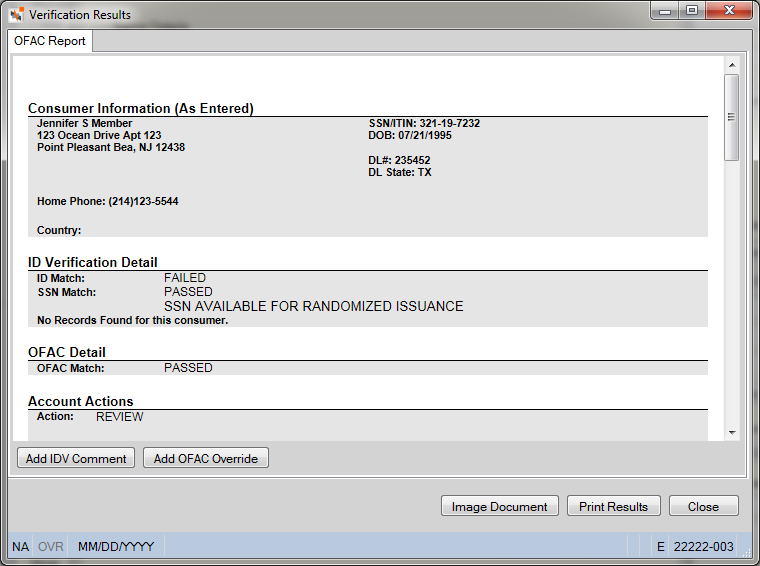
Individual Screening
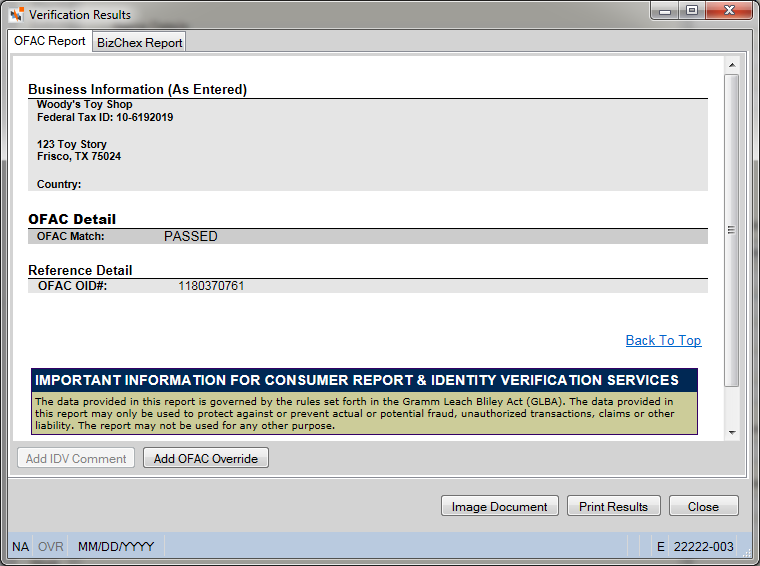
Business Screening - OFAC Report
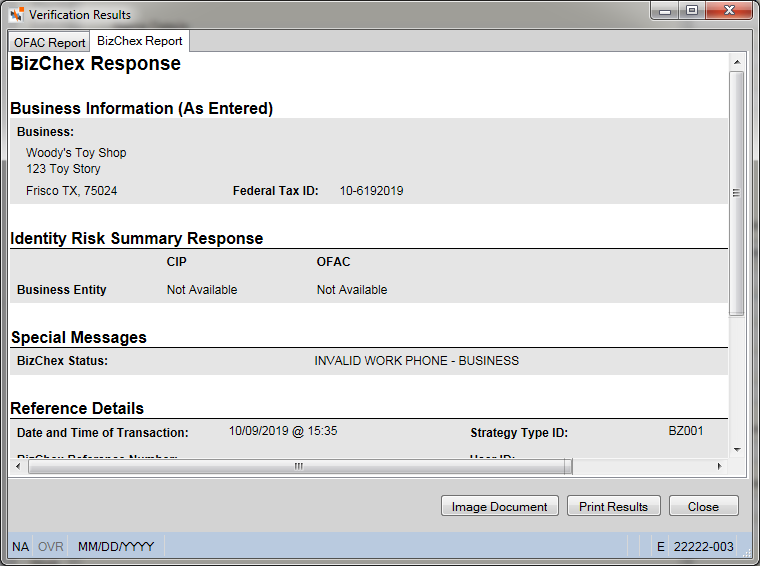
Business Screening - BizChex Report
How do I? and Field Help
To add a comment about the consumer to the ID Verification website, click Add IDV Comment.
Click Add OFAC Override to document false-positive OFAC matches. The documentation is kept online for your examiners to review.
To image the ID Verification report currently displayed, click Image Document. Portico will save the current report to the Member Services repository in Nautilus Essentials. Any comments or override information will not appear in the imaged report. To obtain a document image that includes any comments or override information, click Close to close the dialog box. Then complete the Verification Processing dialog box for the same individual or business to request an updated version of the ID Verification report with the comments or override information. Now, click Image Document to save the updated ID Verification report to Nautilus Essentials. Additional vendor charges may apply for resubmitting the ID Verification request. You can also view the updated version of the ID Verification report with the comments or override information on the OFAC website.