ACH Exception Items Summary
The Exception Items Summary window displays a summary of the exception items for the selected file date. To use the ACH Exception Items window, the Returns check box must be selected on the Credit Union Profile – ACH/Payroll tab and you must be set up as an ACH originator with your Federal Reserve Bank.
To access the Exception Items Summary window, on the Portico Explorer Bar, click ACH in the Operations menu. On the ACH top menu bar, click Exception Processing, then click Exception Items to review existing items.
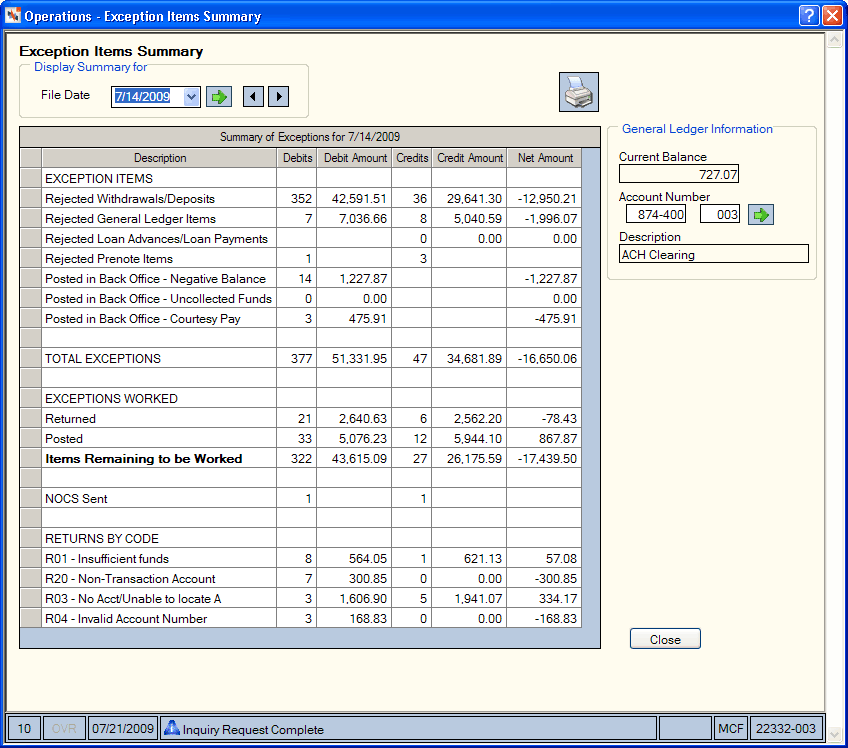
How do I? and Field Help
Click the File Date down arrow to select a date from the pop-up calendar or enter the date in MM/DD/YYYY format. Then, click the green arrow to view the exception items. Click the left and right arrows next to the green arrow to scroll to the previous or next rejected draft file.
| Column Heading | Description |
|---|---|
| Description | The description of the type of ACH exception. |
| Debits | The number of debits. |
| Debit Amount | The amount of ACH debit items rejected |
| Credits | The number of credits. |
| Credit Amount | The amount of ACH credit items rejected |
| Net Amount | The net amount of ACH rejected items |
Click the item summary icon button on the ACH Exception Items window to display the Exception Items Summary window.
In the General Ledger Information group box, enter the general ledger account number and branch (Length : 6 numeric/Keyword: FG), then click the green arrow to view the account balance. The current balance of the general ledger account and the description of the general ledger account will appear. The offsetting entries for the suspense account will be made to the member's accounts.
Click the print icon button to print the ACH exception items.