Viewing Payroll Online Batch Details
The Online Batch Details - Payroll window lets you view the posting information for the batch, including a list of the items contained in the batch.
To access the Online Batches window, click Payroll within the Operations menu on the Portico Explorer Bar. On the Payroll menu bar, click Exception Processing, then click Batch List. Click the magnifying glass button in the Detail column to display the Online Batch Details - Payroll window.
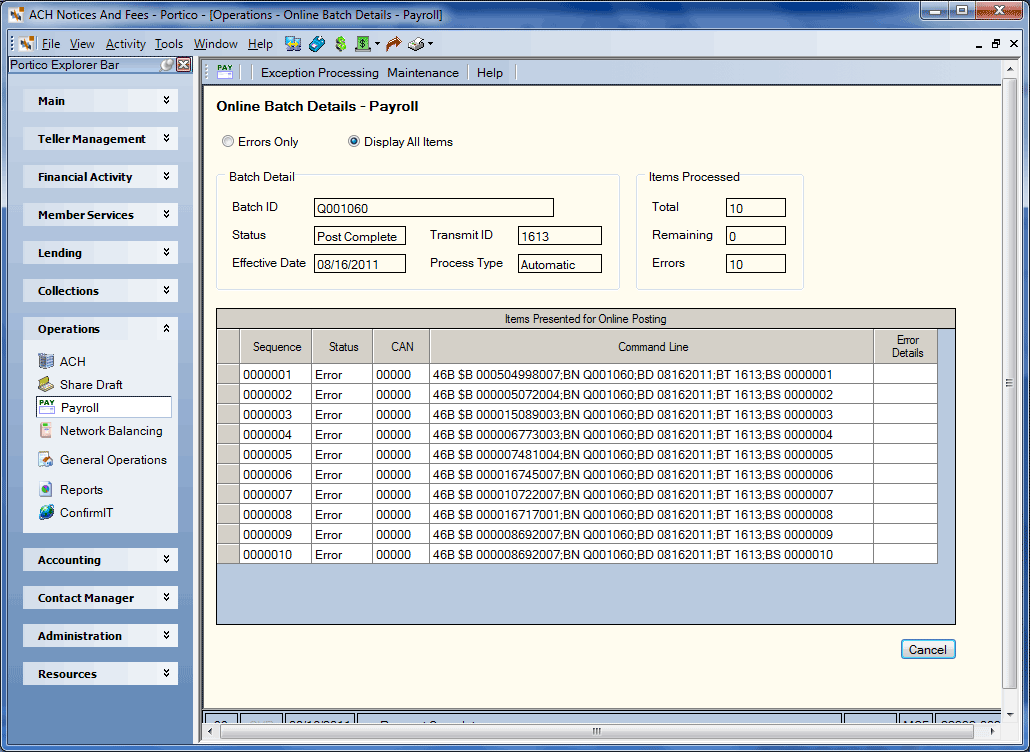
How do I? and Field Help
To view only error items in the batch, click the Errors Only option. To view all the items in the batch, click the Display All Items option.
The Batch Detail group box displays the following information:
| Field | Description |
|---|---|
|
Batch ID |
The batch name for a group of transactions. This number or name will be assigned by the back-office load process used to created the transaction set. |
|
Status |
The posting status of the batch. |
|
Transmit ID |
The transmit indicator for a group of transactions received from the Federal Reserve Bank or sponsor company. For non-transmit batches this field will be zero. |
|
Effective Date |
The processing date for the batch poster records. |
|
Process Type |
The type of processing requested for this transaction. The valid options are: Automatic - The processing of the command lines will begin as soon as they are loaded to the file. Manual - The processing of the command lines will begin when the action code is P. |
The Items Processed group box displays:
- The total number of batch poster command line records in the batch.
- The total number of batch poster command line records that have not been processed.
- The total number of batch poster command line records that did not complete correctly, resulting in a non-zero return code from the transaction processor.
The Items Presented for Online Posting grid contains the following information:
| Column | Description |
|---|---|
|
Sequence |
The order of the records for processing. |
|
Status |
The status of the batch poster detail record. |
|
CAN |
The computer-assigned number used to track the transaction. |
|
Command Line |
The partial command line created to perform the required Portico transaction for the automated online posting process. |
|
Details |
If an error occurred on the item, a magnifying glass button will appear in this column. Click the magnifying glass button to display the Post ACH Online Exception window. |