Post/Reverse Loan Draft Exceptions
The Post Loan Draft Exceptions window lets you post a rejected loan draft. To access the Post Loan Draft Exceptions window, click Share Draft in the Operations menu on the Portico Explorer Bar. On the Share Draft top menu bar, click Post/Reverse Exceptions, then click Post Loan Draft Exception.
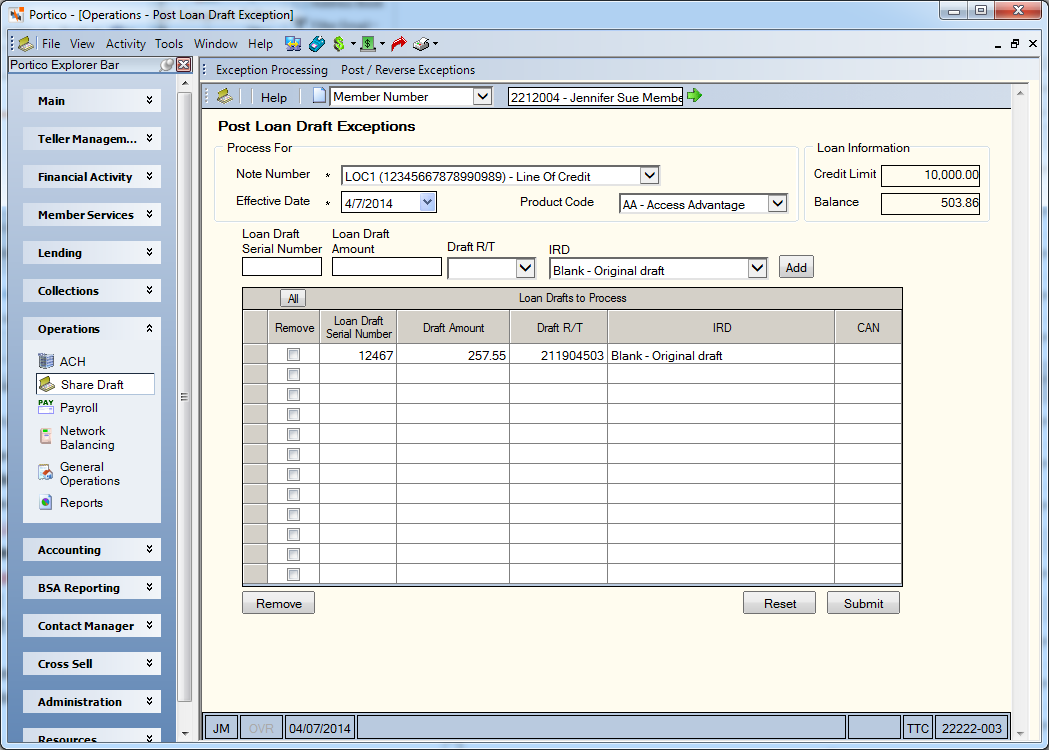
The Reverse Posted Loan Draft window allows you to reverse an item that was originally paid in the back-office cycle. To access the Reverse Posted Loan Draft window, click Share Draft in the Operations menu on the Portico Explorer Bar. On the Share Draft top menu bar, click Post/Reverse Exceptions, then click Reverse Posted Loan Draft.
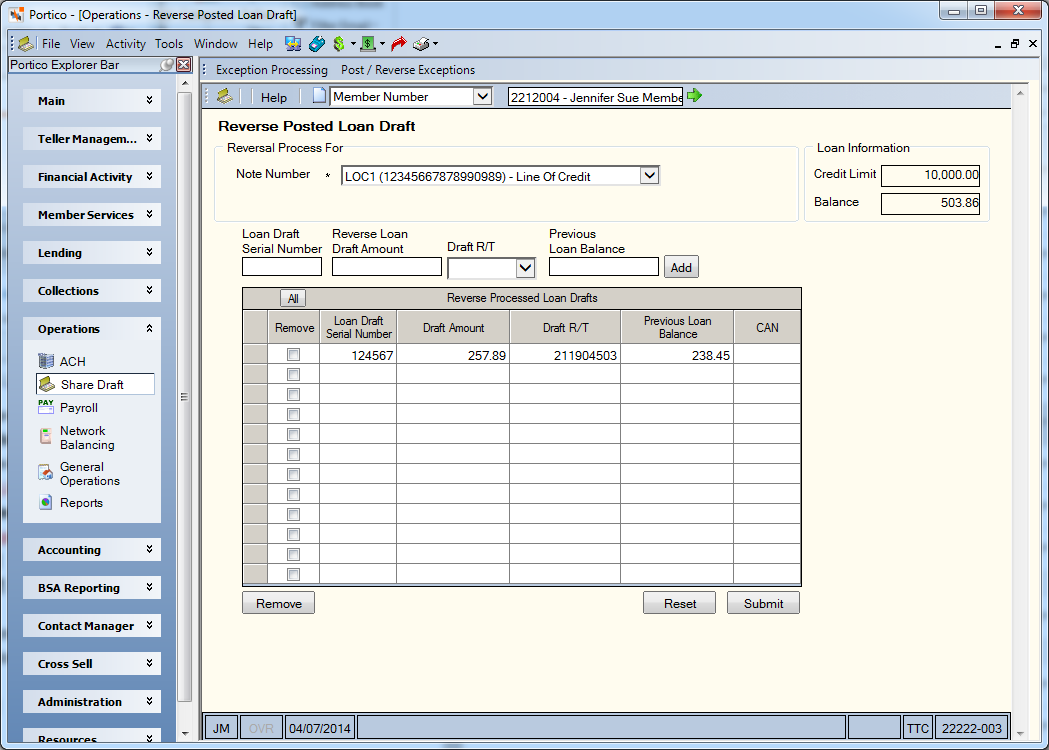
How do I? and Field Help
The steps to post loan drafts previously rejected in the back office cycle and reverse loan drafts processed in the back office cycle are very similar. On the top menu bar, enter the member number associated with the loan raft and click the green arrow. The member’s loan numbers/ draft IDs will now be available in the Note Number drop-down list. Complete the following fields to post or reverse the loan draft:
| Field | Description |
|---|---|
|
Click the Note Number down arrow and select the loan note number/draft ID combination drafts should post against. The Loan Information group box displays the available credit limit on the line of credit loan and the balance of the loan. |
|
|
Select the Effective Date down arrow to select the posting effective date from the pop-up calendar or enter a date in MM/DD/YYYY format. Keyword: ED |
|
|
The general ledger account affected by this transaction. Click the Product Code down arrow and select the product code affected by this transaction. This field only appears on the Post Loan Draft Exceptions window. GL Account Length: 6 numeric Keyword: GL |
|
|
The serial number of the loan draft being posted or reversed. This serial number identifies the draft throughout system processing. Length: 6 numeric Keyword: SR |
|
|
The amount of the loan draft. Length: 10 numeric including decimal |
|
|
Click the down arrow to select the credit union route and transit number associated with the loan draft. |
|
|
Indicates if the check is a substitute item. A substitute check is a paper reproduction of the original check. To meet legal requirements it must:
The valid values are:
Keyword: IR |
Click Add to add the loan draft to the grid. You can also enter the draft information directly on the blank lines in grid. To remove a loan draft, select the Remove check box next to the draft and click Remove. Click the All button to select all the check boxes. Click the All button again to clear all the check boxes.
Click Reset to clear the fields and add a new loan draft.
Click Submit to post or reverse the loan draft.
Portico Host: 677