Releasing Pledges
The Pledge Information dialog box displays the member pledges on the account and lets you release the pledges. To access the Pledge Information dialog box , under Member Services on the Portico Explorer Bar, click Account Information. The Overview tab appears on top. Locate the member using the search tool on the top menu bar. Click the down arrow to select the search method, then enter the search criteria. Click the green arrow or press ENTER to locate the member.
- On the Loans – Pledges tab, click Delayed Depledging to open the Pledge Information dialog box.
- In the Pledges group box on the Certificates – Hold/Pledges tab, click Additonal Pledge Information to open the Pledge Information dialog box.
- On the Shares - Holds Detail tab, click Delayed Depledging to open the Pledge Information dialog box.
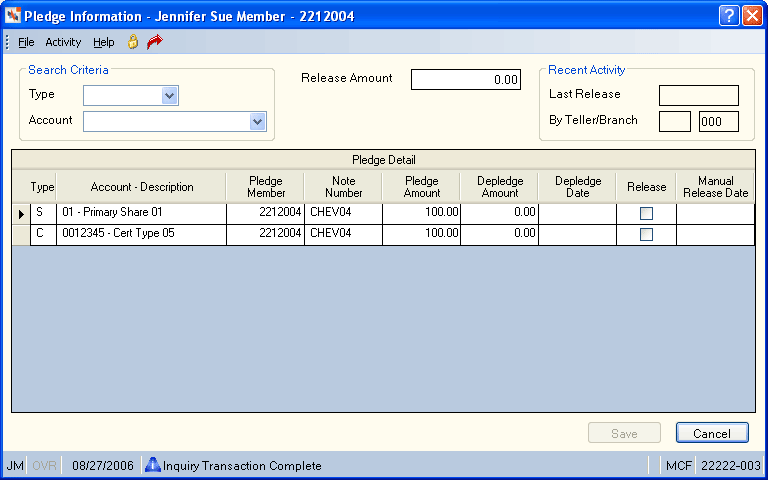
How do I? and Field Help
To search for a pledge against a specific account type, click the Search Criteria Type down arrow and select Certificate or Share. The Pledge Detail grid automatically displays pledges only against the account type specified.
To search for a pledge against a specific account, click the Search Criteria Account down arrow and select a specific share type or certificate number. The Pledge Detail grid automatically displays pledges only against the share type or certificate number specified.
To release a pledge, enter the amount of the delayed depledge that is to be released immediately in the Release Amount field (Length: 10 numeric including decimal/Keyword: RA). The release amount will be subtracted from the delayed depledge amount giving the amount of pledge to be released. Once an amount is entered into the Release Amount field, select the Release check box to perform the online depledge. If the Delayed Depledging field is 0 in the Loan Options section on the Credit Union Profile - Loans tab, the Release Amount field will not appear.
Then, click Save to save your changes.
The Recent Activity group box displays the date the last pledge was released, and the teller number of the teller who released the last pledge and the teller's associated branch.
The Pledge Detail grid displays the member pledges on the account. Click More to view additional share or certificate pledges. Click the left and right arrows to scroll through the pledge detail page by page.
| Column Heading | Description |
|---|---|
|
The type of the account that has funds pledged against the loan. The valid values are: S - Share account C - Certificate account * - All accounts Keyword: ST |
|
|
The share type or certificate number and the corresponding account description. |
|
|
The member that has the pledged loan. Keyword: PM |
|
|
The note number of the loan that the share or certificate account is pledged. Keyword: PN |
|
|
The share or certificate amount pledged against the loan. The system will automatically reduce this amount as loan payments are made if B or T appears in the Depledge field on the Loan Profiles - Account Information tab. If N appears in the Depledge field, you must use the Pledge Information dialog box to adjust or remove the pledged amount. To remove a pledge associated with a purged loan, type 0.00 in the Pledge Amount field and click Save. Length: 12 numeric including decimal Keyword: GA |
|
|
Depledge Amount |
The check payment amount that is held. If the Delayed Depledging field is 0 in the Loan Options section on the Credit Union Profile - Loans tab, the Depledge Amount column will not appear. Keyword: DA |
|
Depledge Date |
The date the amount held will be released. The hold will be released on the morning of the specified date. If the Delayed Depledging field is 0 in the Loan Options section on the Credit Union Profile - Loans tab, the Depledge Datecolumn will not appear. Keyword: DD |
|
Release |
Select this check box to release the amount in the Release Amount field immediately. If the Delayed Depledging field is 0 in the Loan Options section on the Credit Union Profile - Loans tab, the Release column will not appear. |
|
Manual Release Date |
The last date the release amount, depledge amount, or depledge date were manually maintained. If the Delayed Depledging field is 0 in the Loan Options section on the Credit Union Profile - Loans tab, the Manual Release Date column will not appear. |
Click Cancel to disregard your changes.
Delayed Depledging allows credit unions to specify the number of calendar days the system should wait before releasing a pledge after a payment is applied. This delay in depledging will occur on all cash and check payment transactions. The only payments that will not incur the delay in depledging are payments made by the Transactions - Share and Loan Transfers tab, payroll deduction, automatic transfer, audio response and transfer file. The depledging of the loan will follow the depledge option on the Loan Profiles – Account Information tab for the type of loan the payment was applied to. The Pledge Information dialog box can be used to release or remove a delayed depledge.
The following examples show how the Pledge Information dialog box works: Assume that the Pledge Amount field $5000.00 and the Delayed Depledging field is 07 on the Credit Union Profile - Loans tab.
Scenario 1:
Member makes a loan payment by cash and check on 3/23/19. The member wants access to his cash funds immediately after the transaction is performed.
The payment is made with $510.00: $310.00 in cash and $200.00 in check. $10.00 is applied to interest and $500.00 to principal. The system will update the Pledge Information drawer with a Depledge Amount of $500.00 (the transaction amount applied to principal) and a Depledge Dateof 3/30/19. To release the $300.00 immediately, a teller having access to the Pledge Information dialog box will need to select the Release check box and enter $300.00 in the Release Amount field.
When the teller clicks Save and receives the Transaction Complete message, Portico will have performed the following: The Pledge Amount will be reduced by $300.00 to $4700.00. The Depledge Amountwill be reduced to $200.00 (the difference between the delayed depledge amount and the release amount). The Depledge Date will remain the same at 3/30/19 since the $200.00 is still scheduled to expire the morning of 3/30/19 and be available to the member on 3/30/19.
Scenario 2:
Member makes a loan payment by cash on 3/23/19. The member wants access to his funds immediately after the transaction is performed.
The $510.00 cash payment is made. $10.00 is applied to interest and $500.00 to principal. The system will update the Pledge Information dialog box with a Depledge Amount of $500.00 (the transaction amount applied to principal) and a Depledge Date of 3/30/19. To release the $500.00 immediately, a teller having access to the Pledge Information drawer will need to select the Release check box and enter $500.00 in the Release Amount field.
When the teller clicks Save and receives the Transaction Complete message, Portico will have performed the following: The Pledge Amount will be reduced by $500.00 to $4500.00. The Depledge Amount will be reduced to $0.00 (the difference between the delayed depledge amount and the release amount). The Depledge Date will be changed to 00/00/00 since the entire delayed depledge was released.
Scenario 3:
Member makes a loan payment by check on 3/23/19. The check is bad and the delayed depledge needs to be removed.
The $510.00 check payment is made. $10.00 is applied to interest and $500.00 to principal. The system will update the Pledge Information drawer with a Depledge Amount of $500.00 (the transaction amount applied to principal) and a Depledge Date of 3/30/19. To ensure that the Pledge Amount is not reduced by the Depledge Amount a teller having access to the Pledge Information dialog box will need to enter $0.00 in Depledge Amount.
When the teller clicks Save and receives the Transaction Complete message, Portico will have performed the following: The Pledge Amount will remain at $5000.00. The Depledge Amount will be $0.00. The Depledge Date will be changed to 00/00/00 since the entire delayed depledge was removed.