ACH Cross Reference
During a conversion or merger, you may find multiple members are identified with the same member number. This can cause an issue when posting ACH items by member number. To resolve this issue, you can use the ACH Cross Reference to add a cross reference ID to identify the member, thereby providing another criteria Portico can use to post ACH items to the correct member. The ACH Cross Reference allows ACH items to post correctly during transition periods, giving you time to adjust member records or submit a Notification of Change (NOC) to the ACH originator. You also can use the ACH Cross Reference for incoming ACH payroll to locate an existing member payroll record or to build a new member payroll record.
With the addition of ACH Cross Reference, Portico will identify and post ACH items in the following order:
- Match S Format
- ACH Cross Reference
- Share ID
- ACH table
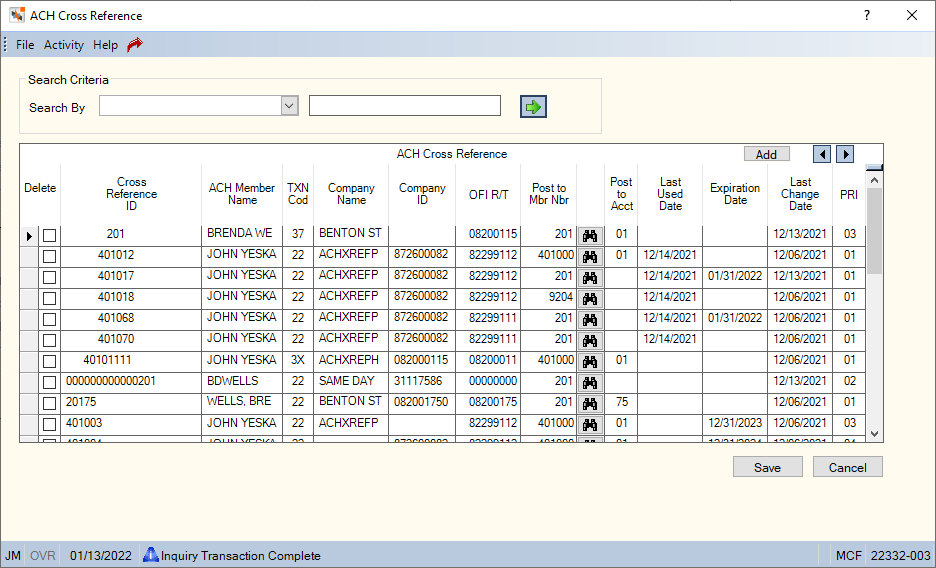
You can access the ACH Cross Reference from multiple areas within Portico.
Initially, you are likely to display the ACH Cross Reference when working ACH exception items. When you select an exception item and select the ACH Cross Reference icon button, Portico automatically adds the member ACH information from the exception item to a new row in the ACH Cross Reference. If the ACH item was rejected due to an incorrect member number or share type, you can enter the correct member or share type and select Save to add the record to the ACH Cross Reference. Portico begins using this entry to post ACH items starting with the next batch of ACH items received. You also can specify the correct member number on the Processing Info tab before accessing the ACH Cross Reference to populate the correct member number in the new row.
You also can access the ACH Cross Reference from the ACH History Inquiry. When you select the ACH Cross Reference icon button, Portico automatically adds the member ACH information from the item to a new row in the ACH Cross Reference. If the ACH item was rejected due to an incorrect share type, you can enter the correct share type and select Save to add the record to the ACH Cross Reference. Portico begins using this entry to post ACH items starting with the next batch of ACH items received.
When you access the ACH Cross Reference from the ACH tab, the ACH member information appears. You can modify the information or select Add to add a new cross reference record.
From the View menu, the ACH Cross Reference appears blank. Select the green arrow to display the cross reference in ACH cross reference ID order.
You can search for an entry in the ACH Cross Reference by the cross reference ID or member number.
How do I?
Select Add on the ACH Cross Reference to add a blank row. Then, enter the member's ACH posting information.
- In the Cross Reference ID field, enter a unique identifier up to 17 alphanumeric characters in length. Once a record is added, you cannot change the Cross Reference ID field..
- Enter the name associated with the ACH item in the ACH Member Name field.
- From the Txn Code drop-down list, select the type of ACH transaction allowed to post to this member and share type.The valid options are 22, 27, 2X, 32, 37, and 3X. The value 2X indicates that the ACH transaction can be 22 or 27, and the value 3X indicates that the ACH transaction can be 32 or 37.
- In the Company Name field, enter the name of the company originating the transaction.
- In the Company ID field, enter the sponsor company's tax ID.
- Enter the routing and transit number of the originating financial institution in the OFI R/T field.
- In the Post to Mbr Nbr field, enter the new member number where the ACH items should be posted.
- When you press TAB, the Post to Acct drop-down list populates with the share accounts associated with the member. Select the correct share type to post the ACH item.
-
Enter an expiration date for the cross reference entry or leave this field blank. If left blank, Portico purges the cross reference record using a system-calculated purge date.
- Select Save.
Portico uses the information provided to determine the priority of the of cross reference entry. The more information you provide, the higher the priority and the more likely Portico will post the ACH item to the correct member and account.
Additions, changes and deletions to the ACH Cross Reference appear on the ACH Cross Reference Audit Report 168.
Field Help
Portico uses the last used date or the last change date to calculate the purge date for a cross reference record. If the last used date contains a valid date, Portico uses the last used date. If the last used date is blank, Portico uses the last change date to calculate the purge date. To calculate the purge date, Portico adds the number of purge days defined by your credit union to the last used date or the last change date. If the expiration date is before the calculated purge date, Portico purges the cross reference record in the back-office cycle on the expiration date. If the expiration date is after the calculated purge date, Portico purges the cross reference record in the back-office cycle on the calculated purge date.
Portico cannot use the ACH Cross Reference to identify the following ACH items:
- ACH items with SEC code IAT, CCD or CTX
- ACH items with transaction code 52, 42, 47, 23, 28, 29, 33, 38, 34, 39
- ACH items that require a serial number and are posted in the back-office cycle with SEC code TRC, XCK, ARC, BOC, RCK, and POP
Related Reports:
- ACH Cross Reference Audit Report 168
- ACH Posting/Exception Report 170
- ACH Payroll Register Report 263
Security Permissions:
The Operations - ACH - User security group features two security permissions for the ACH Cross Reference:
- ACH - Cross Reference - Maintain
- ACH- Cross Reference - View Only
You can you add users to the Operations - ACH - User security group or add the permissions to a credit union-defined security group.
Portico Host: 14C
You can add a record using the transaction command line and keywords. Once a record is added, you cannot change any of the six key fields used to determine the priority. You can only change the member number, share type and expiration date. For example, 14C99;AC C;XR T1T234;XM 2319000