Reviewing the Transfer File Summary
The Member Transfer File Summary dialog box displays the transfers set up for the member. Complete the following steps to access the Member Transfer File Summary dialog box and review a member's transfers.
- Under Member Services on the Portico Explorer Bar, click Account Information. The Overview tab appears on top.
- Locate the member using the search tool on the top menu bar. Select the down arrow to select the search method, then enter the search criteria. Select the green arrow or press ENTER to locate the member.
- A Transfer File button will appear on the Overview tab if the member has at least one automated transfer setup. Click the Transfer File button to display the Member Transfer Summary dialog box.
The Transfer File button also appears on the Transactions tab and Adjustments tab.
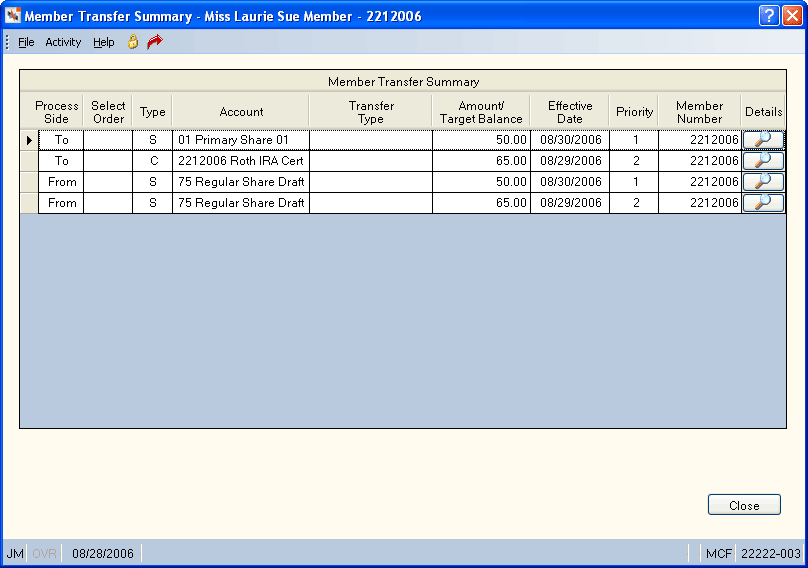
How do I? and Field Help
The Member Transfer File Summary grid displays the transfers set up for the member.
| Column Heading | Description |
|---|---|
|
Identifies the account information on the row as the From account or To account. |
|
|
The selection process that will be used to determine which accounts to transfer the funds from. Transfers will not be allowed from escrow share types. The valid values are: 1 - Search all regular share accounts belonging to this member from the lowest share type to the highest. 2 - Search all share draft accounts belonging to this member from the lowest to the highest. 3 - Search all IRA share accounts belonging to this member from the lowest to the highest. 4 - Search all regular share accounts first, then all Non-IRA certificates from the lowest to the highest certificate number. 5 - Search all IRA share accounts belonging to this member first, then search all IRA certificates from the lowest to the highest certificate number. 6 - Search all IRA certificates belonging to this member from the lowest to the highest certificate number, then search all IRA share accounts. 7 - Search all IRA certificates belonging to this member from the lowest to the highest certificate number. 8 - Search all Non-IRA certificates belonging to this member from the lowest to the highest certificate number. Blank - Not used Keyword: SY |
|
|
The type of account that the funds will be transferred from and to. The valid values are: Share Certificate Loan Check GL Safe Deposit Box Keyword: TT |
|
|
The share type, certificate number, note number or general ledger number of the account that the funds will be transferred from or to. For share, certificate, loan, or commercial loan, click the down arrow to select the share type, certificate number, or note number. For general ledger, enter the account number. For sweep processing, enter the interest-bearing share account information in the Acct Type/Acct ID field. The interest-bearing account must be for the same member number. For a safe deposit box, the default general ledger account that will receive safe deposit box rental fees Credit Union Profile - Products & Services tab will appear in this field. Keyword: TC |
|
|
The type of transfer scheduled for the member. The valid values are: A - All Available Funds. Transfer amount is all of the available funds in the share type specified in the Account ID field at the time of the transfer. L - Loan Amount Due. Transfer funds based on the loan amount due at the time of the transfer instead of the regular payment amount. The Transfer Type field cannot be L - Loan Amount Due for FICS loans. O - Loan Payoff. Transfer amount is the loan payoff amount at the time of the transfer. P - Scheduled Loan Payment. Transfer amount is the scheduled payment amount on the loan record at the time of the transfer. S - Sweep Excess Funds for sweep processing. Transfer amount is the difference in the available balance minus the target amount defined in the Amount/Target Balance field. Any excess available funds be moved to another specified interest bearing account. X - ACH Excess. Transfer amount is the ACH deposit amount defined in the Amount/Target Balance field. Any ACH deposit amount in excess of the amount specified will be transferred. Blank - Fixed Amount. System default. Transfer amount is the fixed amount defined in the Amount/Target Balance field. The Transfer From Selection Type or Account Type field must specify a share or share draft account. Keyword: AY |
|
|
The fixed amount that will be transferred. The Amount field must be blank or zero if the Transfer Type field is A - Available Funds, O - Loan Payoff or P - Scheduled Loan Payment, or L - Loan Amount Due. If the Transfer Type field is X-ACH Excess, the dollar amount specified will remain in the target account. For sweep processing, enter the target minimum balance in the Amount/Target Balance field. The amount in the Amount/Target Balance field must be greater than 0.00. The system calculates if there is an amount in excess of the target balance, and a one-way sweep of funds is performed daily when the transaction account has a balance in excess of the target amount. The system will consider check hold amounts and minimum balance requirements when calculating the target balance. The excess funds will be swept to the account specified in the Acct Type/ID fields. Length: 12 numeric including decimal Keyword: TA |
|
|
The effective date of the transfer. If the post date and effective date on the Member Transfer File Information dialog box are the same, the transfer will be performed in the PM pass of the back office cycle. If the post date is one day less than the effective date, the transfer will be performed in the AM pass of the back-office cycle. The effective date can not be more than one day greater than the post date. Click the down arrow to select the date from the pop-up calendar or enter the date in MM/DD/YYYY format. Keyword: ED |
|
|
The order in which Portico will post the member's transfer items effective the same day. Valid transfer priority codes are 01 through 99. Transfer priorities occur in ascending order, starting with 1. The second field of XX indicates the total number of transfers that this member has set up. If the Frequency field is C-ACH Scheduled, the Priority field is system-assigned to automatically insert the ACH transfer before any non-ACH transfers. For sweep processing, set the transfer as the last priority in the Priority field. You can only specify a priority when creating the transfer. Once you click Save, you cannot maintain the Priority field. You must delete the transfer record, then re-create the transfer to change the priority. Length: 2 numeric Keyword: DP |
|
|
The member number that the funds will be transferred to or from. Length: 12 numeric Keyword: M2 |
|
|
Click the icon button to open the Member Transfer File Information dialog box and view the transfer detail. |
Click Close to close the dialog box.
none | Transfer File Register Report 434
Portico Host: 431