Viewing the Promise List
The Promise List dialog box lists all the promises associated to accounts in and out of Collections. To access the Promise List dialog box, on the top menu bar, click View, then click Promise List.
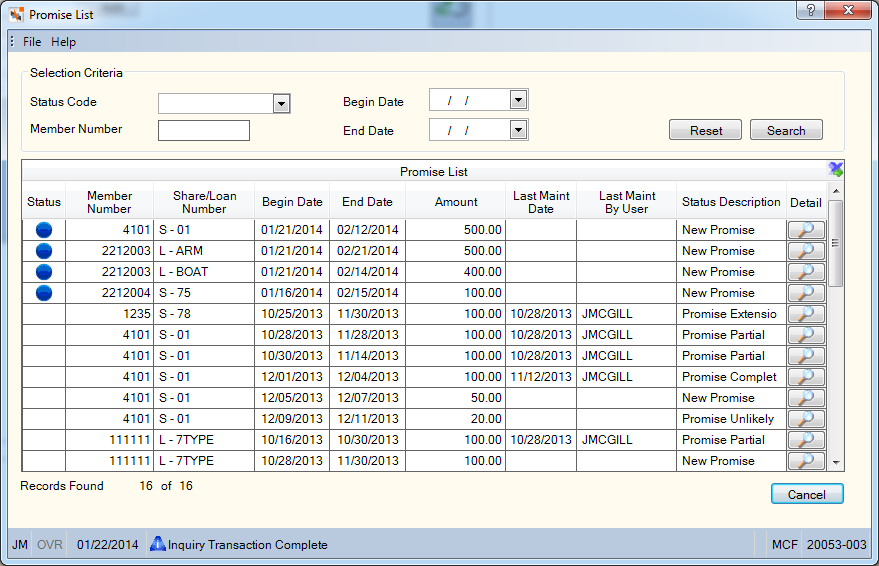
How do I? and Field Help
You can search for promises by status, member number, begin date and/or end date. You can sort the promise list by the column heading and you can export the information to Microsoft Excel.
Promises added today cannot be viewed on the Promise List dialog box until tomorrow.
To display the list of promises by status code, click the Status Code down arrow to select the promise status. You can set up your credit union-defined statuses on the Promise Status - List window. The valid values are:
- A - New Promise (blue solid)
- C - Promise Complete (green solid)
- P - Promise Partial (yellow solid)
- N - Promise Not Met (red solid)
- X - Canceled
- Credit union-defined status priority 2 (red with number)
- Credit union-defined status priority 4 (yellow with number)
- Credit union-defined status priority 6 (blue with number)
- Credit union-defined status priority 8 (green with number)
To display the list of promises by member number, enter the member account number in the Member Number field (Length: 12 numeric).
To display the list of promises by the date the promise will begin, click the Begin Date down arrow to select the date from the pop-up calendar or enter the date in MM/DD/YYYY format.
To display the list of promises by the date the promise will end, click the End Date down arrow to select the date from the pop-up calendar or enter the date in MM/DD/YYYY format.
Click Search to display the accounts assigned to the collection officer. Click Reset to clear the fields in the Selection Criteria group box.
Click More to view additional promise records. New promises and updates to existing promises will appear on the Promise List dialog box on the following day. Click the Export icon to export the grid contents to Microsoft Excel.
Click Cancel to close the dialog box.
The following security permissions and security groups control access to the Promise List dialog box. Users must be assigned to one of the following pre-defined security groups or you can create your own security groups. You can add these permissions to a credit union-defined security group using the Security Group Permissions – Update window.
| Permissions | Security Groups |
|---|---|
|
MbrInfo - Promise List – View Only |
Teller - Basic Teller - Advanced Member Services - User |
|
MbrInfo - Promise List – Maintain |
Teller - Advanced Member Services - User |
General Ledger Effects: none | Related Reports: none