Maintaining the Relationship Pricing Plan
The Relationship Pricing Plan dialog box lets you maintain a member's relationship pricing plan. The Relationship Pricing Plan dialog box lists the primary account and up to two additional accounts that should be considered when determining if the member meets the criteria to qualify for a relationship plan.
To display the Relationship Pricing Plan dialog box, click the relationship plan on the top menu bar. If the member is not included in a relationship pricing plan, you can set up the member by clicking the Relationship Pricing button on the New Services tab on the Account Information - Overview tab.
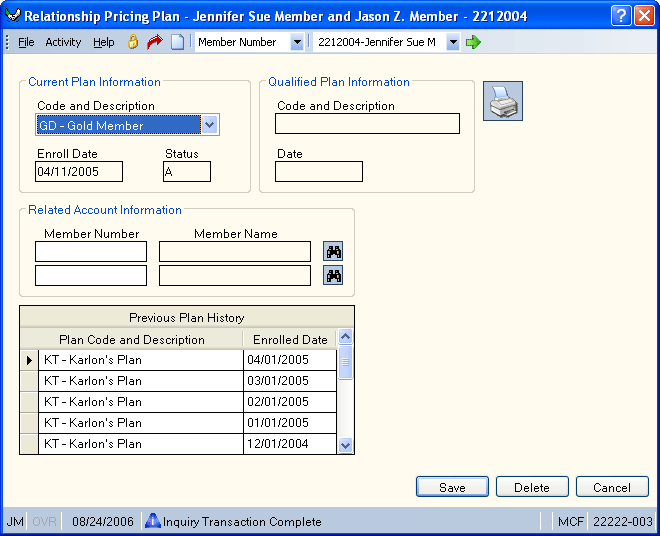
How do I? and Field Help
Complete the following steps to update the member's relationship plan.
- In the Current Plan Information group box, click the Code and Description down arrow to select a relationship plan for the member.
- In the Related Account Information group box, enter the member number of the related account (Length: 12 numeric / Keyword: R1 and R2) or click the Member Lookup button to open the Member Search dialog box and locate a member. The balances and services of the primary account and related accounts are combined to determine if the main member qualifies for the relationship plan. Portico will also consider the length of membership and age of the related member accounts to determine if the main member qualifies for the relationship plan. You can link up to two additional accounts to the primary account.
- Click Save to save your changes.
Click Cancel to disregard your changes.
The Enroll Date field indicates the date the member was enrolled in the current relationship plan. When the relationship plans run, Portico automatically enters the date of the AM cycle following the run in the Enroll Date field. If the Current Plan Information group box is manually updated, Portico will automatically update the Enroll Date field with the current business date. Keyword: ED
The Status field indicates the status of the relationship plan: A - Active or I - Inactive. The system default is A-Active. An active status allows the plan to run on the frequency specified and the benefits associated with this plan will be applied to the enrolled members.
The Qualified Plan Information group box indicates name of the relationship pricing plan for which the member has qualified (Keyword: QN) and the date the member qualified for the current plan (Keyword: QD). The Qualified Plan Code and Description field will be updated if the Update Member field is Qualify on the Relationship Pricing Plan Qualifications window. A test run of the relationship plan identifies the members who qualify for a plan.
Click Delete to delete a member from Relationship Pricing.
The Previous Plan History grid lists the relationship plans in which the member was previously enrolled and the date of the enrollment for the previous plans (Keyword: ED). This information will be updated when the qualification is run or the teller has updated the Current Plan Code field. If the plan code is blank, the member did not qualify for a plan when the qualification ran on the Enroll Date listed or the teller manually set the Current Plan Code field to blank.
To access the Relationship Pricing Plan dialog box, users must be assigned to one of the following pre-defined security groups or you can create your own security groups. You can add these permissions to a credit union-defined security group using the Security Group Permissions – Update window.
| Permissions | Security Groups |
|---|---|
|
MbrInfo - Relationship Pricing Plan - View |
Teller - Basic Teller - Advanced Member Services - User |
|
MbrInfo - Relationship Pricing Plan - Maintain |
Member Services - User |
General Ledger Effects: none
Related Reports:
- Relationship Pricing Qualification Plan Report 570
- Relationship Pricing Qualification Notices Report 571