Reset Password
If you can't remember your Portico password, you can use the reset password functionality when you log into Portico to obtain a temporary password.
On the User Logon, enter your user ID, then select Reset Password.
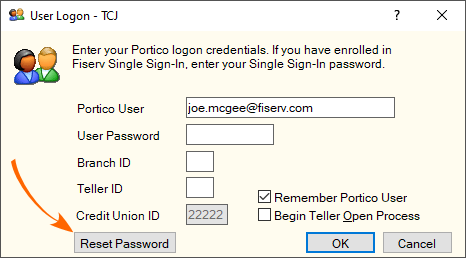
When you select Reset Password, the Confirmation Code prompt appears.
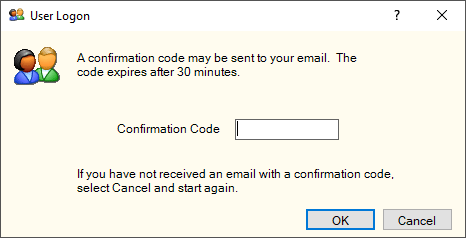
An email containing the confirmation code is sent to the email address specified on the User - Update window.
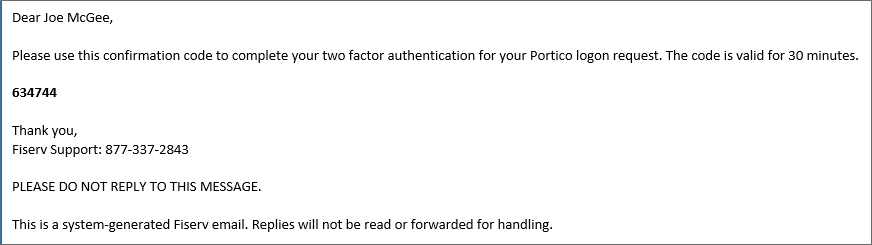
Enter the confirmation code and select OK. If you enter the confirmation code correctly, a temporary password is sent to the user email address.
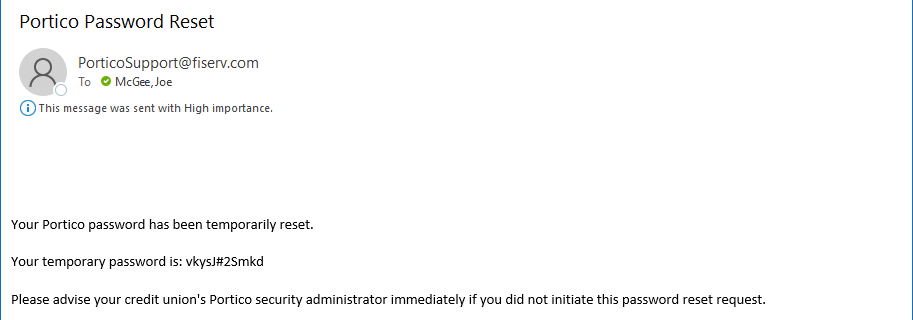
On the User Logon, enter your user ID, temporary password, branch, and teller ID.
When you select OK, the Confirmation Code prompt appears again. An email containing the confirmation code is sent to the email address specified on the User - Update window.
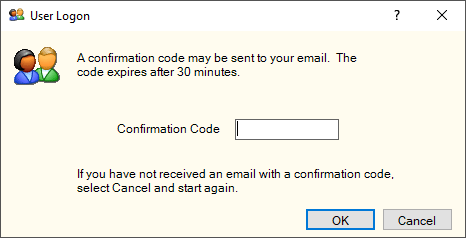
Enter the confirmation code and select OK. If you enter the confirmation code correctly, the expired password message appears.
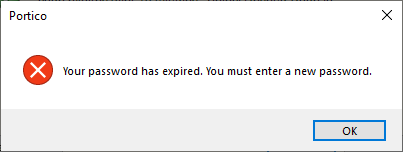
Select OK to change your Portico password.
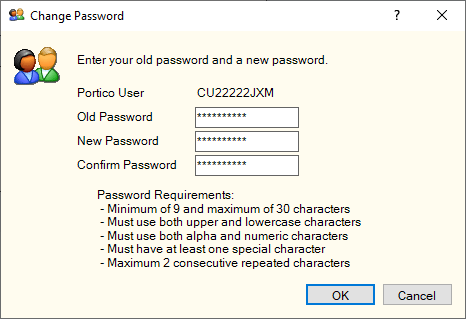
You do not need any special security permissions to use the reset password functionality; however, your user ID must be active.