Scanning a Source Document
Improve record-keeping and increase efficiency with document scanning. While you perform a financial transaction, you can use a source document scanner to capture images of documents, including deposit slips, withdrawal slips, and checks. Scanned documents are stored in Nautilus Essentials and can be easily viewed from Portico.
Note: To capture document images, the credit union must currently generate receipts. The recommended scanner is the Canon CR-55. All required software is included with the purchase of this scanner. The Magtek MICRImage scanner has been tested; however, the Silver Bullet interface software must be purchased separately since it is not included with this vendor’s scanner software.
After installing the required scanner software, you can activate the scanner in Portico by selecting the Enable Check Scanner check box on the Application Profile – Apps- Devices - Readers/Scanners tab.
How do I?
After the receipt has been printed for a financial transaction, a pop-up message will appear asking if you have any source documents to scan.
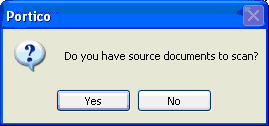
Click Yes to display the Source Document Scan dialog box. The member number, name, transaction type, and transaction amount are recorded with the document image.
Canon CR-55 scanners automatically scan both sides of the document. With a Magtek MICRImage scanner you can choose to scan a 1-sided document or a 2-sided document. A Scan Single Sided button and a Scan Double Sided button will appear instead of a Scan Document button.
When a document is scanned, the system will automatically name the document image in numerical order as Document 1, Document 2, etc. and display the image names in the Scanned Documents column. To view an image, click the document name in the Scanned Documents column. The Front tab displays the front of the image and the Back tab displays the back of the image. You can rotate, rescan or delete the document image.
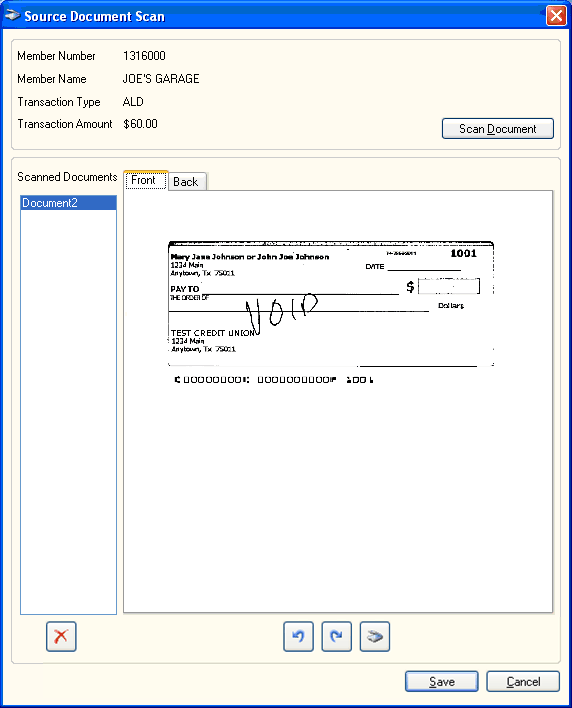
When you click Save, the document image will be sent to the Member Financial Transaction repository in Nautilus Essentials using the same index values as the transaction receipt. All of the index values come from the financial transaction, except Document Type will be Source Documents. The index values are:
- Branch
- Teller
- Business Date
- Effective Date
- Member Number
- CAN
- Transaction Code
- Transaction Amount
- Document Type
You can view the source documents from the Teller Journaling – Transaction Journal tab. Click the icon button in the View column to display the Receipt dialog box. Click the left and right arrows to scroll through the receipt images and source document images.