Text Member
The Text Member icon or link lets you send and receive text messages to members using Eltropy’s user interface:
- Once activated, users with the appropriate security permissions can select the Text Member
 icon, link, or menu option to launch the Eltropy Messenger in a standalone browser window.
icon, link, or menu option to launch the Eltropy Messenger in a standalone browser window. - Portico automatically sends your Portico user name and email address, and cell phone number to Eltropy so you are ready to enter your message and send it to the member.
- To allow access to the Text Member icon, link, or menu option, you can add your employees to the new Integrated Services - Eltropy - User security group, or add the new IntegratedServices - 2WayText - User can Access Eltropy Messenger security permission to a customized security group.
Portico disables the Text Member icon, link, or menu option until you display the account information for a specific member. The Text Member icon appears only if you have the appropriate security permission and the member has a cell phone number saved in their contact information. If Eltropy cannot find the Portico user's email address, an error message appears.
You can access the Text Member icon, link or menu option from the following screens:
- Toolbar
- Activity Menu
- Contact Manager - Member Contact Update and Member Event Update

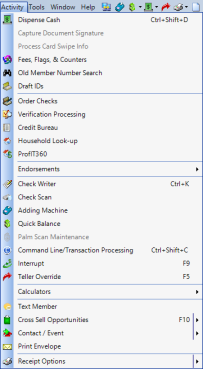
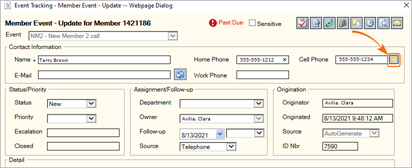
How do I? and Field Help
- To send a text message, select the Text Member
 icon, link or menu option.
icon, link or menu option. - The Eltropy Messenger opens in a standalone browser window.
- Type message and send message to member.