Closing Your Teller
The Balancing and Close tab displays your system-calculated closing cash balance and lets you balance your teller drawer and close your teller. You can:
- Count and calculate your cash
- Verify checks and bonds received
- Verify your final drawer balance
To access the Balancing and Close tab, under Teller Management on the Portico Explorer Bar, click Tasks & Activities. The Open tab appears. Click the Balancing and Close tab.
The Teller Date field displays the date the teller drawer was originally opened.
In the Click to begin the Teller Close process field, enter the teller ID of the teller you want to close. System default is the teller ID you are currently using. Then , click Get Totals, Refresh Totals, Start, or Refresh to begin the teller balancing and closing process. The button label changes depending on whether you are using Teller Administration and if you have balanced your teller drawer earlier in the day.
How do I? and Field Help
Teller Administration Users
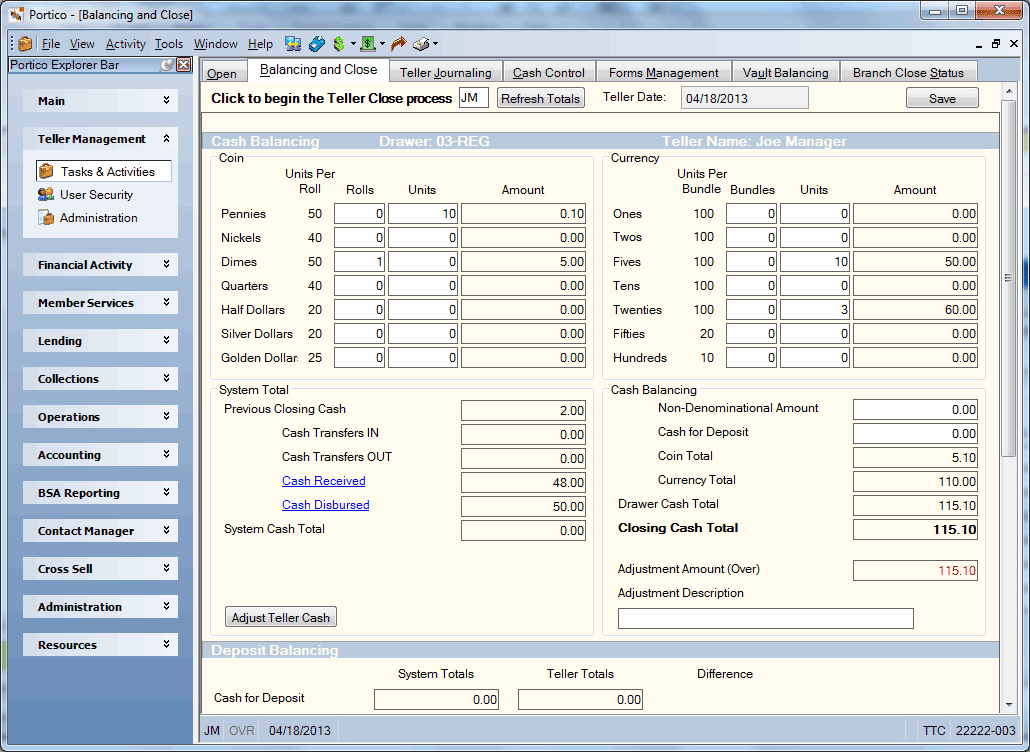
If you completed a check disbursal transaction during the day, but did not issue the check using the Check Writer dialog box, the Teller Pending Check Disbursal section will appear. The Member Number field indicates the member associated with the check disbursal. An amount can appear in the Check Amount field if you completed a check disbursal transaction, but did not issue the check using the Check Writer dialog box. An amount other than 0.00 in the Check Amount field can cause your general ledger accounts to be out of balance. You must either disburse the check or reverse the transaction.
Click Disburse to open the Check Writer dialog box and issue the check. Click Reverse to open the Same-Day Reversals dialog box and reverse the transaction.
If you cleared an on-us check, but did not disburse the funds, the Teller Pending On-Us Check section will appear. The Member Number field indicates the member associated with the on-us check. An amount can appear in the On-Us Check Cleared Amount field if you cleared an on-us check, but did not disburse the funds. An amount other than 0.00 in the On-Us Check Cleared Amount field can prevent you from closing. To maintain the field, you must belong to a security group with the TlrMg - Balancing and Close - Cleared Amount - Maintain security permission. You should only change the On-Us Check Cleared Amount field to 0.00 when you are attempting to a close a teller that did not close the previous night. If you are closing a teller on the same day as the teller was opened and an amount other than 0.00 appears in the On-Us Check Cleared Amount field, the transaction was not reversed correctly and additional maintenance is needed. Length: 12 numeric including decimal
An amount can appear in the On-Us Check Deposit Amount field if you cleared an on-us check, but did not issue the check using the Check Writer dialog box. An amount other than 0.00 in the On-Us Check Deposit Amount field can cause your general ledger accounts to be out of balance. You must either disburse the check or reverse the transaction.

Then, click Continue to proceed with the balancing and close process.
In the Cash Balancing section, enter the number of rolls, bundles and units for each coin and currency. When counting units, count how many pieces of each coin or how many of each bill, not the dollar amount for each coin or bill. For example, when counting nickels most tellers would count 5, 10, 15, 20, 25, etc. Instead, you should count how many nickels are in the drawer, 1,2,3,4,5, etc. The Units Per Bundle column shows how the federal government bundles currency. Most credit unions do not bundle the same way as the federal government.
| Field | Description |
|---|---|
|
Enter the number of penny rolls, nickel rolls, dime rolls, quarter rolls, half dollar rolls, silver dollar rolls, and golden rolls in the teller drawer. Each roll contains 50 pennies, 40 nickels, 50 dimes, 40 quarters, 20 half dollar coins, 20 silver dollars, or 25 gold dollars. Length: 5 numeric |
|
|
Enter the number of one bundles, two bundles, five bundles, ten bundles, twenty bundles, fifty bundles, and hundred bundles in the teller drawer. Each bundle contains 100 one dollar bills, 100 two dollar bills, 100 five dollar bills, 100 ten dollar bills, 100 twenty dollar bills, 20 fifty dollar bills, or 10 one hundred dollar bills. Length: 5 numeric |
|
|
In the Coin group box, enter the number of unrolled pennies, nickels, dimes, quarters, half dollars, silver dollars, and golden in the teller drawer. In the Currency group box, enter the number of unbundled ones, twos, fives, tens, twenties, fifties, and hundreds in the teller drawer. Length: 7 numeric |
The system calculates the amount of each coin and currency and displays this in the Amount column. In the Cash Balancing group box, the Coin Total field displays the total amount of coin in the teller drawer. The Currency Total field displays the total amount of currency in the teller drawer. with the total of all items appearing in the Closing Cash Total field.
Next, total all the foreign money and mutilated money and enter the amount in the Non-Denominational Amount field in dollars and cents (Length: 10 numeric including decimal). This amount will be added to the Drawer Cash Total field and Closing Cash Total field to indicate the total amount of cash in the teller drawer. Portico will calculate the drawer cash based on your input and compare it to the system-calculated drawer balance based on the financial transactions you performed during the day.
If the Closing Cash Total field matches the amount in the System Cash Total field, zero (0.00) will appear in the Adjustment Amount field. An amount appearing in the Adjustment Amount field indicates that the teller is over or short. If there is a negative amount present, the teller is short. If the amount is positive, the teller is over.
If an amount appears in the Adjustment Amount field, count the coins and currency again and make any corrections necessary.
If the actual coins and currency still do not match, type a description for the over/short general ledger entry in the Adjustment Description field (Length: 40 alphanumeric). The description for the over/short general ledger entry will appear in history and on the various general ledger reports. If no description is entered for a general ledger over/short entry, Portico will use the default description – CASH CNTRL – BON XXXXXX.
- If your credit union uses Cash Control, the system will make a cash movement for the adjustment amount between the drawer and the correction location specified on the Deposit Location Assignments window. The Cash Transfers In and Cash Transfers Out fields are protected fields and are automatically calculated. The Open tab performs a Physical Cash Count and prints the receipt. If you open with an opening adjustment amount, Cash Control performs a cash movement. This cash movement appears on the Cash Subsidiary Ledger Journal and Trial Balance Report 811.
- If your credit union does not use Cash Control, you must indicate any cash amounts received from the vault in the Cash Transfers In field, and any cash amounts taken to the vault in the Cash Transfers Out field (Length: 12 numeric including decimal). The system uses these values to calculate the amount in the System Cash Total field, that is used when balancing on the Balancing and Close tab.
In the System Total group box, the Previous Closing Cash field indicates amount of cash in the teller drawer when the drawer was last closed. The system uses this balance to calculate the opening cash amount on the Open tab.
The Cash Received field indicates the amount of cash received into the teller drawer. Click the link to display the Cash Received Journal dialog box.
The Cash Disbursed field indicates the amount of cash disbursed from the teller drawer. Click the link to display the Cash Disbursed Journal dialog box.
Click Adjust Teller Cash to display the Teller Adjustment dialog box and increase or decrease the cash and checks received. The FinancialTxns – Check Cashing and Teller Cash Adjustment permission controls use of the Adjust Teller Cash button on the Balancing and Close tab. For Teller Administration users, if you make any changes to the fields on the Balancing and Close tab and do not click Save before clicking the Adjust Teller Cash button, your changes will be lost. We recommend that you submit any adjustments on the Teller Adjustment dialog box first, then adjust the fields on the Balancing and Close tab, and click Save. You must be logged in using the teller number in the Click to begin the Teller Close process field to use the Teller Adjustment dialog box.
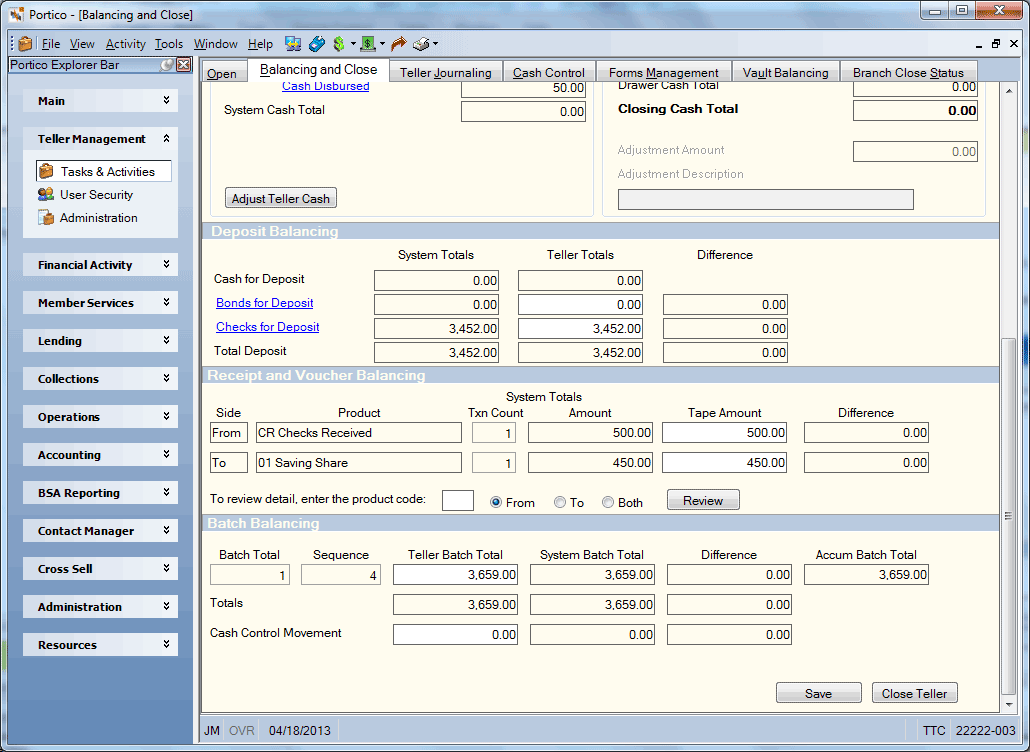
In the Deposit Balancing section, the Cash for Deposit fields indicate the system-calculated cash for deposit totals and the amount of cash set aside for deposit at teller close. This amount is not included in the coins and currency amounts appearing on the top of this tab. The system will automatically move the cash for deposit amount from your drawer location to the cash for deposit location as specified on the Deposit Location Assignments window if the credit union uses Cash Control. If the credit union does not use Cash Control, you must perform a JV entry on the Basic Journal Voucher window to transfer the cash for deposit amount between the general ledger accounts specified on the Location Information window for the drawer and deposit locations. The system will print a deposit letter when you complete the teller close if an amount appears in this field.
The Bonds for Deposit System Totals field indicates the system-calculated total of bonds redeemed. This is the total dollar amount of bonds redeemed on the Transactions - Bond Redemption tab. The system will print a deposit letter when you complete the teller close if an amount appears in this field. Total the bonds redeemed and enter the amount in the Bonds for Deposit Teller Totals field (Length: 12 numeric including decimal). Verify that the amount in the Bonds for Deposit Teller Totals field matches the Bonds for Deposit System Totals field. The Bonds for Deposit Difference field will be 0.00. Click the Bonds for Deposit link to display the Bond Redemption Journal dialog box.
The Checks for Deposit System Totals field displays the system-calculated total amount of checks received for deposit by the teller. Activity on product codes associated with the master code CK creates this total. The system will transfer the checks for deposit amount between the general ledger accounts specified on the Location Information window and Deposit Location Assignments window for the drawer and deposit locations if your credit union uses Cash Control. If the credit union does not use Cash Control, you must perform a JV entry on the Basic Journal Voucher window to transfer the amount between the vault and the bank general ledger account. The system will print a deposit letter when you complete the teller close if an amount appears in this field. Total the checks received and enter the amount in the Checks for Deposit Teller Totals field (Length: 12 numeric including decimal). Verify that the amount in the Checks for Deposit Teller Totals field matches the Checks for Deposit System Totals field. The Checks for Deposit Difference field will be 0.00. Click the Checks for Deposit link to display the Checks Received dialog box.
The Total Deposit fields display the system-calculated total and teller total of the cash, bonds and checks for deposit. The Total Deposit Difference field displays the difference between the system total deposits and the teller total deposits.
If your credit union uses Teller Item Capture, a Scan All Checks button appears on the Balancing and Close tab to alert you that not all checks have been scanned for the current day. Click the Scan All Checks button on the Balancing and Close tab to display the Checks Received Journal dialog box. You can still close your teller manually or via auto close when checks have not been scanned.
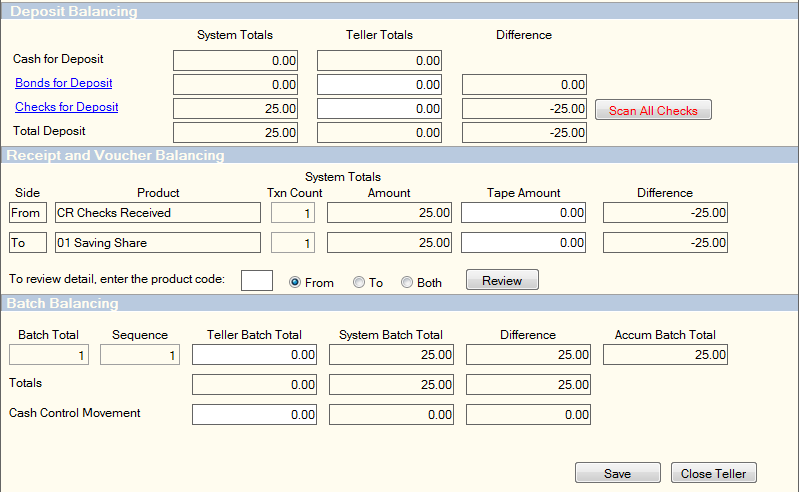
The Receipt and Voucher Balancing section displays and balances the checks disbursed and vouchers. This section lists the product code, product description, the amount of each product code affected by the teller during the balancing period, and whether the product code was affected by the From side or the To side of a transaction with control totals for each side. Any product code with V - Display and Balance or R - Display Only in the Balancing Report field on the Product Code Information window will appear in the Receipt and Voucher Balancing section. For Teller Administration - Expanded.
| Field | Description |
|---|---|
|
The side (From or To) in which the product appeared in the transaction. |
|
|
The product involved in the transaction. |
|
|
The number of transactions that occurred for the product indicated. |
|
|
The system-calculated amount of the transactions that occurred for the product indicated. |
|
|
The total tape amount of the transactions that occurred for the product type indicated. Length: 10 numeric including decimal |
|
|
The difference between the system amount and the tape amount for the specified product. |
|
|
The number of transactions performed for the specified product code on the From side of the transaction. |
|
|
The amount applied to the specified product code on the From side of the transaction. |
|
|
The number of transactions performed for the specified product code on the TO side of the transaction. |
|
|
The amount applied to the specified product code on the To side of the transaction. |
|
|
The difference between the From Amount and the To Amount for the specified product. |
Complete the following steps to balance the checks disbursed and vouchers.
- Run an adding machine tape for each different group of documents (credit union checks, money orders, U. S. Savings Bonds, and traveler's checks).
- Sort the groups of documents in two groups, one for product codes appearing on the From side of the financial transaction, and one for product codes appearing on the To side of the financial transaction.
- Type the total for each type of product code document in the Tape Amount fields.
- Press ENTER. The Difference field will display the difference between the system amount and the tape amount for the specified product. Resolve any differences as needed. If you have a product code that must be balanced on only one side, you must still accept both sides. The system prints the information on the teller's Teller Drawer Status Report.
To review a transaction in more detail, enter the 2-character product code in the Product Code field. Then...
- Click the From option to review transactions with the specified product code in the From part of the transaction.
- Click the To option to review transactions with the specified product code in the To part of the transaction.
- Click the Both option to review transactions with the specified product code in the From or To part of the transaction.
Click Review to display the Teller Journal Inquiry dialog box and view the transactions with the specified product code.
The Batch Balancing section lets you balance batches of teller transactions at any point during the day. For example, you can balance your source documents to your receipts throughout the day, then you will only have to balance the cash and checks in your teller drawer at the end of the day. The Transactions per Batch field in the Teller Administration section on the Credit Union Profile - Teller tab specifies the number of financial transactions that make up a batch. However, you can balance and close out a batch at any time during the day even if you have not performed the allowed number of transactions. Portico automatically assigns a batch number for a group of transactions. The system will assign a new batch number when you balance a batch or perform the maximum transactions allowed for a batch. For Teller Administration - Expanded.
| Field | Description |
|---|---|
|
The system-assigned batch number. After you have performed the maximum number of transactions allowed for a batch or closed the batch, the system will assign a new batch number. |
|
|
The system-assigned sequence number of a transaction within the batch. The system assigns the number 1 to the first transaction in a batch. The system creates a new batch when you first open for the day, when you balance the current batch, or when the number of transactions performed equals the number specified in the Transactions per Batch field in the Teller Administration section on the Credit Union Profile - Teller tab. |
|
|
The tape total of the source documents included in the specified batch. You must run a tape on the source documents, and then type the total in this field. Length: 12 numeric including decimal |
|
|
The system-calculated total for the specified batch. This amount is the gross amount of the deposits, withdrawals, and transfers included in the specified batch. |
|
|
The system-calculated difference between the teller batch total and the system batch total for the specified batch. |
|
|
The system-calculated total of all batches through the specified batch. |
|
|
The system-calculated total of all the teller batch totals. |
|
|
The system-calculated total of all the system batch totals. |
|
|
The system-calculated total of all the difference between the teller batch totals and the system batch totals. |
|
|
The tape total of the source documents for all Cash Control movements. You must run a tape on the source documents, and then type the total in this field. Length: 12 numeric including decimal |
|
|
The system-calculated total of the source documents for all Cash Control movements. |
|
|
The system-calculated gross total of all Cash Control movements. |
Complete the following steps to balance batches of teller transactions.
- Run an adding machine tape on the source documents that make up the batch and balance the tape total to the system-calculated total to determine if the transactions were entered correctly.
- Type the total of the source documents in the Teller Batch Total field(s) and press ENTER. The system will close the batch. If there is a difference between the Teller Batch Total fields and the System Batch Total fields, the amount of the difference will appear in the Difference fields. This allows you to easily locate outages for a specific batch of transactions.
- Resolve any differences and click Save. If you accept any differences, the system does not make a general ledger movement.
Click Save to save the closing amounts.
Click Close Teller to close your teller.
On the last day of the month, all tellers must be closed. Portico closes your teller ID and automatically makes any checks for deposit, bonds for deposit, cash for deposit, or cash over and short entries. Portico will also print a deposit letter if an amount appears in the Cash for Deposit, Bonds for Deposit, or Checks for Deposit fields.
Auto teller close will not transfer any funds between the teller drawer and the over and short location during the close process. It will force balance the teller by placing any system-calculated adjustment amount in the Non-Denominational Amount field on the Balancing and Close tab. If there is no adjustment amount, the teller will close with no entry to the Non-Denominational Amount field. The next morning when the teller opens, the system balance from the end of the previous day will be the opening balance for the current day. Depending on whether the Verify Cash and Retain Denominations check boxes are selected on the Credit Union Profile – Teller tab, the teller can verify the teller drawer balance during the open process or after the open process has been completed. The teller can open with the balance the drawer contained yesterday. If the Verify Cash check box is selected on the Credit Union Profile – Teller tab, the teller can count their money, enter the amounts on the Open tab and make any necessary corrections to the teller drawer. If the Verify Cash check box is not selected, any necessary corrections to the teller drawer can be made using a Cash Control cash movement transaction to move funds between the teller drawer and the over/short location. If the teller drawer has a negative balance previous day close/current day open and the Verify Cash and Retain Denominations check boxes are selected, the teller drawer will not open with a negative non-denominational amount. In order to open the teller drawer, the drawer must be brought to a positive balance with a cash movement entry prior to opening the teller, or the teller can zero out the negative non-denominational amount and the system will make an entry between the teller drawer and the over and short location. If the teller was closed using auto teller close, the message Auto Closed will appear at the top of the Open tab. If the teller couldn’t be closed using auto teller close, the error message that prevented the teller from closing will appear at the top of the Balancing and Close tab. This same message will appear on the Tellers window in the Auto Close Status column.
If your credit union uses Cash Control, Portico makes the general ledger transfers when you close your teller. The general Ledger for all cash Locations including drawers, vaults and ATMs is defined by your credit union on the Authorized Cash Movements window. The intransit general ledger is also defined by your credit union on the Authorized Cash Movements window. The cash over/short, checks for deposit, and cash for deposit general ledgers are defined by your credit union on the Location Information window and then assigned to a specific teller on the Deposit Location Assignments window. If the cash for deposit location is a vault, then the general ledger is the cash general ledger defined on the Authorized Cash Movements window.
- Transfers the member clearing amount between the drawer and the member location (GL account 739200).
- Drawer Cash > Drawer Cash Disbursed:
- Debit Cash GL
- Credit 739200
- Drawer Cash Disbursed > Drawer Cash Receipts:
- Debit 739200
- Credit Cash GL
- Drawer Cash > Drawer Cash Disbursed:
- Transfers the amount in the Cash for Deposit field from the drawer to the location in the Cash Received field in the Teller Assignments group box on the Open tab.
- Debit Cash for Deposit Location
- Credit Cash GL
- Transfers the amount in the Checks for Deposit field from the drawer to the location in the Drafts for Dep field in the Teller Assignments group box on the Open tab.
- Debit Checks for Deposit Location
- Credit Cash GL
- Transfers the amount in the Adjustment field from the drawer to the location in the Cash Over/Short field in the Teller Assignments group box on the Open tab.
- Cash Over:
- Debit Cash GL
- Credit Correction location GL
- Cash Short:
- Debit Correction Location GL
- Credit Cash GL
- Cash Over:
- If there is a cash for deposit or check for deposit amount and the Intransit Days field on the Deposit Location Assignments window is greater than zero for the deposit location, Portico will complete the Cash Send Only tab.
- Cash for Deposit:
- Debit Intransit Location GL
- Credit Cash GL
- Check for Deposit:
- Debit Intransit Location GL
- Credit Cash GL
- Cash for Deposit:
If your credit union does not use Cash Control, you must make the following general ledger entries using the Basic Journal Voucher window after you close your teller:
- Transfer the amount in the Cash for Deposit field from the drawer to the location in the Cash Received field on the Open tab.
- Transfer the amount in the Checks for Deposit field from the drawer to the location in the Drafts for Dep field on the Open tab.
- Transfer the amount in the Adjustment field from the drawer to the location in the Cash Over/Short field on the Open tab.
For Member Clearing, the net cash will remain in 739200. If your credit union wishes to use another general ledger account for credit union cash, you must manually perform a GL move.
- Cash Subsidiary Ledger Journal and Trial Balance Report 811 lists cash movements.
- Auto teller close activity will be reported on the Teller and Branch Close Report 992.
- Teller and Branch Close Report 992 includes the Teller Drawer Status Report generated during the teller close process. The 992 Report will include the Teller Drawer Close, Teller Journal Batch Recap, Checks\Voucher Balance Request, Receipt Balance Request and Teller Journal Overrides.
Correction Procedures: If a movement was made in error at the time the teller closed, Portico recommends that you make the following corrections:
- Cash for deposit error. Use the Cash Movement tab to transfer the funds from the vault back to the drawer.
- Item entered as cash instead of check. When you balance the drawer, the system cash total would be greater than the physical cash on hand. If you accept the adjustment, the system will perform a movement between the drawer and the over/short (correction) location for the overage amount. Use the Basic Journal Voucher window to credit the correction general ledger account and debit the bank general ledger account. To correct the inventory, use the Cash Movement tab to move the amount from the correction location to the vault or drawer.
- Item entered as check instead of cash. When you balance the drawer, the system cash total would be less than the physical cash on hand. If you accept the adjustment, the system will perform a movement between the drawer and the over/short (correction) location for the shortage amount. Use the Basic Journal Voucher window to debit the correction general ledger account and credit the bank general ledger account. To correct the inventory, use the Cash Movement tab to move the amount from the correction location to the vault or drawer.
Non-Teller Administration Users
Complete the following steps to close the teller:
- Click Start to begin the teller close process.
- Select the report option.
- Click the Print report only option to only print the closing reports.
- Click the Hardcopy report only option to only print the standard hard copy closing reports.
- Click the Screen display only option to view the teller totals online. You cannot close your teller with this option selected.
- Select the Print report on doc-insert printer check box to print the closing reports on the doc-insert printer. (Keyword: DP)
- Click Close Teller to close the teller.
Select the Print Receipt check box to print a receipt for the teller close transaction. The Receipts field on the Credit Union Profile - Print tab must be E, B, C, D or P. (Keyword: PX)
The teller drawer balance (general ledger account 739200) transfers to the following general ledger accounts:
- DEBIT 739100 Vault cash general ledger account for the drawer balance
- CREDIT 739200 Teller cash general ledger account for the drawer balance
- DEBIT 739200 Teller cash general ledger account for checks disbursed
- CREDIT 731000 Checks disbursed general ledger account specified in the GL Checking Account field on the Open tab for checks disbursed
none
Portico Host: ATS (TA), ATB (TA), ATC (TA), 846 (non TA), 881 (non TA)