Distributing IRA Funds to a Beneficiary
The IRA Withdrawal to Beneficiary tab lets you distribute funds from an IRA account to a beneficiary listed on the account. Beneficiary information will be retained for retrieval at year-end to create IRS 1099R forms.
To access the IRA Withdrawal to Beneficiary tab, under Financial Activity on the Portico Explorer Bar, click Financial Transactions. The Transactions tab appears on top. Locate the member using the search tool on the top menu bar. Select the down arrow to select the search method, then enter the search criteria. Select the green arrow or press ENTER to locate the member.
On the Transactions tab, click the down arrow next to the first drop-down box and select I-IRA Withdrawal to Beneficiary.
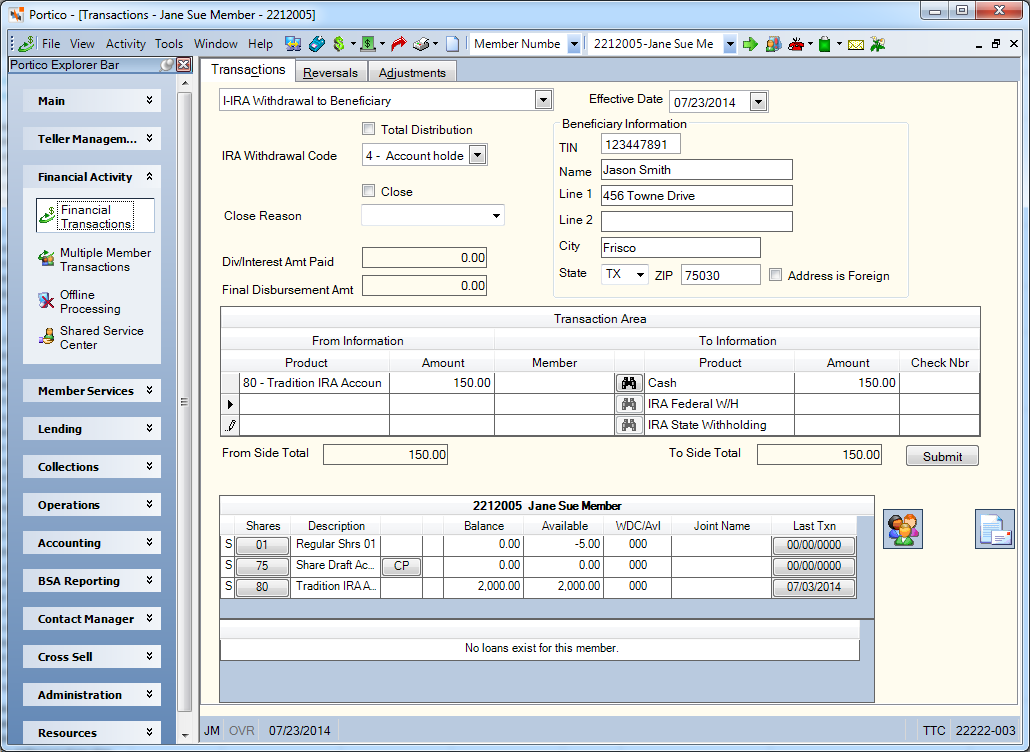
Field Help and How do I?
The Effective Date field will default to today's date. You can change the effective date by clicking the Effective Date down arrow to select a date from the pop-up calendar or entering a date in MM/DD/YYYY format (Keyword: ED). Dividend and interest calculations are based on this effective date. While future effective dating is not allowed on most transactions, you can specify a future effective date on some transactions.
To distribute IRA funds to a beneficiary, complete the following steps:
- To distribute the entire IRA account, select the Total Distribution check box to distribute the entire IRA account.
- Click the IRA Withdrawal Code down arrow to select a valid withdrawal code for the distribution (Keyword: IW). The following withdrawal codes are valid options for distributing IRA funds to a beneficiary:
- 4 - Distribution from a Traditional IRA
- 4G - Distribution from a Conduit IRA
- NM - Distribution from a Coverdell ESA
- Q - Distribution from a Roth IRA and the deceased member has met the five-year holding period
- T - Distribution from a Roth IRA and the deceased member has not met the five-year holding period
- To close the IRA account, select the Close check box to close the IRA account (Keyword: CL). The after balance must be zero before the account can be closed. The system will place a hold code 9 on the account. A hold code 9 will not allow online activity on the account and will not allow any back-office activity except dividend payment. The system will pay dividends based on the dividend method and the Pay Dividend on Closed Accounts check box on the Share Profiles - Dividends tab.
- Then, select a credit union-defined reason the account is being closed from the Close Reason drop-down list (Length: Keyword: RC)
- In the Beneficiary Information group box, enter the beneficiary's taxpayer ID number, name and address. On a member transfer, the Transfer To member number will be used to locate the current name and address of the beneficiary. Address information from the member's Contact Information tab will be used to populate the name and address fields on the IRA Withdrawal to Beneficiary tab. If the beneficiary is a non-member and an Account Relationships dialog box record exists for the taxpayer ID number and name entered, the address information from the Account Relationships dialog box will be used to populate the name and address fields of the IRA Withdrawal to Beneficiary tab. If an Account Relationships dialog box record does not exist for a non-member taxpayer ID number, the system will require that the information be entered manually on the IRA Withdrawal to Beneficiary tab.
| Field | Description |
|---|---|
|
The beneficiary's taxpayer ID number. This can be the beneficiary's Social Security Number (SSN), Employer Identification Number (EIN), or Individual Taxpayer Identification Number (ITIN). ITIN is used by the Internal Revenue Service (IRS) for Federal tax reporting only. It is a nine-digit number that always begins with the number 9 and has a range of 70-88, 90-92 and 94-99 in the fourth and fifth digit. The IRS issues ITINs to individuals who are required to have a U.S. taxpayer identification number but who do not have, and are not eligible to obtain a Social Security Number (SSN) from the Social Security Administration (SSA). After you click Submit, Portico will partially mask the taxpayer ID number. Length: 9 numeric Keyword: S1 |
|
|
The name of the beneficiary receiving IRA death benefits from a member. Length: 23 alphanumeric Keyword: N1 |
|
|
Line 1 of the beneficiary's address. Length: 24 alphanumeric Keyword: A1 |
|
|
Line 2 of the beneficiary's address. If the Address is Foreign check box is selected, the foreign city's name must reside in the Address 2 field. Length: 24 alphanumeric Keyword: A2 |
|
|
The city where the individual resides. If the Address is Foreign check box is selected, the Country drop-down list and State/Province field will appear. Enter the foreign city's name in the Address 2 field and the foreign country's name in the City field. For countries other than Canada or Mexico, enter the two character country code in the State field for mailing label purposes. Then, choose the country from the Country drop-down list and enter the appropriate 2-character state or province code or select the state or province from the State/Province drop-down list to provide this information for the Self Service Interface. For Canadian addresses, enter Canada in the City field and enter the two character province code in the State field for mailing label purposes. Then, choose Canada from the Country drop-down list and select the appropriate Canadian province from the State/Province drop-down list to provide this information for the Self Service Interface. For Mexican addresses, enter Mexico in the City field and enter the two character state code in the State field for mailing label purposes. Then, choose Mexico from the Country drop-down list and select the appropriate Mexican state from the State/Province drop-down list to provide this information for the Self Service Interface. If your credit union has foreign address support with Corillian Online Banking, member updates to foreign addresses via online banking will display a three-character abbreviation in the City field. For example, if a member updates their Canadian address using online banking, CAN will appear in the City field and Canada will appear in the Country field. When 3rd party vendors update Portico with foreign address changes, the foreign city's name will appear in the Address 2 field (e.g. Guadalajara), the foreign country code will appear in the State field (e.g. MX), and the Country field and State/Province field will be cleared. The Country and State/Province fields allow you to capture the foreign address information to be used by the Self Service Interfaces (SSI) for online banking online enrollment, online banking verification, and online banking demographic updates. The Country and State/Province fields do not impact address formats for labels, statements, or notices. Fiserv recommends reviewing the Self Service Member Request Report 941 to identify members that updated a foreign address. Then, use the member's non-financial history to verify that the address information was entered correctly. Length: 18 alphanumeric Keyword: AC |
|
|
Click the down arrow to select the correct state abbreviation from the drop-down list. If the Address is Foreign check box is selected, the Country drop-down list and State/Province field will appear. Enter the foreign city's name in the Address 2 field and the foreign country's name in the City field. For countries other than Canada or Mexico, enter the two character country code in the State field for mailing label purposes. Then, choose the country from the Country drop-down list and enter the appropriate 2-character state or province code or select the state or province from the State/Province drop-down list to provide this information for the Self Service Interface. For Canadian addresses, enter Canada in the City field and enter the two character province code in the State field for mailing label purposes. Then, choose Canada from the Country drop-down list and select the appropriate Canadian province from the State/Province drop-down list to provide this information for the Self Service Interface. For Mexican addresses, enter Mexico in the City field and enter the two character state code in the State field for mailing label purposes. Then, choose Mexico from the Country drop-down list and select the appropriate Mexican state from the State/Province drop-down list to provide this information for the Self Service Interface. If your credit union has foreign address support with Corillian Online Banking, member updates to foreign addresses via online banking will display a three-character abbreviation in the City field. For example, if a member updates their Canadian address using online banking, CAN will appear in the City field and Canada will appear in the Country field. When 3rd party vendors update Portico with foreign address changes, the foreign city's name will appear in the Address 2 field (e.g. Guadalajara), the foreign country code will appear in the State field (e.g. MX), and the Country field and State/Province field will be cleared. The Country and State/Province fields allow you to capture the foreign address information to be used by the Self Service Interfaces (SSI) for online banking online enrollment, online banking verification, and online banking demographic updates. The Country and State/Province fields do not impact address formats for labels, statements, or notices. Fiserv recommends reviewing the Self Service Member Request Report 941 to identify members that updated a foreign address. Then, use the member's non-financial history to verify that the address information was entered correctly. Keyword: AS |
|
|
The postal ZIP Code for the address listed. For domestic addresses, the ZIP code must be either 5 or 9 digits. For foreign addresses, the ZIP code can be up to 10 characters. If the Address is Foreign check box is not selected:
If the Address is Foreign check box is selected:
Length: 9 numeric (10 alphanumeric if the Address is Foreign check box is selected.) Keyword: ZP Reporting Analytics for Primary Member Address: MBR Zip Code Dash (Located in Member Information/Member Base subject and Month-end Information/Member Month-end/ME Member Base subject) |
|
|
Select this check box if the address is foreign. If the Address is Foreign check box is selected, the Country drop-down list and State/Province field will appear. Enter the foreign city's name in the Address 2 field and the foreign country's name in the City field. For countries other than Canada or Mexico, enter the two character country code in the State field for mailing label purposes. Then, choose the country from the Country drop-down list and enter the appropriate 2-character state or province code or select the state or province from the State/Province drop-down list to provide this information for the Self Service Interface. For Canadian addresses, enter Canada in the City field and enter the two character province code in the State field for mailing label purposes. Then, choose Canada from the Country drop-down list and select the appropriate Canadian province from the State/Province drop-down list to provide this information for the Self Service Interface. For Mexican addresses, enter Mexico in the City field and enter the two character state code in the State field for mailing label purposes. Then, choose Mexico from the Country drop-down list and select the appropriate Mexican state from the State/Province drop-down list to provide this information for the Self Service Interface. If your credit union has foreign address support with Corillian Online Banking, member updates to foreign addresses via online banking will display a three-character abbreviation in the City field. For example, if a member updates their Canadian address using online banking, CAN will appear in the City field and Canada will appear in the Country field. When 3rd party vendors update Portico with foreign address changes, the foreign city's name will appear in the Address 2 field (e.g. Guadalajara), the foreign country code will appear in the State field (e.g. MX), and the Country field and State/Province field will be cleared. The Country and State/Province fields allow you to capture the foreign address information to be used by the Self Service Interfaces (SSI) for online banking online enrollment, online banking verification, and online banking demographic updates. The Country and State/Province fields do not impact address formats for labels, statements, or notices. Fiserv recommends reviewing the Self Service Member Request Report 941 to identify members that updated a foreign address. Then, use the member's non-financial history to verify that the address information was entered correctly. Keyword: FF |
The IRA Withdrawal to Beneficiary Transaction Area lets you distribute funds from an IRA account to a beneficiary listed on the account.
| Column Heading | Description |
|---|---|
|
Click the down arrow to select the IRA share account. |
|
|
The distribution amount. Length: 10 numeric including decimal |
|
|
The member number of the beneficiary. Click the member lookup button to open the Member Search window and locate a member. Length: 12 numeric |
|
|
Click the down arrow to select a disbursal option: cash, check, or a member share account. |
|
|
The distribution amount. Length: 10 numeric |
|
|
The check number if the funds will be disbursed via check. This number is automatically assigned if the credit union is using the Check Register system. The check number can be overridden by entering the correct check number in this field. Keyword: CN |
|
|
The amount of Federal withholding that will be subtracted from the distribution. This amount is NOT automatically calculated - it MUST be entered manually. Length: 8 numeric including decimal Keyword: WH |
|
|
The amount of state withholding that is subtracted from the distribution. This amount is NOT automatically calculated - it MUST be entered manually. Length: 8 numeric including decimal Keyword: SW |
When the total amount of the From Side product codes equals the total amount of the To Side product codes, click Submit to complete the transaction.
The member account listing appears on the Overview tab, Transactions tab, and Adjustments tab.
The Div/Interest Amt Paid field displays the amount of accrued dividend or interest that is being paid on the account when an account is closed. This amount is the unpaid interest calculated, plus the interest which is calculated from the interest-last-calculated date to the effective date of the transaction. The Final Disbursement Amt field displays the amount of the gross distribution to the beneficiary plus accrued dividend/interest minus federal and state withholding taxes.
none
- IRA Beneficiary 1099R Y-T-D Report 103
- IRA Total Distributions 1099R Notice Report 109
- Member Statement Report 390/390E
- IRA Statement Report 393/393E
For a same-day correction, use the Reversals - Same Day Reversals by CAN tab to reverse the transaction.
To maintain an IRA beneficiary distribution, use the IRA Beneficiary Distribution Maintenance dialog box.
Portico Host: 42B