Balancing and Closing a Vault
For topics related to cash recyclers and dispensers, see Cash Devices.
Portico will calculate the vault balance by adding the total of coins, currency, and non-denomination amounts. Portico will then calculate the closing adjustment amount by adding the previous closing cash balance and cash transfers in, then subtracting the cash transfers out and the calculated vault cash balance from the amounts entered.
Only Teller Administration - Expanded supports the Vault Balancing tab. To access the Vault Balancing tab, under Teller Management on the Portico Explorer Bar, click Tasks & Activities. The Open tab appears. Click the Vault Balancing tab.
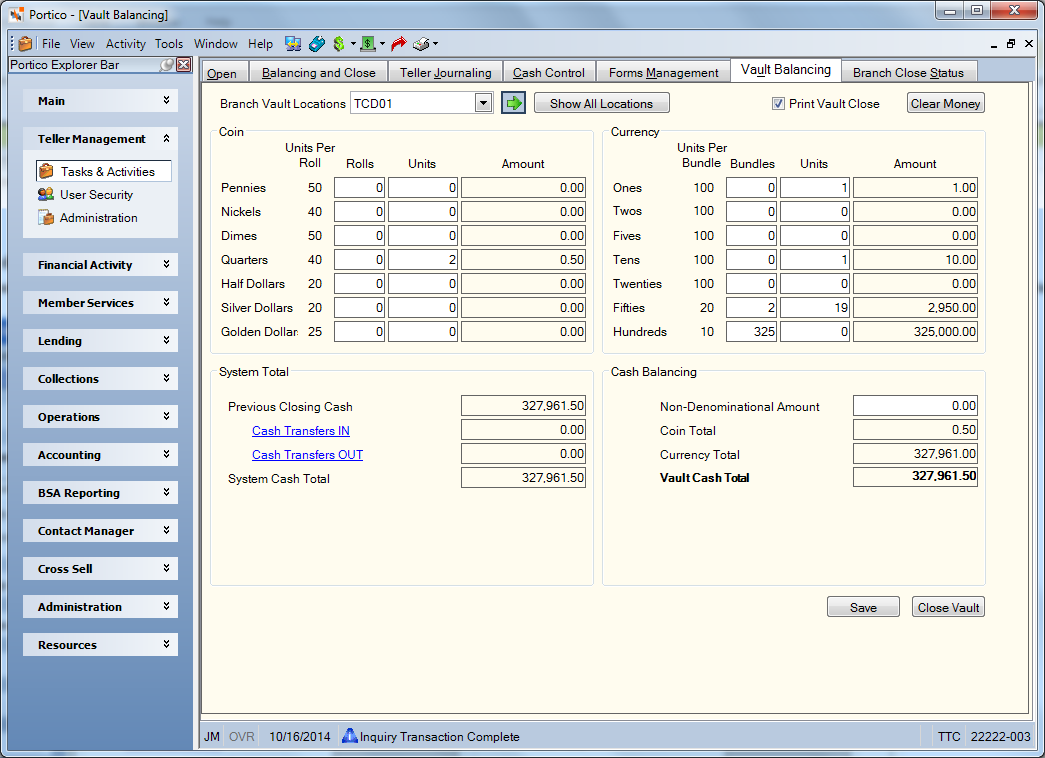
How do I? and Field Help
On the Vault Balancing tab, click the Branch Vault Locations down arrow to select a vault. Then, click the green arrow. Click Show All Locations to view the totals for all vault locations. The Previous Closing Cash field displays the amount of cash in the vault when the vault was last closed.
Select the Print Vault Close check box to print the vault close report, or clear the check box if you do not want to print the vault close report. If your credit union archives your teller close reports to Nautilus Essentials Documents, the vault close report will be imaged automatically to Nautilus Essentials Documents in the Teller Work repository. You can access the vault close reports using the View Documents dialog box.
Click Clear Money to clear the Rolls, Bundle, and Units fields in the Coin and Currency group boxes.
To balance and close a vault, enter the number of rolls, bundles and units for each coin and currency. When counting units, count how many pieces of each coin or how many of each bill, not the dollar amount for each coin or bill. For example, when counting nickels most tellers would count 5, 10, 15, 20, 25, etc. Instead, you should count how many nickels are in the drawer, 1,2,3,4,5, etc. The Units Per Bundle column shows how the federal government bundles currency. Most credit unions do not bundle the same way as the federal government.
| Field | Description |
|---|---|
|
Enter the number of penny rolls, nickel rolls, dime rolls, quarter rolls, half dollar rolls, silver dollar rolls, and golden rolls in the teller drawer. Each roll contains 50 pennies, 40 nickels, 50 dimes, 40 quarters, 20 half dollar coins, 20 silver dollars, or 25 gold dollars. Length: 5 numeric |
|
|
Enter the number of one bundles, two bundles, five bundles, ten bundles, twenty bundles, fifty bundles, and hundred bundles in the teller drawer. Each bundle contains 100 one dollar bills, 100 two dollar bills, 100 five dollar bills, 100 ten dollar bills, 100 twenty dollar bills, 20 fifty dollar bills, or 10 one hundred dollar bills. Length: 5 numeric |
|
|
In the Coin group box, enter the number of unrolled pennies, nickels, dimes, quarters, half dollars, silver dollars, and golden in the teller drawer. In the Currency group box, enter the number of unbundled ones, twos, fives, tens, twenties, fifties, and hundreds in the teller drawer. Length: 7 numeric |
The system calculates the amount of each coin and currency and displays this in the Amount column. In the Cash Balancing group box, the Coin Total field displays the total amount of coin in the teller drawer. The Currency Total field displays the total amount of currency in the teller drawer, with the total of all items appearing in the System Cash Total field.
Next, total all the foreign money and mutilated money and enter the amount in the Non-Denominational Amount field in dollars and cents (Length: 10 numeric including decimal). This amount will be added to the System Cash Total field and Vault Cash Total field to indicate the total amount of cash in the teller drawer. Portico will calculate the drawer cash based on your input and compare it to the system-calculated drawer balance based on the financial transactions you performed during the day.
If the Vault Cash Total field matches the amount in the System Cash Total field, click Close Vault to close the vault.
If an amount appears in the Adjustment Amount field, count your vault cash again and make any corrections. If you are still not in balance after verifying all amounts and have a true over or short situation, type a description for the over/short GL entry in the Adjustment Description field (Length: 40 alphanumeric). If no description is entered for a general ledger over/short entry, Portico will use the default description – CASH CNTRL – BON XXXXXX. Then, click Close Vault to close the vault.
Complete this process for all vaults. Once you have inventoried all vaults, the All Vaults Inventories field will be Yes on the Branch Close Status tab.
If there is a closing adjustment amount, the system will automatically make the cash over and short entries to the appropriate general ledger account. The Maximum Adjustment Amount field in the Teller Administration section on the Credit Union Profile - Teller tab determines the maximum adjustment allowed without a teller override if there is a difference. If the closing adjustment amount exceeds this amount, the transaction appears in the override section of the Teller Drawer Status Report when you complete the Balancing and Close tab.
The Cash Transfers In field displays the amount of cash transferred to the vault. This amount is the sum of the cash moved to the location by the Cash Movement tab and Cash Receive Only tab. The system automatically calculates this amount if the credit union uses Cash Control. If the credit union does not use Cash Control, you must manually enter any replenishment amounts associated with the drawer or vault location (Length: 12 numeric including decimal). The Cash Transfers Out field displays the amount of cash transferred out of the vault. This amount is the sum of the cash moved from the location by the Cash Movement tab and Cash Send Only tab. The system automatically calculates this amount if the credit union uses Cash Control. If the credit union does not use Cash Control, you must manually enter any transfer-in amounts associated with the drawer or vault location (Length: 12 numeric including decimal).
Click Save to update the amounts.
Before you can use the Vault Balancing tab, you must be assigned to the Teller - Advanced security group, or you can add the following permissions to a credit union-defined security group using the Security Group Permissions – Update window.
- TlrMg Vault Balancing Tab - View Only
- TlrMg Vault Balancing Tab - Maintain & Close
If there is a closing adjustment and the credit union uses Cash Control, Cash Control completes the Cash Movement tab. This cash movement appears on the Cash Subsidiary Ledger Journal and Trial Balance Report 811. If a closing adjustment is accepted on the Vault Balancing tab, the correction location will be the correction location associated with the teller performing the transaction.
none
Portico Host: ADV