Adding Loan Draft Information
The Loans – Loan Drafts tab lets you add, change, or delete the cross-reference between a note number and draft ID for a member. All new loan draft IDs must be added to the Loans – Loan Drafts tab to enable loan draft processing. We recommend that you create loan draft ID’s that are unique and do not match a member’s existing share draft ID.
To access the Loan Drafts tab, under Member Services on the Portico Explorer Bar, click Account Information. The Overview tab appears on top. Click the Loans tab. Locate the member using the search tool on the top menu bar. Select the down arrow to select the search method, then enter the search criteria. Select the green arrow or press ENTER to locate the member.
Click the Select a Loan Account down arrow to select the loan note number and description. Then, click the green arrow. The General tab appears on top. Click the Loan Drafts tab.
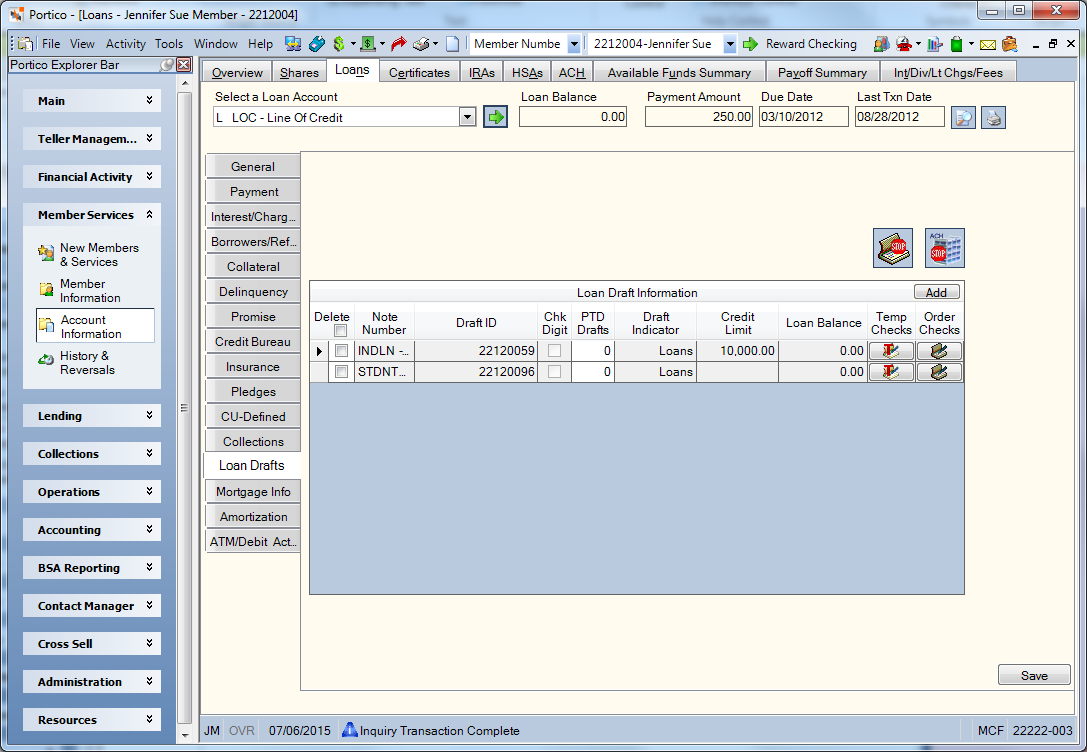
How do I? and Field Help
Complete the following steps to add a loan draft.
- Click Add to add a new loan draft.
- Click the Note Number down arrow to select the loan note number.
- In the Draft ID field, enter the unique draft ID that indicates the member account and note number incoming drafts should post against. The loan draft ID is MICR coded on all drafts. Each member loan draft account must have a unique draft ID. Fiserv recommends making loan draft IDs and share draft IDs unique. Members can have a maximum of 12 loan draft IDs.
- Select the Chk Digit check box to automatically calculate the check digit when a draft ID is added or maintained. Check digit support is determined by the Mod 10 Ck Digit check box on the Credit Union Profile – Shares tab.
- Click Save to save the loan draft.
When adding a new loan draft ID, the system checks for a duplicate share draft ID. If a duplicate shared draft ID exists, then a Draft Indicator of Both is assigned on both the loan and the share draft ID. If no duplicate exists, then the system assigns a Draft Indicator of Loans on the loan draft ID.
You can only update the Period To Date Drafts field on an existing draft ID. To change any of the other fields, you must first delete the loan draft ID then add it with the correct information.
| Column | Description |
|---|---|
|
To delete a loan draft, select the Delete check box and click Save. When you delete a member’s draft ID from the Loans – Loan Drafts tab that matches a share draft ID on the Shares – Draft Info tab, the draft indicator code automatically changes from Both to Shares on the Shares – Draft Info tab. To completely delete the draft ID from the system, you must also delete it from the Shares – Draft Info tab. |
|
|
The loan note number. When adding a new loan draft, click the down arrow to select the note number. |
|
|
The unique draft ID that indicates the member account and note number incoming drafts should post against. The loan draft ID is MICR coded on all drafts. Each member loan draft account must have a unique draft ID. Fiserv recommends making loan draft IDs and share draft IDs unique. Members can have a maximum of 12 loan draft IDs. If the loan draft ID and share draft ID are the same, drafts will process by the serial number range and transaction code: If the serial number is 0-8999 or 10000-99999 and the draft transaction code is 40, process as a share draft. If the serial number is 9000-9999 and the draft transaction code is 88, process as a loan draft. Length: 11 numeric or 17 numeric if the Uses 17 Digit Draft IDs check box is selected on the Credit Union Profile - Shares tab The loan must have a unique Loan Draft ID set up in order to automatically post an incoming ACH loan payment that is not originated by the credit union. Reporting Analytics: LOAN DFT ID (All Loan Draft Record subject in the Loan\All Loan folder and All ME Loan Draft Record subject in the Month-end Information\Loan Month-end\\All Loan Month-end folder) |
|
|
Select this check box to automatically calculate the check digit when a draft ID is added or maintained. Check digit support is determined by the Mod 10 Ck Digit check box on the Credit Union Profile – Shares tab. Keyword: CC |
|
|
The number of drafts cleared during the current period. The period is specified according to the value in the Reset Counter field on the Share Draft section on the Credit Union Profile - Shares tab. Keyword: DC Length: 5 numeric |
|
|
Indicates if the draft ID is used for share drafts only, loan drafts only, or both. The valid values are: S - Share Draft Only. Regardless of the check number, the draft will process as a share draft. L - Loan Draft Only. Regardless of the check number, the draft will process as a loan draft. B - Both Share and Loan Drafts. Processing is determined by the check number range. 0-8999 Share Draft 9000-9999 Loan Draft 10000-99999 Share Draft |
|
|
The maximum loan balance allowed on this loan. If the credit limit is not entered on a new loan, the system will default to the loan balance if the loan is an open-ended loan and blank if the loan is a close-ended loan. On an open plan loan, the loan balance is not allowed to exceed the credit limit. An override teller ID can perform an advance on any loan. The Adjust Credit Limit check box on the Loan Profiles - Account Information tab determines whether the credit limit will be decreased by the loan advance amount. The credit limit can be a negative amount if an advance is made that is greater than the current credit limit. Length: 7 numeric including decimal |
|
|
The principal amount due on the loan Length: 12 numeric including decimal |
|
|
Temp Checks |
To order temporary loan draft checks, click the print temporary checks icon in the Temp Checks column. The Print Temporary Checks dialog box will appear. Temporary checks will print to the printer defined in the Temporary, Sight & Purchase Checks field on the Assigned - Online tab on the Print Profile dialog box. |
|
To order loan draft checks, click the check orders icon in the Order Checks column. The Confirm Check Order dialog box appears. |
Click the Share Draft Stop Pays button to display the Share Draft Stop Pays dialog box and view the list of share draft stop pays for the member. You can delete a share draft stop pay or add a share draft stop pay.
Click the ACH Stop Pays button to display the ACH Stop Pays dialog box and view the list of ACH stop pays for the member. You can delete an ACH stop pay or add an ACH stop pay.
If a loan draft ID is set up on the Shares – Draft Info tab in error, delete the draft ID from the Shares – Draft Info tab, then add it to the Loans – Loan Drafts tab.
The reversal creates a negative debit or credit amount to the general ledger debit or credit accounts used in the original loan draft transaction.
- DEBIT 701XXX Loan principal general ledger account specified on the Loan Profiles - Account Information tab (Subtracts the total amount)
- CREDIT 872200 Loan draft suspense general ledger account (Subtracts the loan draft amount)
If the Add Interest Due to Loan Balance check box is selected on the Loan Profiles - Account Information tab, the following general ledger effect occurs:
- CREDIT 111XXX Loan interest income general ledger account specified on the Loan Profiles - Account Information tab (Subtracts the interest amount)
- Stop Pay Activity Report 449
- Share Draft Daily Activity Report 450
- Non-Financial Transaction Register 030
The Balancing and Close tab reflects the following information:
- Adds the transaction amount to the Transfers/JV Amount field
- Adds one to the Transfers/JV count field
To reverse the transaction on the same day, perform the Reversals - Same Day Reversals tab. For a prior-day correction, update the Loans - Escrow Info tab and/or perform the Reversals - Prior Day Loan Reversal tab.
Portico Host: 64D