Maintaining Basic Loan Information
The Loans - General tab provides general information about a member loan, including original loan date, loan plan, credit limit, late charges, and more. To access the Loans - General tab, under Member Services on the Portico Explorer Bar, click Account Information. The Overview tab appears on top. Click the Loans tab. Locate the member using the search tool on the top menu bar. Select the down arrow to select the search method, then enter the search criteria. Select the green arrow or press ENTER to locate the member.
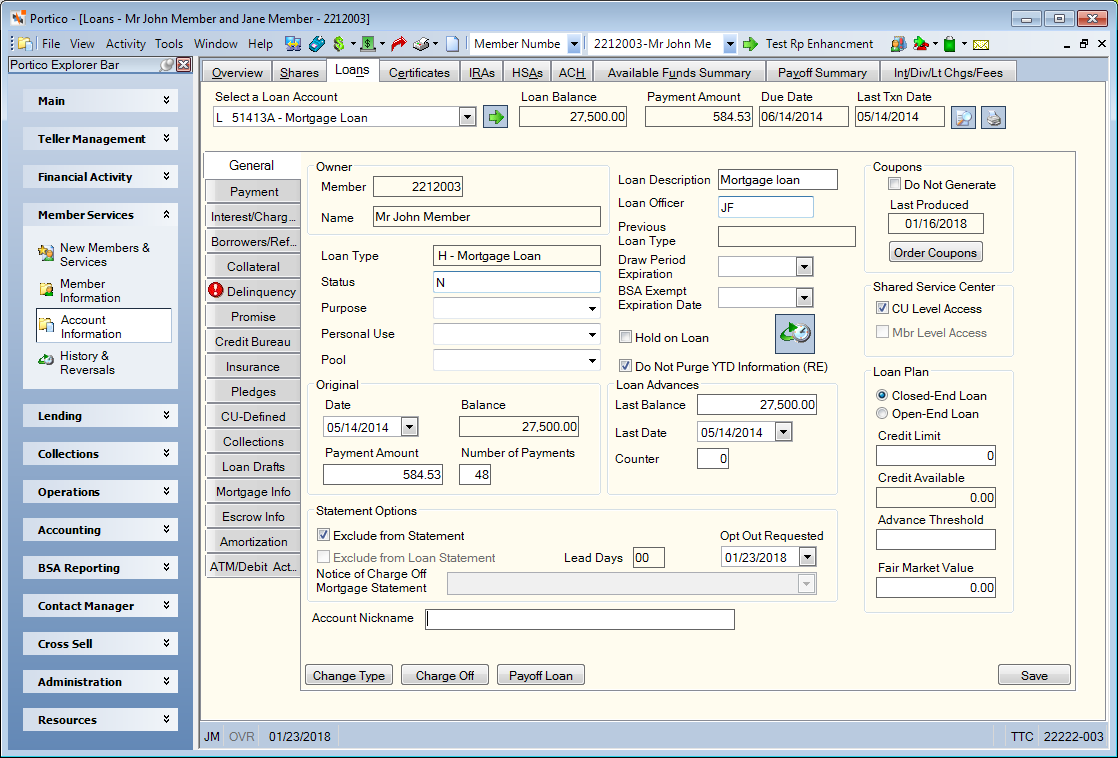
How do I? and Field Help
The list of loans in the Select a Loan Account dropdown list are been sorted into active and inactive accounts to help you easily identify inactive loan accounts. An INACTIVE ACCOUNTS section containing charged-off loans, zero-balance closed-end loans, and zero-credit limit open-end loans appear below the list of active loan accounts. For example, if the member refinances three smaller loans using one loan, the refinanced loans appear in the INACTIVE ACCOUNTS section until they are purged from the system. If the member has no charged-off loans, zero-balance closed-end loans, or zero-credit limit open-end loans the INACTIVE ACCOUNTS section will not appear. Select the Select a Loan Account down arrow to select the loan note number and description. Then, select the green arrow.
The current loan balance, scheduled payment amount due on the loan, the due date for the next loan payment and the last transaction date on the loan appears. The payment due date is advanced when a full payment is made against the loan. The loan frequency determines the next payment due date. On monthly (360 day) interest loans, the due date must be on the first day of the month.
Select the View Documents icon button to display the View Documents dialog box with a default repository, member number, and note number already selected.
Select the Print Loan Information icon button to display the Print Loan Status dialog box.
The General tab appears on top. You can select the subtab that appears first on the Loans tab from the Loan Tab Default dropdown list on the User Profile - Preferences tab.
The primary owner's member number and full name appear in the Owner group box. The Loan Type field displays the loan type associated with the loan.
You can maintain the following information about the General tab.
| Field | Description |
|---|---|
|
The current condition of the loan. This field can be customized using the Customized Fields window. The following values are automatically generated: C - Charged off (Loan Charge Off dialog box) N - New loan (New Loan tab) R - Refinanced (New Loan tab) Keep in mind that if you choose to customize the automatically generated statuses (C, N and R), Portico will automatically enter these statuses when a loan is charged off (C), a new loan is booked (N), or a loan is refinanced (R). Recommended Codes: E - Extended F - Flat Canceled X - Previously user-defined Keyword: LS |
|
|
The credit union-defined purpose code which can be used for reporting purposes. This field can be customized using the Customized Fields window. Length: 2 alphanumeric Keyword: PC |
|
|
The credit union-defined code which can be used for reporting purposes. Length: 1 alphanumeric Keyword: PU |
|
|
The unique number used to identify loans in which the credit union has sold a share or portion of the risk to investors. Length: 10 alphanumeric Keyword: PP (64M TN MemberNumber NoteNumber C;PP PoolID (64M TN 2212004 NOTE25 C;PP 123457891)) |
|
|
The description of the loan. Length: 17 alphanumeric |
|
|
The loan officer who approved the loan. The valid values are credit union-defined. Length: 2 alphanumeric Keyword: LO Security Permissions/Groups: Loans - Field - Loan Officer - Maintain/Lending - Manager and Lending - Officer |
|
|
To set up home equity information for a new open-end loan, indicate the credit union-defined date on which the draw period for funds on an open-end loan will expire. Click the down arrow to select the date from the pop-up calendar or enter the date in MM/DD/YYYY format. (Keyword: DP). System default is specified in the Draw Period field on the Loan Profiles - Account Information tab for the loan type. The system will add the number of months specified in the Draw Period field on the Loan Profiles - Account Information tab to the effective date of the New Loan - Setup tab to determine the draw period expiration date. If an invalid date is calculated (e.g. February 29), Portico will enter the first date less than the date calculated in the Draw Period Expiration Date field (e.g. February 28). The 463 Report lists all members with an upcoming draw period expiration date. The 464 Report will produce notices for members with an upcoming draw period expiration date. |
|
|
If the date in the field is equal to or greater than the current date, the loan is exempt from BSA reporting. If the date in the field is less than the current date, the loan will not be exempt. Click the down arrow to select the date from the pop-up calendar or enter the date in MM/DD/YYYY format. Keyword: BX Reporting Analytics: Loan BSA Expiry Date (Loan Base subject in Loan folder and ME Loan Base subject in Month-end Information\Loan Month-end folder) Security Permissions/Groups: Loans - Field - BSA Exempt Expire Date - Maintain/Lending - Manager and Lending - Officer |
|
|
Select this checkbox if a hold has been placed on the loan. The hold prevents online and back-office activity on the loan, except for insurance premiums. Keyword: HC Security Permissions/Groups: Loans - Field - Hold on Loan - Maintain/Lending - Manager and Lending - Officer The Hold on Loan security permission applies to Portico loans only. It does not provide access to the read-only Hold on Loan field displayed for FICS mortgage loans. |
|
|
Select this checkbox to prevent the loan's year-to-date information from purging. The loan and year-to-date history will be retained for IRS reporting purposes. This flag prevents real estate loans from being purged prior to reporting. Keyword: RE |
|
|
The loan origination date. Click the down arrow to select the date from the pop-up calendar or enter the date in MM/DD/YYYY format. Loan advances will not change this date. This is the effective date when the new loan is added, unless the payment type is 009. If the payment type is 009, the original date is the first payment due date. Any changes to the Original Date field may cause duplicate tradeline if the consumer reporting agencies are not notified prior to the change. Keyword: OR Security Permissions/Groups: Loans - Fields - Original Loan Info - Maintain/Lending - Manager and Lending - Officer The Original Balance field displays the amount entered as the loan balance when the loan is booked. If a loan is booked at 0.00, then 0.00 will be considered the original loan balance. For loans that exist on Portico prior to August 2002, this balance is the amount from the Loan Advances Last Balance field. It is a nonmaintainable field. Length: 12 numeric including decimal/Keyword: LA |
|
|
The original scheduled payment amount on the loan. Length: 11 numeric including decimal Keyword: OP Security Permissions/Groups: Loans - Fields - Original Loan Info - Maintain/Lending - Manager and Lending - Officer |
|
|
The number of payments originally scheduled for this loan. Portico adjusts this number if automatic loan payment recalculation changes the remaining term of the loan. If a term extension is performed in the recalculation process, it Portico calculates the difference between the number of payments remaining and the new number of payments. The number of payments extended will be added to the original number of payments. For example if, the original number of payments is 180, and the remaining number of payments is 160 at the time of recalculation, then Portico extends the number of payments remaining to the maximum allowed, which in this example is 180. The distance between the remaining number of payments at 160 to the new number of payments 180 is an increase in 20 payments. This same increase in 20 payments will be added to the original number of payments of 180 to get a new original number of payments of 200. Length: 3 numeric Keyword: ON Security Permissions/Groups: Loans - Fields - Original Loan Info - Maintain/Lending - Manager and Lending - Officer |
|
|
The original loan balance plus the amount of the loan advance. For loan types with rate option B, Portico adds the loan advance amount to the current balance but not to the original amount. Loan advances performed using the Adjustments - Loan Advance from General Ledger tab and Member Journal Voucher window do not update this field. Length: 12 numeric including decimal Keyword: OA |
|
|
The last date an advance occurred on the loan. If a loan advance has not occurred, the original loan date appears. Click the down arrow to select the date from the pop-up calendar or enter the date in MM/DD/YYYY format. Loan advances performed using the Adjustments - Loan Advance from General Ledger tab and Member Journal Voucher window do not update this field. All loans disbursed prior to 08/01/91 will display 01 as the day of the month. Loans disbursed from 08/01/91 forward will display the correct day. This field is updated for open-end loans. This field is not updated for closed-end loans. Keyword: OD |
|
|
The number of online loan advances that have occurred on the loan. This field is updated for open-end loans and closed-end loans. Loan advances performed using the Adjustments - Loan Advance from General Ledger tab and Member Journal Voucher window do not update this field. Length: 3 numeric Keyword: NA |
|
|
The personal nickname specified by the member to identify the loan. Length: 38 alphanumeric |
|
|
Select this checkbox to exclude the loan from the member's statement. Excluding the loan will impact purge. Keyword: XS |
|
|
Select this checkbox to exclude the loan from producing a separate loan billing statement or a mortgage loan statement. This option is only allowed if the loan type is set up to produce loan billing Statements or mortgage loan Statements. The Statement Print field on the Loan Profiles – Account Information tab indicates if the loan will be reported on a (1) loan billing statement, (2) regular periodic statement, (3) mortgage loan statement or (4) no statement. Caution should be used when selecting the Exclude from Loan Statement checkbox. If the Exclude from Loan Statement checkbox is selected for a loan type set up with a Statement Print field of S or M, the member’s loan will not print on any statement, including the member statement. This is a potential compliance violation. This checkbox should only be used when the loans excluded from receiving loan billing Statements or mortgage loan Statements are loans that are designated not to receive any statements. When the Exclude from Loan Statement checkbox is selected, the Last Date Produced field on the Loans - Payment tab displays the date the statement would have been produced. Portico continues to track the loan details to ensure that if the Exclude from Loan Statement checkbox is changed to not select, the first statement produced will have the correct values and report the previous statement period only. Keyword: SB Reporting Analytics: Loan Stmt Exclude (Loan Base query subject in the Loan folder and the ME Loan Base query subject in the Loan Month-end folder) |
|
|
For charged-off loans, select the proper disclosure that should appear on the final statement before the loan is excluded from receiving additional mortgage statements. The valid options are:
The full disclosure that prints on the statement when the Notice of Charge Off Mortgage Statement field is I – Include disclosure, Lien on Property Remains in Place is:
After the statement with the proper disclosures has been generated, Portico will change the Notice of Charge Off Mortgage Statement field to blank and select the Exclude from Loan Statement checkbox. The credit union must ensure the proper timing of the request (a statement within 30 days of charge off or the most recent periodic statement) and conditions are met (no additional fees or interest will be charged to the loan) for the loan to be exempted from receiving a mortgage statement when the loan is charged off. Keyword: SB Reporting Analytics: Loan Stmt Exclude (Loan Base query subject in the Loan folder and the ME Loan Base query subject in the Loan Month-end folder) |
|
|
Select the date that your credit union received notification that the borrower no longer wants to receive a mortgage statement due to experiencing bankruptcy in chapters 7, 11, 12 or 13. Click the down arrow to select the date from the pop-up calendar or enter the date in MM/DD/YYYY format. The Opt Out Requested field may be used for all loan types to track when the member elected to exclude the loan from the statement. The Exclude from Statement checkbox or Exclude from Loan Statement checkbox must be selected to enter a date in the Opt Out Requested field. Keyword: OO Reporting Analytics: Stmt Opt Out Date (Loan Base query subject in the Loan folder and the ME Loan Base query subject in the Loan Month-end folder) |
|
|
If the loan type supports cyclical recalculation, loan billing statements or mortgage loan statements, the Lead Days field displays the number of days prior to the loan’s payment due date used to calculate the date when the following can occur:
The Lead Days field will initially display the default value defined on the Loan Profiles – Account Information tab and Loan Profiles – Recalculations tab or the value entered when the loan was booked. You can change the Lead Days field for a specific loan as needed if the loan payment frequency is monthly or greater. If the loan payment frequency is less than monthly, the following rules apply:
If the value in the Lead Days field is greater than the number of days in the month, statements will be generated and recalculation will occur on the loan payment due date. The process will not occur before the loan’s previous payment due date. For example, if the Lead Days field is 30, loans with a March 15 due date will have statements generated and recalculation occur on February 15th which is 28 days before March 15th. A loan type may support loan billing statements where the Lead Days field is 00. A value of 00 indicates that the loan type does not support cyclical recalculation and that loan billing statements will be produced at month end. For mortgage loan statements, the value must be greater than 00. The valid values are: 00 – 31 Length: 2 numeric Keyword: LY Reporting Analytics: Stmt Lead Days (Loan Base query subject in the Loan folder and the ME Loan Base query subject in the Loan Month-end folder) Security Permissions/Groups: Loans - Field - Statement Lead Days – Maintain/Lending - Manager and Lending - Officer |
|
|
Select this checkbox to not produce coupons for the loan. If not selected, the loan has coupons produced if the loan type is set up for loan coupons, the Coupon Type field is 1, 2, 3, or 4 on the Loan Profiles - Account Information tab, and the loan meets all creation criteria. The loan will not have coupons produced if the loan type is not set up for loan coupons, the Coupon Type field is blank, or the loan does not meet all creation criteria. The loan has payment notices produced if the loan meets the criteria on the 650 Report Rules. Keyword: CP Security Permissions/Groups: Loans - Fields - Coupons Info - Maintain/Lending - Manager and Lending - Officer The Coupons Last Produced field indicates the last date coupons or payment notices were generated date for the loan. This is the date the loan appeared on the Loan Coupon Book Report 603 for coupon books or the Loan Coupon Report 612 for coupon sheets. The date will update one back-office cycle after loan coupons or payment notices are produced. It is a system maintainable field only. Loan types that are not flagged to generate coupons (the Coupon Type field is blank on the Loan Profiles - Account Information tab) will always have a blank date. New loans will also have a blank date. For new implementations of loan coupons, existing loans continue to have a blank date until the first payment notice or set of coupons produces for the loan. Example: If loan coupons or payment notices produce in the Friday night cycle, the coupon date field will be updated in the Saturday night cycle to reflect Friday's date. Keyword: LP | Security Permissions/Groups: Loans - Fields - Coupons Info - Maintain/Lending - Manager and Lending - Officer Select Order Coupons to order coupons for the loan. The pop-up message Coupons have been ordered will appear. Security Permissions/Groups: Loans - Fields - Coupons Info - Maintain/Lending - Manager and Lending - Officer |
|
|
Select this checkbox to allow Shared Service Center access to the loan based on the credit union-level setting for this loan type. System default. |
|
|
Select this checkbox to allow Shared Service Center access to the loan. If not selected, the account information is blocked at the member's level. Keyword: MA |
|
|
Select the Closed-End Loan option to indicate that the loan is closed-end. Select the Open-End Loan option to indicate that the loan is open end. Security Permissions/Groups: Loans - Field - Open/Closed Plan - Maintain/Lending - Manager and Lending - Officer |
|
|
The maximum loan balance allowed on the loan. If the credit limit is not entered on a new loan, the system defaults to the loan balance if the loan is open-end and blank if the loan is closed-end. On an open-end loan, the loan balance is not allowed to exceed the credit limit. An override teller ID can perform an advance on any loan. Length: 9 numeric Keyword: LM Security Permissions/Groups: Loans - Field - Credit Limit - Maintain/Lending - Manager and Lending - Officer The Credit Available field displays the amount the member can still borrow on this loan. The system calculates the amount based on the option displayed in the Adjust Credit Limit checkbox on the Loan Profiles - Account Information tab. If the Adjust Credit Limit checkbox is selected, the amount in the Credit Available field will be the same as the amount appearing in the Credit Limit field. If the Adjust Credit Limit checkbox is not selected, the amount in the Credit Available field will be the difference between the loan balance and the amount appearing in the Credit Limit field. (Length: 7 numeric) |
|
|
The loan balance threshold for a loan advance. After the initial advance, no additional advances may be completed until the loan balance is less than or equal to the amount in this field. For Texas Home Equity loans, the loan balance must be reduced to 50% of the Fair Market Value. If the loan balance is greater than the advance threshold when a loan advance is attempted, the following error message will be displayed: E - BALANCE GREATER THAN ADV THRESHOLD, ADVANCE NOT allowed. If a loan draft is issued for a loan type with an Advance Threshold field greater than zero and the current loan balance is greater than the amount in the Advance Threshold field, the loan draft appears on the ACH System Posting/Exception Report 170 with exception code E5T – ADVANCE THRESHOLD EXCEEDED, and on the Share Draft Daily Activity Report 450 with exception code AT – ADVANCE THRESHOLD EXCEEDED. In the following example, the credit limit is $70,000, the minimum loan advance amount is $4,000, and the advance threshold amount is $50,000. The member receives an initial loan advance of $50,000. Since the current loan balance ($50,000) is equal to the advance threshold amount ($50,000), the next advance the member receives can range from the minimum advance amount ($4,000) to $20,000 ($70,000 [credit limit] - $50,000 [current loan balance] = $20,000). If after the next loan advance, the current loan balance is greater than the advance threshold amount ($50,000), the member cannot receive another advance until the current loan balance becomes less than or equal to the advance threshold amount ($50,000). Length: 7 numeric Keyword: AT |
|
|
The fair market value of the property at the time of loan closing. Length: 11 numeric |
Select Save to save your changes.
Select the history icon to open the Loan History window and review the loan history.
Select Change Type to open the Loan Type Change dialog box and change the loan type of an existing loan. To access the Change Type button, the following security permissions/groups are required:
- Loans - Button - Change Type - Maintain/Lending - Manager and Lending - Officer
- Loans - Button - Change Type - View Only/Lending - Clerk, Lending - Manager and Lending - Officer
When a loan type change occurs, the old loan type appears in the Previous Loan Type field. The previous loan type is informational only. This field is blank, unless a change has occurred. Length: 2 alphanumeric/Keyword: GA
Select Charge Off to open the Loan Charge Off dialog box and charge off the loan. To access the Charge Off button, the following security permissions/groups are required:
- Loans - Button - Charge Off - Maintain/Lending - Manager and Lending - Officer
- Loans - Button - Charge Off - View Only/Lending - Clerk, Lending - Manager and Lending - Officer
Select Payoff Loan to open the Loan Payoff dialog box to calculate a loan payoff for loans with 360-day or 365-day interest. To access the Payoff Loan button, the following security permissions/groups are required:
- Loans - Button - Payoff - Maintain/Lending - Manager and Lending - Officer
- Loans - Button - Payoff - View Only/Lending - Clerk, Lending - Manager and Lending - Officer
none | Non-Financial Transaction Register Report 030 (if maintained)
To reverse the transaction on the same day, perform the Reversals - Same Day Reversals tab. For a prior-day correction, perform the Reversals - Prior Day Loan Reversal tab or update the Loans – Amortization tab.
Loan Base subject in Loan folder and ME Loan Base subject in Month-end Information\Loan Month-end folder
Portico Host: 641, 642, 64M, LINQ (683)