Reviewing Loan History
The Loan History dialog box displays the financial transaction history for the loan. To access the Loan History dialog box, under Member Services on the Portico Explorer Bar, click Account Information. The Overview tab appears on top. Click the Loans tab. Locate the member using the search tool on the top menu bar. Select the down arrow to select the search method, then enter the search criteria. Select the green arrow or press ENTER to locate the member.
Click the Select a Loan Account down arrow to select the loan note number and description. Then, click the green arrow. The General tab appears on top. Click the history icon button to open the Loan History dialog box and review the loan history.
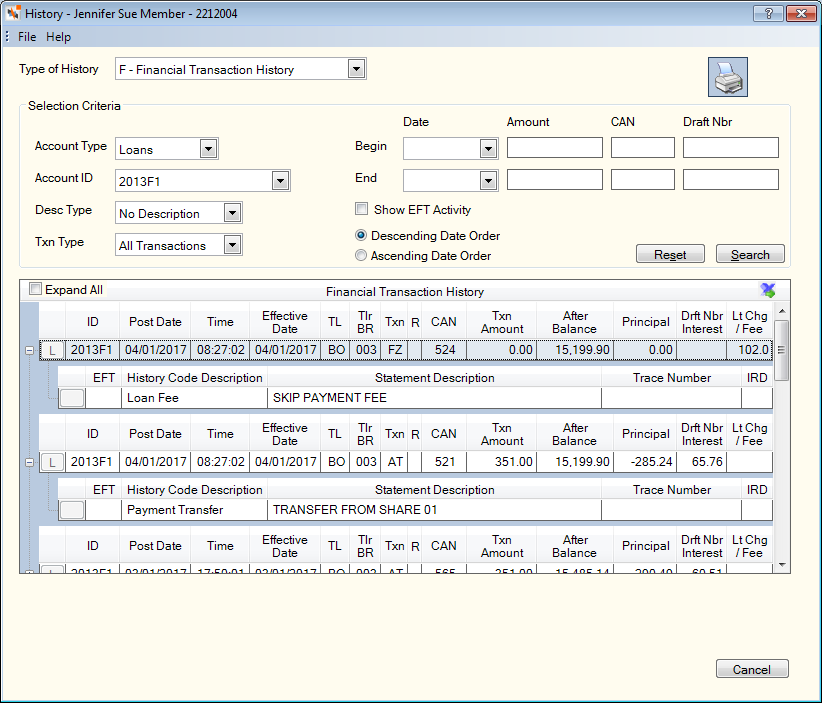
You can refine your search criteria using the selection criteria group box:
Click the Account Type down arrow to select the type of accounts to review (Keyword: AT).
Click the Account ID down arrow to select a specific share type, note number or certificate number.
To specify a date range:
- Click the Earliest Date/Begin Date down arrow to select the earliest date of history to review from the calendar or enter the date in MM/DD/YYYY format. Keyword: BD / Safe Deposit Box Keyword: SE
- Click the Latest Date/End Date down arrow to select the latest date of history to review from the calendar or enter the date in MM/DD/YYYY format. Keyword: ED / Safe Deposit Box Keyword: EE
To specify an amount range:
- In the Begin Amount field, enter the lowest amount in the transaction history range you wish to review (Length: 12 numeric including decimal).
- In the End Amount field, enter the highest amount in transaction history range you wish to review (Length: 12 numeric including decimal).
To specify a CAN range:
- In the Begin CAN field, enter the lowest CAN in the transaction history you wish to review (Length: 5 numeric).
- In the End CAN field, enter the highest CAN in the transaction history you wish to review (Length: 5 numeric).
To specify a draft number range:
- In the Begin Draft Nbr field, enter the lowest draft number in the transaction history you wish to review (Length: 6 numeric).
- In the End Draft Nbr field, enter the highest draft number in transaction history you wish to review (Length: 6 numeric).
Click the Desc Type down arrow to select the description type you wish to review (Keyword: DE). The valid options are:
- No Description - Do not display the transaction description information.
- Reg E - Display the Regulation E description information on the second line for each EFT transaction. This is the same information that prints on the member's statement for EFT transaction(s).
- Mbr Stmt - Display description information other than Regulation E on the second line for each transaction. This is the same information that prints on the member's statement.
- Reg E and Mbr Stmt - Display both Regulation E description information and other description information on the second line for each transaction. This is the same information that prints on the member's statement.
- Expanded Trace - Display the expanded 17-digit trace number on the second line for each paid draft transaction. This is the same information that prints on the member's statement. This information will not print if the SHR DRAFT SUMMARY field is Y on the 390 Report Rules. This option also displays the value '4' if the check is a substitute going forward and the value '5' if the check is a substitute being returned.
If Mbr Stmt or Reg E and Mbr Stmt is selected, the old and new interest rates will appear on the description line of the history entry for an automated rate change (Loan Adjustable Rate Mortgage/Variable Rate Change window). The history code RC will identify the entry as a Portico Host 070 Transaction. Also, loan advances which have the history code LA will show both the old and new rates.
EFT transactions appear with a Y in the EFT column.
Click the Txn Type down arrow to select the transaction type you wish to review: All Transactions, Deposits & Payments, and Withdrawals & Advances.
For loans, selecting Deposits & Payments will retrieve any loan financial activity where the principal portion of the loan transaction is less than or equal to 0.00 (principal portions of loan payments are displayed as a negative value in the Financial Transaction History grid). Selecting Withdrawals & Advances will retrieve any loan financial activity where the principal portion of the loan transaction is greater than 0.00 (principal portions of loan advances are displayed as a positive value in the Financial Transaction History grid).
For share/share draft financial transaction history, select the Show Reg D Activity check box to display Reg D transaction activity.
Select the Show EFT Activity check box to display EFT activity.
You can display history in descending or ascending date order (Keyword: OR)
- Select the Descending Date Order option to sort the history in descending date order. Displays newest transactions first. For financial transaction history, the system displays the transactions in this order: certificates (from highest CD type to lowest), loans (from highest loan type to lowest), share drafts (from highest share type to lowest), and then shares (from highest share type to lowest). For share draft/NSF history, the system displays the highest-numbered share draft type and the newest non-sufficient record first.
- Select the Ascending Date Order option to sort the history in ascending date order. Displays oldest transactions first. For share draft/NSF history, the system displays the lowest-numbered share draft type and the oldest non-sufficient funds record first.
Select Search to use the selection criteria specified to search for history.Click Reset to clear the selection criteria and begin a new search.
Click the print icon button to display the Print Member History dialog box and print the contents of the Financial Transaction History grid.
Click the Txn Type down arrow to select the transaction type you wish to review: All Transactions, Deposits & Payments, and Withdrawals & Advances.
For loans, selecting Deposits & Payments will retrieve any loan financial activity where the principal portion of the loan transaction is less than or equal to 0.00 (principal portions of loan payments are displayed as a negative value in the Financial Transaction History grid). Selecting Withdrawals & Advances will retrieve any loan financial activity where the principal portion of the loan transaction is greater than 0.00 (principal portions of loan advances are displayed as a positive value in the Financial Transaction History grid).
Select Search to use the selection criteria specified to search for history.Click Reset to clear the selection criteria and begin a new search.
The Financial Transaction History grid displays a summary of a member’s past financial transactions.
| Column Heading | Description |
|---|---|
|
Select the Expand All check box to expand all the rows or click the plus button to expand an individual row and view the history code and statement description. |
|
|
The note number. |
|
|
The date the transaction was posted. If the SELECT DATE field on the 390 Report Rules specifies 1 (use business date), the network settlement date for an ATM transaction appears on the member's statement, but the actual date the ATM transaction occurred appears in history. |
|
|
The time the transaction was posted. As transactions are processed from multiple channels across the country (online banking, ATM, teller line, Shared Branching, etc.), all transaction timestamps are standardized to central standard time (CST). The time stamp is a key component in the overall sequencing of transactions to insure the order in which the member balance is impacted and the order in which the transactions were actually completed. If a credit union has branches in multiple times zones, the timestamps are the same regardless of which branch views the transactions or processes the transactions. The time stamp stored with system will always be CST. Portico does provide a branch-level option to adjust the time stamp printed on the member receipt. |
|
|
The effective date of the transaction. |
|
|
The teller ID of the teller that performed the transaction. |
|
|
The branch where the transaction was performed. |
|
|
The Portico Host transaction code or history code associated with the transaction. You can hover over a cell in the Txn column to display a tool tip containing the history code description, without expanding the row. |
|
|
Indicates if the transaction was a reversal. |
|
|
The CAN assigned to the transaction. |
|
|
The amount of the transaction. |
|
|
The balance of the account after the transaction. |
|
|
The amount of the loan payment that went to loan principal, or the principal amount of the loan advance. The principal amount of a loan payment will appear as a negative value. |
|
|
The draft number associated with the transaction, if any. If your credit union uses Virtual Branch Links, you can access share and loan draft images from the Financial Transaction History tab. Click the underlined draft number to view an image of the draft. For loans, this column can display a loan draft number or the loan interest. |
|
|
The late charge assessed the loan. |
|
|
Indicates if the transaction was an EFT transaction. |
|
|
The history code description. |
|
|
The statement describing the type of transaction. The description can be system generated or manually entered by a credit union user. For travel-related POS purchases, the statement description will include any travel-related charge that was procured at the same time of the ticket purchase. Travel-related charges for upgrades, meals purchased, or bags will be listed with their charge amount. If the additional charges exceeds the statement message limit, an additional zero dollar transaction will be listed including the remaining charges. The ticket number will be used as a reference to tie zero dollar transactions to the original ticket purchase transaction. For ACH items, the Statement Description field will display the company name, effective date, and batch description for fees assessed for paid or returned ACH items when posting the fees online. For incoming Person-to-Person (P2P) transactions using the code ‘WEB,’ the sender’s name will appear in the Individual ID field on the ACH History Inquiry dialog box for the incoming transaction. To help your members determine where a transaction originated, Portico will move the name from the Individual ID field to the Statement Description field in the member's financial transaction history. Refer to the History and IRA Codes reference for statement descriptions. |
|
|
The 17-digit draft trace number for a share draft or loan draft. |
|
|
The Image Replacement Document code associated with all share and loan drafts. |
|
|
The draft route and transit number associated with the transaction. Reporting Analytics: SD Route Transit (Located in History/Member Financial History subject and Share/Member Share History subject) |
|
|
The share or loan draft ID associated with the transaction. Reporting Analytics: Shr Draft ID (Located in History/Member Financial History subject and Share/Member Share History subject) |
Portico Host: 287