Setting Up Draft IDs, Courtesy Pay and Overdraft Protection
For more information about Courtesy Pay, see Courtesy Pay.
The Shares – Draft Info tab lets you add and maintain draft IDs, overdraft protection and Courtesy Pay options for the share draft account selected in the Select a Share Account dropdown list. To access the Draft Info tab, under Member Services on the Portico Explorer Bar, click Account Information. The Overview tab appears on top. Click the Shares tab. Locate the member using the search tool on the top menu bar. Select the down arrow to select the search method, then enter the search criteria. Select the green arrow or press ENTER to locate the member. On the Shares tab, select the Select a Share Account down arrow to select a share type and description. Then, select the green arrow. Select the Draft Info tab.
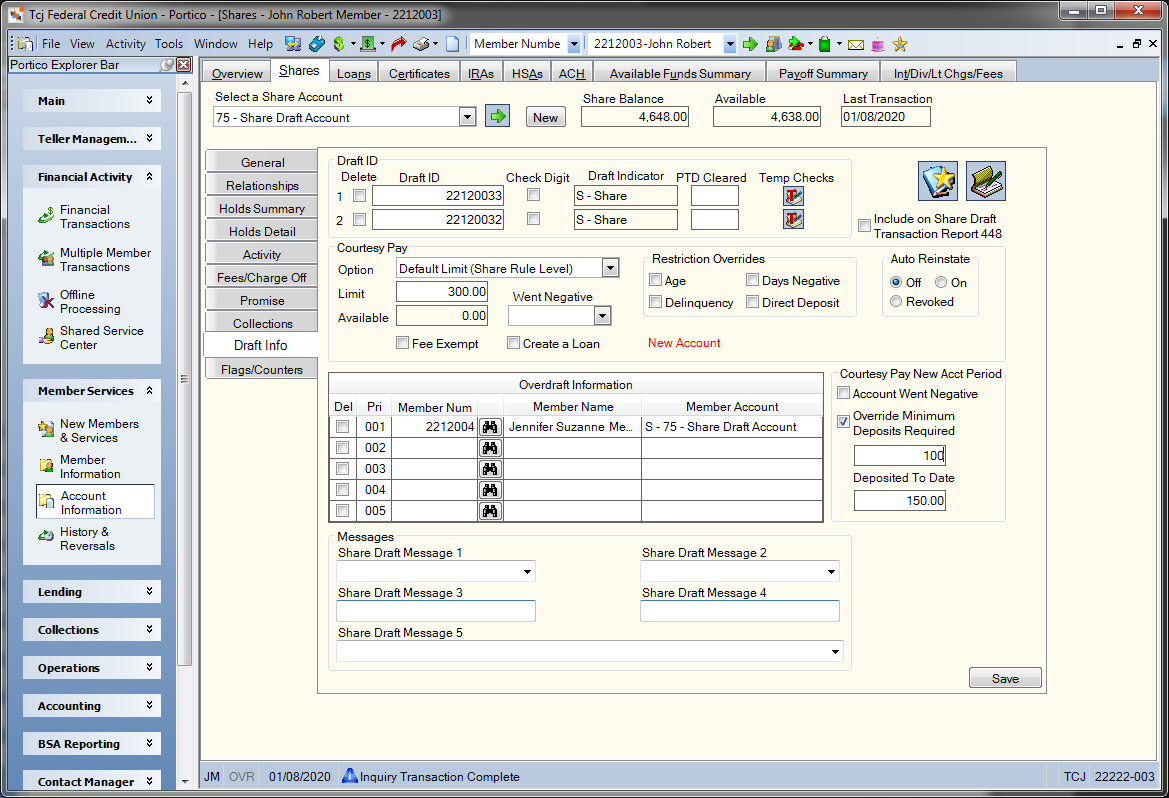
How do I? and Field Help
The fields and checkboxes in the Draft ID group box let you maintain the draft ID information. Complete the following information to add a draft ID:
| Field | Description |
|---|---|
|
The draft ID for the share account. The draft ID identifies the member share draft account incoming drafts should post against. The share draft identification is MICR coded on all drafts. Each share draft account must have a unique draft ID. Share draft IDs must also be unique within a credit union. Fiserv recommends making loan draft IDs and share draft IDs unique. If the loan draft ID and share draft ID are the same, drafts will process by the serial number range and transaction code: If the serial number is 0-8999 or 10000-99999 and the draft transaction code is 40, process as a share draft. If the serial number is 9000-9999 and the draft transaction code is 88, process as a loan draft. Enter 0 to automatically assign a draft ID using the criteria defined on the Credit Union Profile - Shares tab. Length: 11 numeric or 17 numeric if the Uses 17 Digit Draft IDs check box is selected on the Credit Union Profile - Shares tab Keyword: DI and I2 Reporting Analytics: SHR DFT ID and SHR DFT ID 2 (Share Draft Record subject in the Share folder, All Share Draft Record subject in the Share\All Share folder, ME Share Draft Record subject in the Month-end Information\Share Month-end folder, and All ME Share Draft Record subject in the Month-end Information\Share Month-end\\All Share Month-end folder) |
|
|
Select this check box to automatically calculate the draft ID check digit when a draft ID is added or maintained. Check digit support is determined by the Mod 10 Ck Digit field in the Share Drafts section on the Credit Union Profile - Shares tab. Keyword: CC and C2 |
|
|
Indicates if the draft ID is used for share drafts only (S), loan drafts only (L), or both share and loan drafts (B). If the draft ID is used for both share and loan drafts (B), processing is determined by the serial number range: 1-8999 and 10000 plus are processed as a share draft; 9000-9999 are processed as a loan draft. |
To delete a draft ID, in the Draft ID group box, select the Delete checkbox and select Save. To add a new draft ID, enter a new draft ID or enter 0 to automatically assign a draft ID using the criteria defined on the Credit Union Profile - Shares tab.
In the PTD Cleared field, you can enter the number of drafts cleared during the current period (Length: 5 numeric / Keyword: DC and P2). The period is specified according to the value in the Reset Counter field in the Share Drafts section on the Credit Union Profile - Shares tab.
To generate temporary checks for a draft ID, select the Print Temporary Checks icon. The Print Temporary Checks dialog box will appear. Temporary checks will print to the printer defined in the Temporary, Sight & Purchase Checks field on the Assigned - Online tab on the Print Profile dialog box.
Click the Check Order icon button to open the Confirm Check Order dialog box and order checks for the new share draft account.
Click the Welcome Kit icon button to open the Forms Maintenance dialog box and issue a welcome packet for a new member.
Select the Include on Share Draft Transaction Report 448 checkbox to include the account on the Share Draft Transaction Report 448.
To set up the Courtesy Pay options complete the following information:
| Field | Description |
|---|---|
|
Select the down arrow to select the Courtesy Pay option. The valid options are:
If the Courtesy Pay Option field is Waive New Acct Period, the account can use Courtesy Pay funds during the new account period, regardless of whether the Account Went Negative check box is selected or the account does not meet the minimum deposit requirement in the Courtesy Pay New Acct Period group box. The Courtesy Pay Option field is not changed to Revoked until the end of the new account period. Keyword: CP Security Permission: Shares - Fields - Courtesy Pay Info - Maintain Security Group: Member Services - User |
|
|
The negative balance limit for an individual member. The negative balance limit can be any dollar amount including zeroes. If the Courtesy Pay Option field is: N - 0.00 will appear in the Courtesy Pay Limit field. D - The default limit from the Share Profiles - Courtesy Pay tab will appear in the Limit field. You can override the default limit and specify a limit for the individual member by entering O in the Courtesy Pay Option field and entering a limit in the Courtesy Pay Limit field. Length: 9 numeric including decimal Keyword: LM Security Permission: Shares - Fields - Courtesy Pay Info - Maintain Security Group: Member Services - User |
|
|
If selected, Portico will exempt the member from Courtesy Pay fees. Keyword: FE Security Permission: Shares - Fields - Courtesy Pay Info - Maintain Security Group: Member Services - User |
Use the following options to allow the creation of a Courtesy Pay loan when the member's share account is negative due to Courtesy Pay.
| Field | Description |
|---|---|
|
If the Create a Loan check box is selected, Portico will create a Courtesy Pay loan when the member's share draft account is negative due to Courtesy Pay. Portico uses the Courtesy Pay Loan information from the Share Profiles - Courtesy Pay tab and the system defaults for a new loan to create the Courtesy Pay loan in the next back-office cycle. The member's share draft account must be negative due to Courtesy Pay, the Went Negative field must contain a valid date, and the Create a Loan check box must be selected before a loan will automatically be created. At the time the Courtesy Pay loan is created, Portico will disable the Courtesy Pay Limit at the member level for that share draft account by changing the Courtesy Pay Option field to N. Portico will also clear the Create a Loan check box as soon as the negative share balance is converted to a loan. The credit union must manually turn Courtesy Pay back on to allow the member to use Courtesy Pay again. Also, if the member's share draft account were drawn negative again, the credit union must manually select the Create a Loan check box to send the new negative balance to the loan (as an advance this time, since the loan record would already exist). Keyword: LN Security Permission: Shares - Fields - Courtesy Pay Info - Maintain Security Group: Member Services - User |
|
|
The Auto Reinstate options allows you to automatically change the status of the Courtesy Pay share draft account once the Courtesy Pay loan is paid off
When a Courtesy Pay loan is created, Portico will disable the Courtesy Pay at the member level for that share draft account by changing the Courtesy Pay Option field to N. Once the loan is paid off, if the Auto Reinstate option is Off, then the Courtesy Pay Option field will remain N. When Courtesy Pay is re-instated, it occurs in the PM Pass of the back-office cycle. If the credit union uses the re-post option, share drafts will post using Courtesy Pay in the AM Pass of the back-office cycle. If the credit union does not use the re-post option, share drafts will post using Courtesy Pay in the next back-office cycle. If the credit union chooses to manually re-instate Courtesy Pay, then the share drafts will post in that night's back-office cycle. ACH items are not included in repost. Keyword: CS Security Permission: Shares - Fields - Courtesy Pay Info - Maintain Security Group: Member Services - User |
In the Restriction Overrides group box, you can override the standard restrictions defined for the share type on the Share Profiles - Courtesy Pay tab.
| Field | Description |
|---|---|
|
If the Age check box is selected, Portico will add Courtesy Pay to the share draft account, regardless of the member’s age. If the credit union is set up to exclude members from Courtesy Pay because of age, this check box will allow the member to access their Courtesy Pay funds even though the member may be in the age group being excluded from Courtesy Pay. Keyword: OA Security Permission: Shares - Fields - Courtesy Pay Info - Maintain Security Group: Member Services - User |
|
|
If the Delinquency check box is selected, Portico will add Courtesy Pay to the share draft account, regardless if the member has a delinquent loan. If the credit union is set up to exclude member's from Courtesy Pay because of loan delinquency, this check box will allow the member to access their Courtesy Pay funds even though the member may have a delinquent loan. Keyword: OD Security Permission: Shares - Fields - Courtesy Pay Info - Maintain Security Group: Member Services - User |
|
|
If a value exists in the Suspend if Negative Days > field on the Share Profiles - Courtesy Pay tab and the account is negative greater than the number of days specified, Courtesy Pay processing is suspended for the member. You can override this restriction at the member account level by selecting the Days Negative check box in the Restriction Overrides group box. Keyword: NO Security Permission: Shares - Fields - Courtesy Pay Info - Maintain Security Group: Member Services - User |
|
|
If the Direct Deposit Required check box is selected on the Share Profiles - Courtesy Pay tab, the Direct Deposit check box on the ACH tab must be selected for the member to be eligible for Courtesy Pay processing. You can override this restriction at the member account level by selecting the Direct Deposit check box in the Restriction Overrides group box. Keyword: DO Security Permission: Shares - Fields - Courtesy Pay Info - Maintain Security Group: Member Services - User |
For new accounts, you can use the Courtesy Pay New Acct Period group box to override the standard new account restrictions defined for the share type on the Share Profiles - Courtesy Pay tab.
| Field | Description |
|---|---|
|
The Account Went Negative checkbox is automatically selected if the share draft account went negative during the new account period. Keyword: WN Security Permission: Shares - Fields - Courtesy Pay Info - Maintain Security Group: Member Services - User |
|
|
If the Total All Deposits check box is selected on the Share Profiles - Courtesy Pay tab and the member's total deposits to the share draft type during the new account period meet the minimum deposit amount specified in the Deposits Minimum field on the Share Profiles - Courtesy Pay tab, the member is eligible for Courtesy Pay processing. If the minimum deposit amount is not met, the Courtesy Pay Option field on the Shares - Draft Info tab will be changed to R - Revoked at the end of the new account period. To override the minimum amount of deposits required for Courtesy Pay eligibility at the member account level, select the Override Minimum Deposits Required check box and enter a value in whole dollars 0 to 9999999. Keywords: AO (checkbox) and AM (amount field) Security Permission: Shares - Fields - Courtesy Pay Info - Maintain Security Group: Member Services - User |
|
|
Calculated by the system, this is the total amount of funds deposited to the member's share draft account to date. Dividends, deposits defined as reversals of withdrawals, and deposits that have been reversed by a reversal transaction are excluded from the total. A deposit made to manually reverse a withdrawal will be counted as a deposit and will update the Deposited to Date field. In this scenario, you must manually adjust the total. Keyword: AT Security Permission: Shares - Fields - Courtesy Pay Info - Maintain Security Group: Member Services - User |
Once the member account has reached the number of days specified in the New Account Period field on the Credit Union Profile - Shares tab, the checkboxes and fields in the Courtesy Pay New Acct Period group box will be disabled.
To allow users to maintain the fields in the Courtesy Pay group box, users must be a member of the Member Services - User security group, or have the Shares - Fields - Courtesy Pay Info - Maintains permission added to their credit union-defined security group. Any members with zeroes in the Date Joined or Birth Date fields on the Contact Information tab, or the Opened field in the Dates group box on the Shares – General tab will not qualify for Courtesy Pay. Be sure to identify those members and make any necessary field adjustments before activating Courtesy Pay.
Portico automatically enters the Courtesy Pay available balance and the went negative date.
| Field | Description |
|---|---|
|
The Courtesy Pay available balance. The system calculates this amount using the share draft vailable balance and the Courtesy Pay negative balance limit. If the share draft available balance is positive or zero, the Courtesy Pay negative balance limit will display. If the share draft available balance is negative, but less than the Courtesy Pay negative balance limit, the system will calculate the remaining Courtesy Pay amount available by adding the negative balance limit and the share draft available balance. If the share draft available balance is negative, but more than the Courtesy Pay negative balance limit, zero will display as the available amount. Uncollected Funds are not considered when calculating the Courtesy Pay Available Balance. The member may actually have more Courtesy Pay funds available than reported, if the account has check holds or ACH pending items. Length: 12 numeric including decimal |
|
|
The date when a withdrawal that uses Courtesy Pay took the account negative. Items may be coded with a CP exception code but the Went Negative date can still be set to zeros if the actual balance is positive. The credit union may be collecting CP fees on these items, yet the member really does have a positive actual balance. If you belong to a security group with the Shares - Fields - Courtesy Pay Went Negative - Maintain security permission, you can add, modify, or delete the date in the Went Negative field. You may need to enter a date in the Went Negative field to allow a share account to charge off, or to create a Courtesy Pay loan. Portico will continue to automatically set the Went Negative date field to the day the share account was brought negative using Courtesy Pay during an online withdrawal or in the back-office cycle, such as posting an ACH debit or share draft. When the share account is brought back to a zero or a positive balance by an online deposit or back-office deposit, Portico will continue to automatically clear the date from the Went Negative field. Note: Flexible Fee processing does not update the Went Negative field on the Shares - Draft Info tab. Keyword: DN Security Permission: Shares - Fields - Courtesy Pay Went Negative - Maintain Security Group: Must be added to credit union-defined security group |
The Courtesy Pay options on the Shares - Draft Info tab, with the Opt In for ATM/Debit Card Processing and Fees field on the Shares - Fees/Charge Off tab, control online ATM/Debit Courtesy Pay processing. The Opt In for ATM/Debit Card Processing and Fees field only controls if Courtesy Pay processing should be invoked for ATM and debit card transaction processing. If yes, the Courtesy Pay process will follow and abide by all the credit union and member parameters set up for the account.
The Opt In for ATM/Debit Card Processing and Fees field only applies to ATM and debit card transactions. The Opt In for ATM/Debit Card Processing and Fees field does not impact Courtesy Pay or Uncollected Funds processing for other items such as share drafts, ACH, and Bill Pay transactions.
| Y-Opted In Example | N-Opted Out or E-Fee until August 15, 2010 Example |
|---|---|
|
Transaction for $56.00, but actual balance is $30.00 Portico overdraft processing considers the following conditions in this order depending on credit union and member options:
All applicable fees applied |
Transaction for $56.00, but actual balance is $30.00 Portico overdraft processing considers the following conditions in this order depending on credit union and member options:
The overdraft logic stops here for one-time debit card transactions. Only these fees can be applied |
If your credit union uses the Invalid Address option within Extended Courtesy Pay, the invalid address indicator will appear on the Shares – Draft Info tab. If the Consider Invalid Address checkbox is selected on the Credit Union Profile – Shares tab, Portico will identify the active address, and then review the Address is Invalid checkbox on the Contact Information tab. The Invalid Address indicator will appear in the Courtesy Pay group box on the Shares – Draft Info tab to notify you that the member’s address is invalid and Portico will not use Courtesy Pay funds to post ACH, share draft, ATM, debit card or Bill Pay transactions. Courtesy Pay can be used for withdrawals completed at the teller line with a teller override when the member’s address is invalid if the Courtesy Pay available amount is sufficient to cover the withdrawal.
The Overdraft Information grid lets you select multiple overdraft accounts. To add an overdraft account, enter the member number in the Member Number column. Click the member lookup button to open the Member Search window and locate a member. Then, click the Member Account down arrow to select the share type or loan note number.
You cannot add an overdraft account for an HSA. To delete an account from the grid, select the Delete check box and click Save.
You can view a member’s overdraft protection options on the Overdraft Protection dialog box by clicking the OD CP button next to the account on the Account Listing grid.
Overdraft Member Keyword: M1,M2,M3,M4,M5 | Overdraft Type Keyword: T1,T2,T3,T4,T5 | Overdraft Account Keyword: A1,A2,A3,A4,A5
You can enter credit union-defined messages in the Message fields. Message 1-4 Length: 12 alphanumeric / Keywords: M1, M2, M3, and M4 / Message 5 Length: 72 alphanumeric / Keyword: M5
Select Save to save your changes.
To delete the share draft information, delete all the field information and select Save.
General Ledger Effects: none
Related Reports:
- Non-Financial Transaction Register Report 030 (if maintained)
- Share Draft Daily Activity Report 450
- Courtesy Pay Loan, Charge Offs, and New Accounts Revoked Report 244
- Courtesy Pay Status Report 245