Associating Documents to a Process
The Document Preparation – Process Associations - Update window displays the documents associated with a process. You can use the Document Preparation – Process Associations - Update window to select a Portico Process and associate a document or group of documents with that process. You can use either the Document Preparation – Document Associations - Update window or the Document Preparation – Process Associations - Update window to associate Portico processes and documents.
To display the Document Preparation – Process Associations - Update window, in the Administration menu on the Portico Explorer Bar, select Products/Services. On the Product/Services top menu bar, select Products, point to Document Preparation, then select Process Associations.
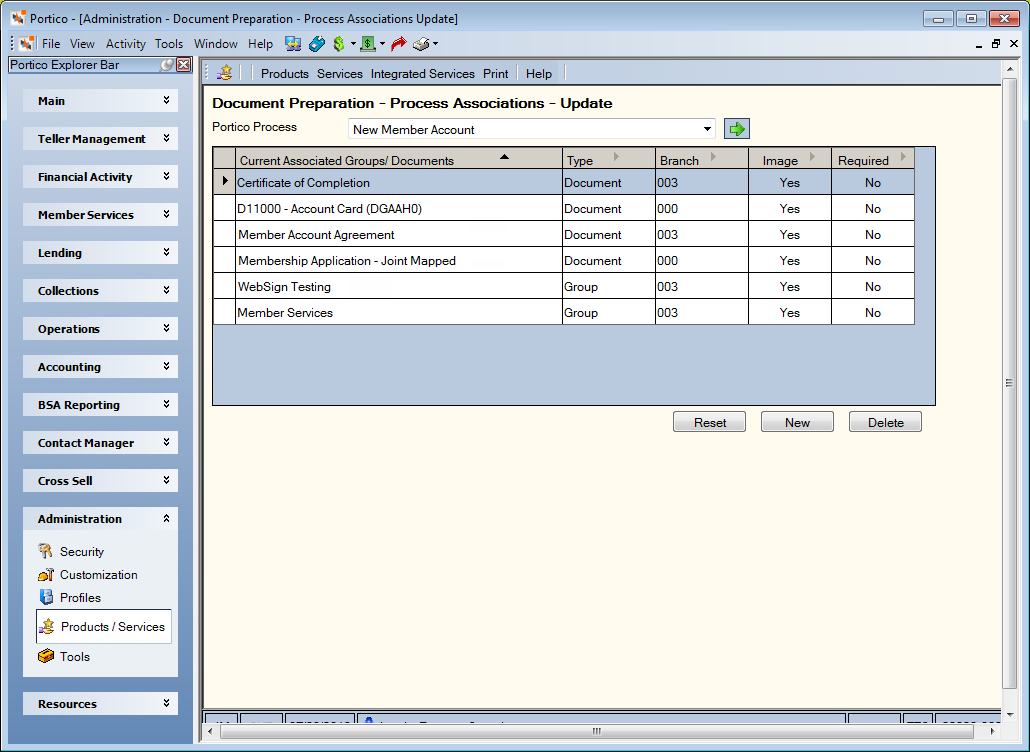
How do I?
Select the Portico Process down arrow to select the process, then select the green arrow. The list of Portico processes is system-defined. The documents and document groups currently associated with the process appear. Select Reset to clear the Portico Process field.
To associate a new document or document group to the Portico Process, select New to display the Required Information group box.
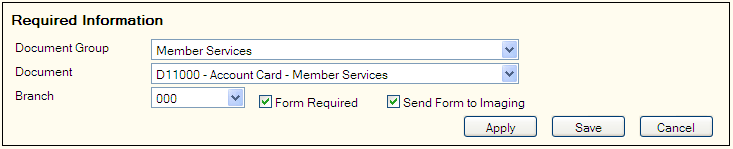
Then, complete the following steps.
- To associate the Portico process to a document group, select the Document Group down arrow to select the document group. To associate the Portico process to a specific document, select the Document down arrow to select the document.
- Select the Branch down arrow to select the branch where the documents are used.
- Select the Form Required checkbox if the forms are required to complete the process.
- Select the Send Form to Imaging checkbox if the completed forms should be sent to Nautilus Essentials Document Imaging.
- Select Apply, and then select Save to save the association.
Select Cancel to close the window without saving the association.
Select a row and select Delete to delete a document group or document.
Field Help
| Column Heading | Description |
|---|---|
| Current Associated Groups/Documents |
The document group or documents associated with the Portico process. Select the document or document group name to display the Document/ Process Association - Update window. |
| Type | Indicates if the process is associated with a group or a document. |
| Branch | The branch where the documents are used. |
| Image | If Yes, the completed forms will be sent to Nautilus Essentials Document Imaging. Documents associated to an application in New Members and Services are only available in Portico for 45 days. You must image documents to ensure they are permanently stored in Nautilus Essentials. Documents not associated with a New Members and Services application must be imaged to Nautilus Essentials immediately to be retained. |
| Required | If Yes, the forms are required to complete the Portico process. |