Maintaining Safe Deposit Boxes
The Safe Deposit Boxes - Maintenance window lets you view and maintain safe deposit boxes. You can search for safe deposit boxes by location, size, or status. To access the Safe Deposit Boxes - Maintenance window, click Products/Services within the Administration menu on the Portico Explorer Bar. On the Products/Services menu bar, click Services, point to Safe Deposit Box and click Maintain Safe Deposit Box.
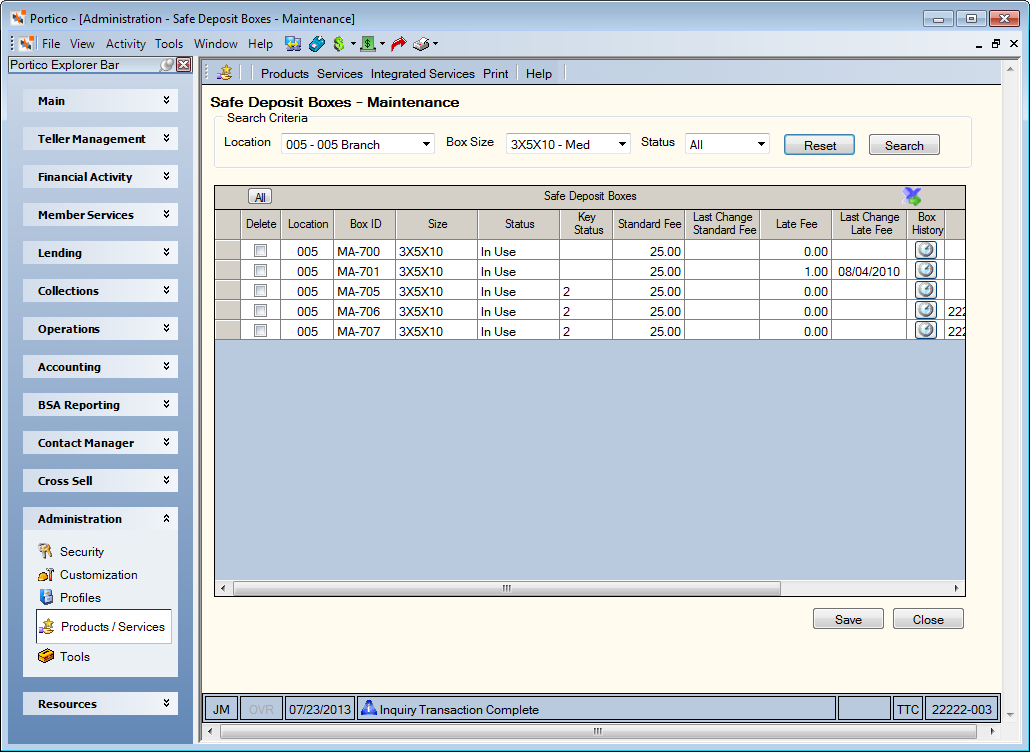
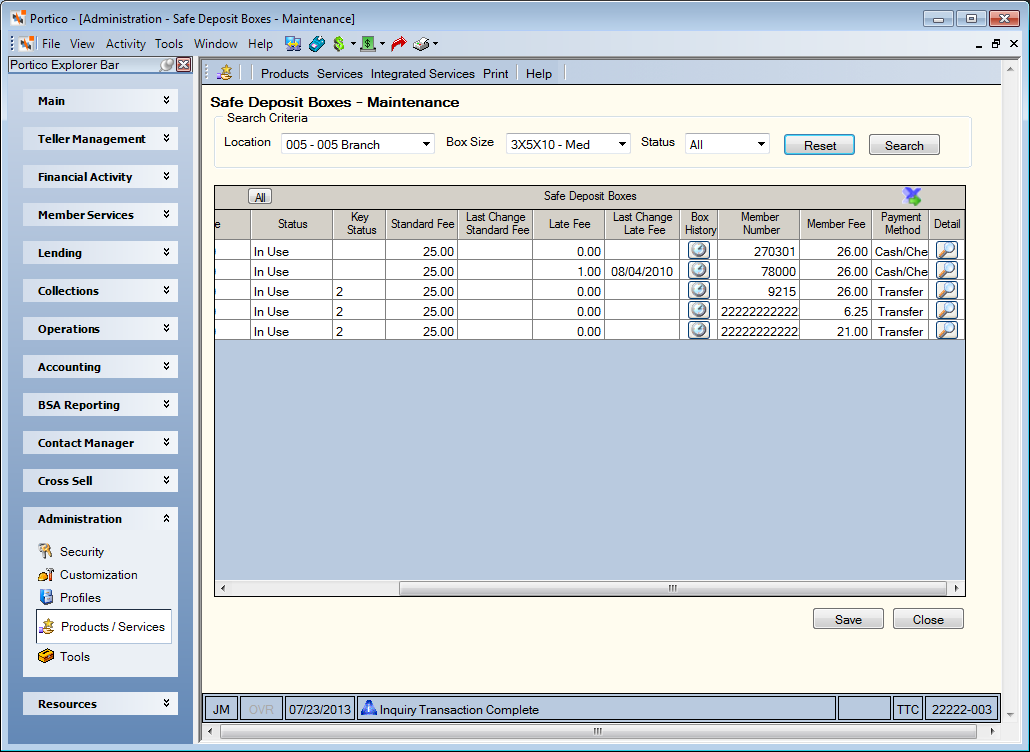
How do I?
You can search for safe deposit boxes by location, box size, or status.
- To search by branch location, click the Location down arrow to select the credit union branch number where the safe deposit box is located.
- To search by size, enter the credit union-defined size of the safe deposit box in the Box Size field, or select a size from the drop-down list. The box size can be up 10 alphanumeric characters and can can be customized using the Customized Fields window.
- To search by status, click the Status down arrow to select the safe deposit box status. The valid options are: Available, ReKey, In-use, Restricted, or Unusable. The system will change the box status to ReKey when you click Unassign on the Details tab on the Maintain Safe Deposit Box dialog box. Once the safe deposit box is rekeyed by the credit union, the user will need to change the box status to Available before assigning the box to another member.
Click Search to display the safe deposit boxes that match the search criteria. Click Reset to clear the fields in the Search Criteria group box.
You can make changes to the Status, Key Status, Standard Fee and Late Fee columns for an individual box. The member fee cannot be maintained in the Safe Deposit Boxes grid. Complete the following steps to maintain a safe deposit box in the Safe Deposit Boxes grid.
- In the Box Size field, enter the credit union-defined size of the safe deposit box. The box size can be up 10 alphanumeric characters. This field can be customized using the Customized Fields window.
- Click the Status down arrow to select the safe deposit box status.
- In the Key Status field, specify the credit union-defined status of the key associated with the safe deposit box. This field can be customized using the Customized Fields window. List Only and Text are the only valid custom options for the Key Status column.
- In the Standard Fee field, enter the standard rental fee associated with the safe deposit box. The standard fee can be up to 8 numeric characters including the decimal. You can enter a member-specific rental fee in the Memberfield on the Assign/Maintain Safe Deposit Box dialog box. If the standard fee is changed on an individual box with a status of In Use, and the member is paying the standard fee amount using Transfer File, the Transfer File amount must be changed manually on the Assign/Maintain Safe Deposit Box dialog box.
- In the Late Fee field, enter the late fee the can be manually assessed for late box payments. The late fee can be up to 8 numeric characters including the decimal. You can enter a member-specific late fee in the Late field on the Assign/Maintain Safe Deposit Box dialog box.
- Click Save to save the changes. Click Close to close the window.
When a box is assigned to a member, the member fee amount will default to the standard fee amount. The member fee amount can be manually changed to a specific amount on the Assign/Maintain Safe Deposit Box dialog box. Any change to the standard box fee will not automatically update the member fee amount. If you would like the member fee to match the standard box fee, you must manually update the member fee amount on the Assign/Maintain Safe Deposit Box dialog box.
The renewal notice will generate with the member fee amount regardless of the standard fee amount. If the member fee was changed less than 45 days prior to production of the renewal notices, the old member fee will print on the notice. To make sure that the new member fee amount is printed on the renewal notices, be sure to change the member fee no less than 60 days prior to production of the renewal notices.
Field Help
| Column Heading | Description |
|---|---|
|
Delete |
Select the Delete check box and click Save to delete the safe deposit box. If a box is assigned to a member, it cannot be deleted. The box must be unassigned from the member, then deleted. |
|
Location |
The credit union branch number where the safe deposit box is located. |
|
Box ID |
The credit union-defined ID associated with the safe deposit box. |
|
Size |
The credit union-defined size of the safe deposit box. This field can be customized using the Customized Fields window. |
|
Status |
The status of the safe deposit box. The valid options are: Available, ReKey, In-use, Restricted, or Unusable. The status of In-use, Restricted and Unusable are valid when a box is assigned to a member. The status of Available, Re-key and Unusable are valid when a box is not assigned to a member. |
|
Key Status |
The credit union-defined status of the key associated with the safe deposit box. This field can be customized using the Customized Fields window. List Only and Text are the only valid options for the Key Status column. |
|
Standard Fee |
The standard rental fee associated with the safe deposit box. You can manually enter a member-specific rental fee in the Member field on the Assign/Maintain Safe Deposit Box dialog box. |
|
Last Change Standard Fee |
The last date the standard rental fee was changed for a box. Reporting Analytics: Standard Fee Change Date (Inventory subject in the Safe Deposit Box folder) |
|
Late Fee |
The late fee that can be manually assessed for late payments for safe deposit boxes. You can enter a member-specific late fee in the Late field on the Assign/Maintain Safe Deposit Box dialog box. Reporting Analytics: Late Fee (Inventory subject in the Safe Deposit Box folder) |
|
Last Change Late Fee |
The last date the standard late fee was changed for a box. Reporting Analytics: Late Fee Change Date (Inventory subject in the Safe Deposit Box folder) |
|
Box History |
Click the Box History icon button to display the History dialog box. |
| Member Number | The member number if a safe deposit box is assigned to a member. |
| Member Fee | The member-specific rental fee specified in the Member field on the Assign/Maintain Safe Deposit Box dialog box. |
| Payment Method | The payment method selected on the Assign/Maintain Safe Deposit Box dialog box. |
| Detail | An icon will appear in the Details column if a safe deposit box is assigned to a member or the box has a status of Available. Click the icon to display the Assign/Maintain Safe Deposit Box dialog box. |
Portico Host: AST