Copying My Reports to a User
You can associate frequently-used reports with a specific user by copying a user’s My Reports list to another user. To copy a user’s My Reports list, select the user on the Users - List window, then select the My Reports Copy icon button.
The My Reports – Copy window lets you choose to:
- Copy the report list from the user you selected on the Users – List window to the users listed in the Selected User(s) box, or
- Copy the report list from the users listed in the Selected User(s) box to the user you selected on the Users – List window.
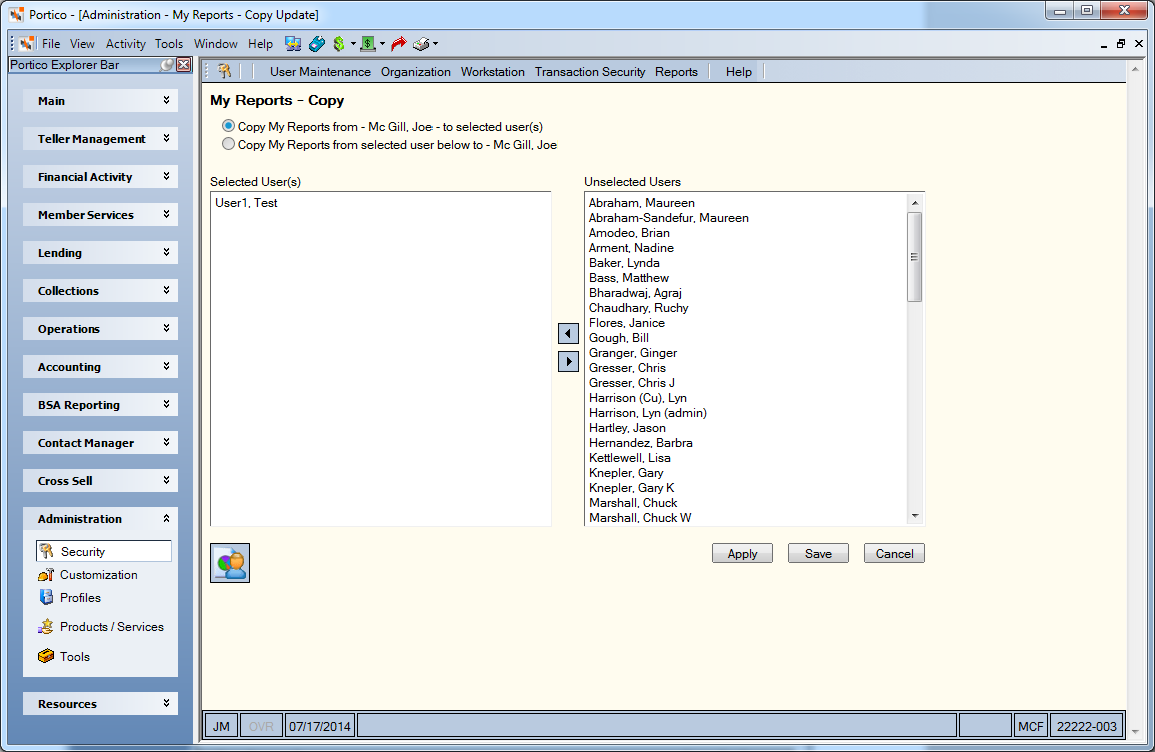
How do I? and Field Help
The Selected User(s) box lists the users you wish to copy the report assignments to or from. The Unselected User(s) box lists the users you can choose from to copy the report assignments to or from.
You can choose to:
- Copy the report list from the user you selected on the Users – List window to the users listed in the Selected User(s) box, or
- Copy the report list from the users listed in the Selected User(s) box to the user you selected on the Users – List window.
Select the users you wish to copy to or from in the Unselected Users box, then select the left arrow to add them to the Selected User(s) box.
To remove users from the Selected User(s) box, highlight the user and select the right arrow.
To add or remove reports from a user in the Selected User(s) box, highlight the user name and select the My Reports icon button. The My Reports dialog box will appear.
Select Apply to apply the report assignments. Then, select Save to save the report assignments.
Select Cancel to close the window without saving the assignments.