Copying a User's Security Groups
On the Security Groups Permissions – Copy window you can choose to:
- Copy the security groups from the user you selected on the Users – List window to the users listed in the Selected User(s) box, or
- Copy the security groups from users listed in the Selected User(s) box to the user you selected on the Users – List window.
To open the Security Groups Permissions – Copy window, under Administration on the Portico Explorer Bar, select Security. On the Security top menu bar, select User Maintenance, then select Users. The Users - List window appears. On the Users - List window, select the user, then select the copy user's security groups icon button. The Security Groups Permissions – Copy window appears.
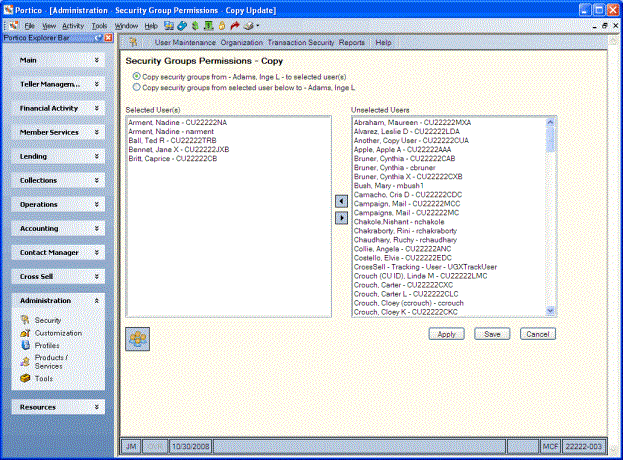
How do I? and Field Help
Select the Copy security groups from - XXXX - to selected user(s) option to copy the security groups from the user you selected on the Users - List window to the users listed in the Selected User(s) box.
Select the Copy security groups from selected user below to - XXXXX option to copy the security groups from users listed in the Selected User(s) box to the user you selected on the Users - List window.
Select the users you wish to copy to or from in the Unselected Users box, then select the left arrow to add them to the Selected User(s) box. To remove a user from the Selected User(s) box, select the user and select the right arrow.
Select Apply to copy the security groups. Select Save to copy the security groups and close the window.
Select Cancel to close the window without copying the security groups.
To assign a user to a user group, select the user, then select the security groups icon button. The Security Groups window appears.