Reviewing CTR History
The CTR History window displays filed and canceled CTR reports. To access the CTR History window, click CTR Processing within the BSA Reporting menu on the Portico Explorer Bar. On the CTR Processing menu, click History, then click CTR History.
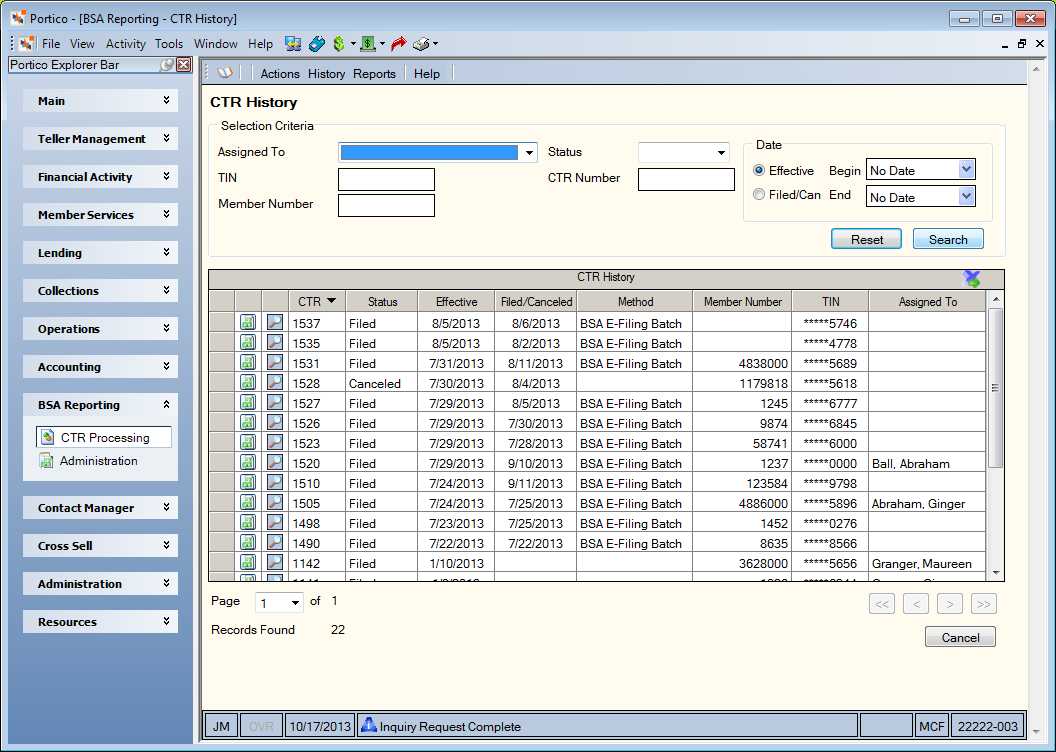
How do I? and Field Help
Click Search to view the filed and cancelled CTR reports. You can refine your search using the Selection Criteria group box.
- To search by the user assigned to the CTR, select the user from the Assigned To drop-down list.
- To search by the CTR status, select Filed or Canceled from the Status drop-down list.
- To search by the taxpayer ID number of the individual/company who benefited from the transaction, enter the taxpayer ID number in the TIN field (Length: 12 numeric).
- To search by the system-assigned CTR number, enter the number in the CTR Number field (Length: 9 numeric).
- To search by the member number documented in the report, enter the member number in the Member Number field (Length: 12 numeric).
- To search for reports that originated or were filed during a specific date range, in the Date group box, click the Effective option to search by origination date or click the Filed/Can option to search by the file date or canceled date. Then, click the Begin down arrow to select the beginning date from the pop-up calendar or enter the date in MM/DD/YYYY format. Click the End down arrow to select the ending date from the pop-up calendar or enter the date in MM/DD/YYYY format.
Click Search to view the filed and canceled CTR reports. Click Reset to clear the selection criteria.
The CTR History grid displays filed and canceled CTR reports. Click the Page down arrow to select a specific page number. Click the double left and right arrows to scroll to the beginning and end of the list. Click the single left and right arrows to scroll through the list page by page. Click the export icon to export the information in the grid to Microsoft® Excel.
| Column Heading | Description |
|---|---|
| unlabeled | Click the CTR Draft Form icon button to display the Draft CTR dialog box. |
| unlabeled | Click the View Details icon button to display the Currency Transaction Details dialog box. |
| CTR | The system-assigned CTR number. |
| Status | The CTR status: Filed or Canceled. |
| Effective | The origination date of the CTR. |
| Filed/Canceled | The date the CTR was filed or canceled. |
| Method | The method of CTR filing. |
| Member Number | The member number documented in the report. |
| TIN | The taxpayer ID number of the individual/company who benefited from the transaction. Portico masks taxpayer ID numbers using asterisks followed by the last 4 digits of the number. |
| Assigned To | The owner or department the CTR is assigned to |