Creating the CTR eFiling Batch
To create a batch, select one or more approved CTRs from the CTR Queue grid and click the Create Batch for eFile button. The CTR – Create Batch window appears.
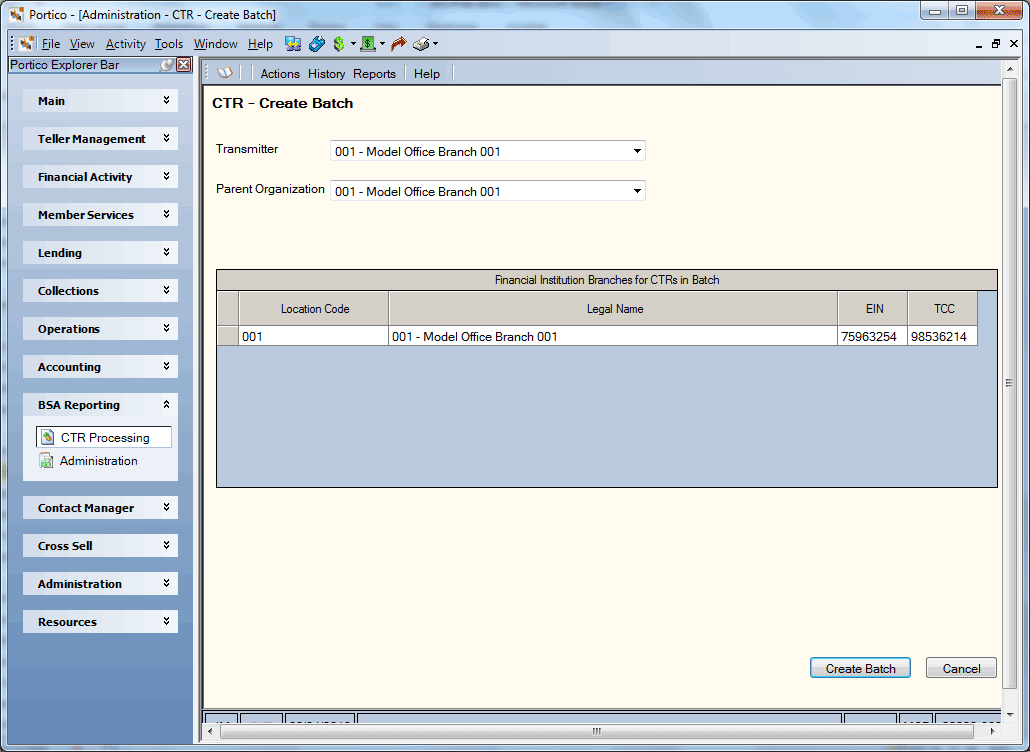
How do I? and Field Help
The default transmitter and parent organization setup on the CTR Options window will automatically appear on the CTR - Create Batch window. The Transmitter field displays the name of the organization or individual submitting the batch. The Parent Organization field displays the institution responsible for reporting the currency transaction. You can use the default transmitter and parent organization, or select a different transmitter record and organization from the drop-down lists.
The Financial Institution Branches for CTRs in Batch grid is populated with the data retrieved from the CTR Institutions window for the branches that are associated with the CTRs selected for the batch.
| Column Heading | Description |
|---|---|
| Location Code |
The location code of the institution. Fiserv recommends using your credit union branch number as the location code. Length: 10 alphanumeric |
| Legal Name |
The name of the financial institution or individual responsible for filing CTRs. Length: 25 alphanumeric |
| EIN |
The employer ID number of the financial institution or individual responsible for filing CTRs. Length: 9 numeric |
| TCC |
The TCC obtained from the BSA eFilng website. You must have access to eFiling through the BSA website and must be designated BSA eFiling transmitters. The transmitter must have a BSA user ID, logon and transmission control code issued by the BSA website. Length: 8 alphanumeric |
Click Create Batch to create the batch file. You will be prompted to download the batch file to a location of your choice. The file name must be unique: CTR_x where “x” is the unique batch ID.
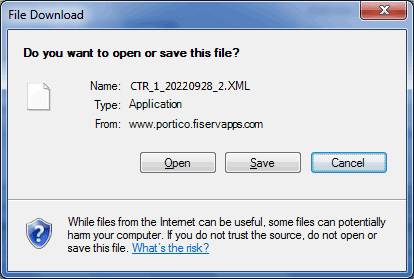
The CTRs selected for the batch and the batch are placed in Pending eFiling status. CTRs cannot be modified while in this status. To maintain a CTR after it has a Pending eFiling status, go to the CTR eFiling – Batch Maintenance window. Select the check box for the batch that has the Pending eFiling status, then click Delete. The CTR status will change to Approved, allowing you to update the CTR and prepare it for eFiling again.
Portico will give each batch a unique batch number. All CTRs included in the batch will be assigned the unique batch number. In addition, each CTR within a batch will have a unique sequence number. The combination batch number and sequence number will be unique for each credit union. The batch file will be produced in XML format for uploading to the BSA eFiling website.
You can view the status of the batch on the CTR eFiling – Batch Maintenance window.
Once you create the batch, you must log into the BSA web site and upload the batch file. Any amendments or changes to a filed CTR must be completed on the BSA website.
Then return to the CTR eFiling – Batch Maintenance window to enter the tracking ID provided by BSA, the date the batch was accepted by BSA, and the user who filed the batch. Click Save to change the status to Filed and move all the CTRs in the batch from the CTR Queue to CTR History.
Click Cancel to close the window without creating the batch.