Adding Collection Notes
The Collection Detail - Notes sub-tab lets you view, add, change, and delete collections notes for an account in collections. To display the Collection Detail - Notes sub-tab, click Debt Management within the Collections menu on the Portico Explorer Bar. On the Tickler File tab, double-click the member number or click the icon button in the Details column to display the Collection Detail tab for the account. Then, click the Notes sub-tab.
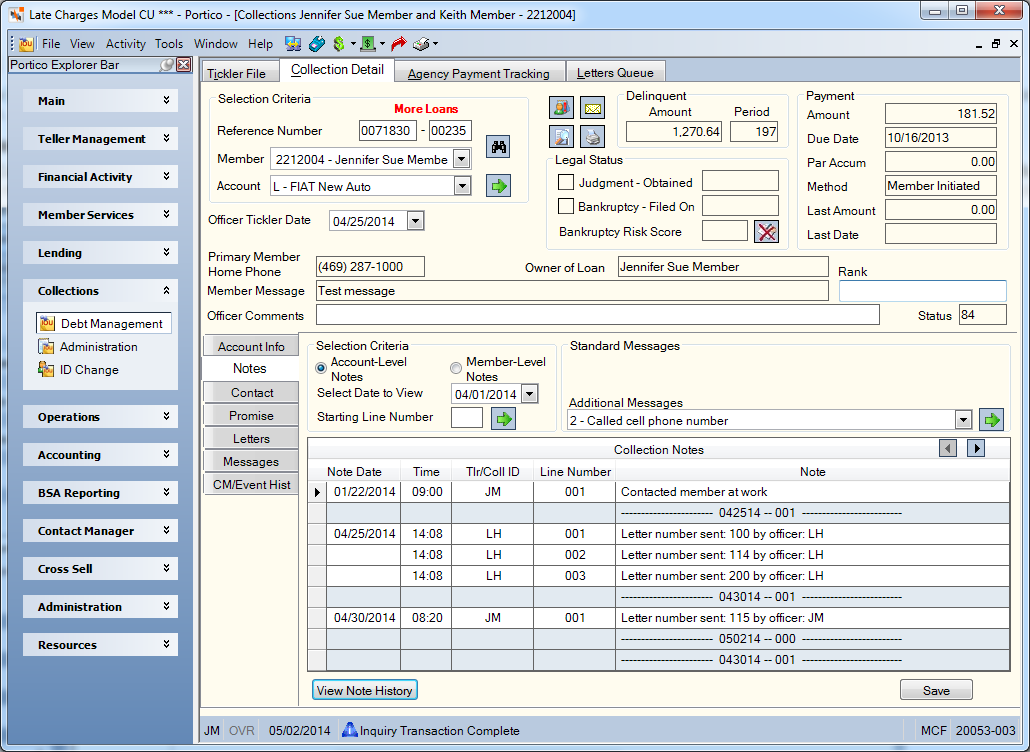
How do I? and Field Help
Collection notes can be created and viewed at the member-level in addition to account level. While account-level notes are only accessible by entering a specific account ID (note number, share type, or last 7 digits of a credit card account), member-level notes can be accessed from any account for the member.
To view notes at the member-level, click the Member-Level Notes option. If the Account-Level Notes option is selected, you can only view the notes created at the account level for the specific loan, share, vendor mortgage loan or credit card.
A default option lets you control whether the Collection Detail – Notes tab will appear with the Account-Level Notes option selected or the Member-Level Notes option selected. You can define the default option at the credit union level and at the user level. To define the default notes option at the credit union level, select Member or Account from Default Note Level drop-down list in the Products section on the Credit Union Profile – Products & Services tab. At the user level, you can select the default option in the Notes Default group box on the User Profile – Preferences tab. The default option selected at the user level will override the option defined at the credit union level.
To add notes at the member-level, click the Member-Level Notes option. On the Purge Accounts window, member-level notes will list the member number twice: once with a blank Account Information column and once with values in the Member Number, Type and Account Information columns. If a member has more than one account in collections, the member level notes will remain until all accounts are purged from collections. To purge member-level notes, select the Purge check box on the Purge Accounts window next to the member accounts to be purged. Member-level notes and accounts will automatically purge depending on the Auto Purge and Balance field criteria setup on the 735 Report Rules. The member-level notes, zero balance loans and zero or positive balance shares will be purged from Collections when the 735 Report is produced.
To view the collection notes from a specific date, click the Select Date to View down arrow to select the date from the pop-up calendar or enter the date in MM/DD/YYYY format.
In the Starting Line Number field, you can enter the beginning line number of the collection notes you wish to view. Length: 3 numeric
Click the down arrow to select the direction you wish to view the collection notes.
The Collection Notes grid lets you view and add collection officer's notes regarding the delinquent loan or negative share account.
| Column Heading | Description |
|---|---|
|
Line Nbr |
The line identifying the collection note. The default value for a new note is line 001. Length: 3 numeric |
|
Note Text |
The note entered by the collection officer. If you enter more than 65 characters, the 66th character will appear on the next line. These comments are for internal use and can be printed on the collection status report. When a collection letter is produced, the message LETTER NUMBER SENT: SXX BY OFFICER: XX will appear. |
|
Date Updated |
The date the note was added by a collection officer. The date cannot be greater than the current date. |
|
Time Updated |
The last time the note was updated by a collection officer. When each line of notes is entered and you click Save, the system will automatically indicate the time in the Time Updated field. If the time stamp on your collections note is different than your actual time, check the Credit Union Profile - Credit Union tab. If the Observe Daylight Savings check box is selected on the Credit Union Profile - Credit Union tab, then the CST +/- field must have a + or – number in it if the credit union is in a time zone other than the Central Time Zone. For example, a credit union in New York would have +1 or a credit union in California would have -2 to indicate the number of hours that they are different than Central Time Zone. |
|
By Officer |
The collection officer who last updated the collection note. |
To create collections notes, enter your notes in the Note column and click Save. You can enter a maximum of 999 lines of notes in one day. You can only change or delete notes for the current day. You cannot change or delete notes from a previous date. To change a note added on the current day, edit the text in the Note column and click Save. To delete a note added on the current day, press Backspace on your keyboard to delete the text in the Note column and the value in the Line Number column. Then, click Save.
To add a standard message to the Collection Notes grid, click a standard message button or select a message from the Additional Messages drop-down list and click the green arrow. Any standard messages that are not associated to an icon button will display in the Additional Messages drop-down list. You can set up standard messages on the Standard Messages window.
Click Next to go to the next account listed on the Tickler File tab.
Click View Note History to display the Note History dialog box and review collections notes written in the past. Click the Direction down arrow to select the direction you wish to view the collection notes. Click the left and right arrows to scroll from the beginning date/line to the ending date/line in the collection note range. The View upper case notes in proper case format check box will be selected automatically when you access the Loan Collection Notes dialog box, and the note text will appear in mixed case. When you clear the check box, any notes that were originally entered in all upper case letters will appear in all capital letters.
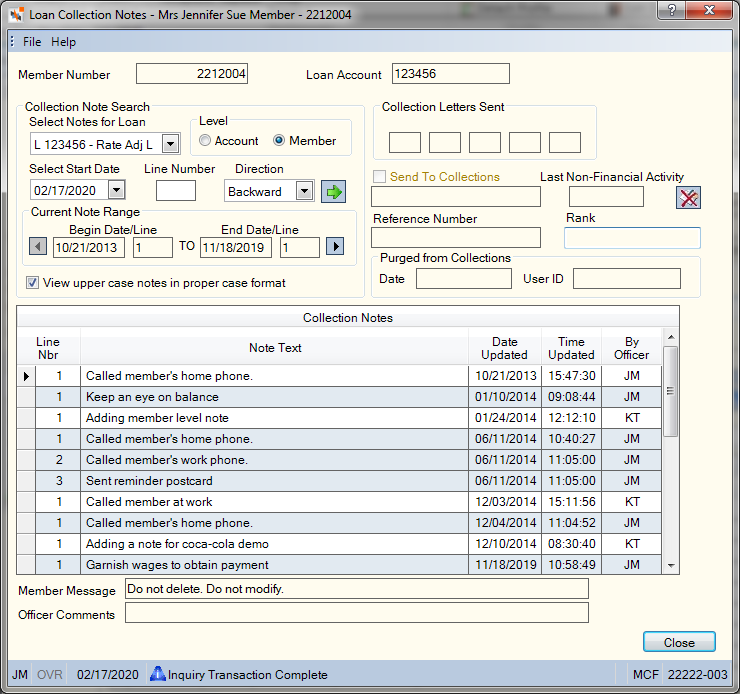
none
- Purged Collection Accounts Report 735
- Collection Daily Activity Report 737
Portico Host: 622, 623, 627