Adding a Promise
A promise is an agreement with a member to pay a specific amount by a specified date. The Collection Detail - Promise sub-tab lets you review and add promise information. To display the Collection Detail - Promise sub-tab, click Debt Management within the Collections menu on the Portico Explorer Bar. On the Tickler File tab, double-click the member number or click the icon button in the Details column to display the Collection Detail tab for the account. Then, click the Promise sub-tab.
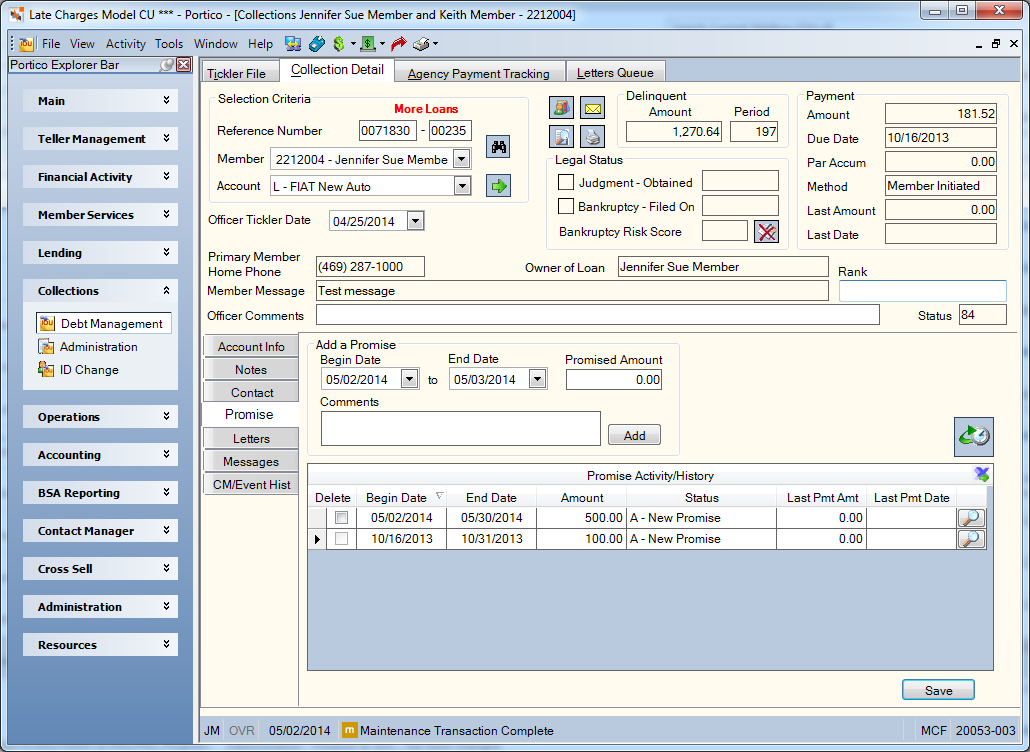
How do I?
To add a promise to an account, enter the begin date and the end date in the appropriate fields. Then, enter an amount in the Promised Amount field and click Add. The promise will be added to the Promise Activity/History grid. The begin date, end date and amount can be maintained in the grid. The Status column will default to A-New Promise, but can be changed by clicking the down arrow and selecting a status. The Status column features 5 system-defined statuses and 4 credit union-defined statuses. The Last Pmt Amt and Last Pmt Date columns will default to blank, but can be maintained as needed. Once the promise is added to the Promise Activity/History grid, click Save. You can click the History icon button to view the financial transaction history for the account selected in the Account field.
Click the Details icon to display the Promise Detail dialog box.
Click the history icon to display the Financial Transaction history for the account.
Promise tracking requires that your credit union define a set procedure for following up and documenting account promises. Your officers should review these accounts regularly to verify that members are keeping their promise commitments. When promises are met, update the last payment/deposit date and amount, then change the status to C-Promise Complete. For partial payments/deposits, you can change the status to P-Promise Partial. For broken promises, you can change the status to N-Promise Not Met. The credit union is responsible for maintaining the promise status, last payment amount and last payment dates.
Just like financial history, promise history will follow a share or loan in and out of Collections. When an account is purged from Collections, the promise information will be included on the Purged Collection Accounts Report 735.
Portico will retain promise history for a share or loan based on the Member History field on the Credit Union Profile – History/Reversals tab. Promise history will purge monthly on the first Friday after month-end when the Purged Promise Report 150 runs. If a promise is associated to a share, loan, vendor credit card or vendor mortgage loan in Collections, the promise will not purge.
The promise indicator will appear in several locations within Portico:
- Tickler File grid
- Member Notifications and Alerts dialog box
- Account Listing grid on the Overview tab, Transactions tab and Adjustments tab
- Shares – Promise tab
- Loans – Promise tab
Active promise status indicators will appear for 7 days after the end date and 7 days before the begin date, assuming the begin date is a future date. The following scenarios describe when a promise indicator will display:
Single Promise:
- If the current day is 10/1/2015 and a promise is added with a Begin Date of 11/1/2015 and an End Date of 11/15/2015
- The promise indicator will appear from 10/25/2015 to 11/22/2015.
Single Promise:
- If the current day is 10/7/2015 and a promise is added with a Begin Date of 10/1/2015 and an End Date of 10/15/2015
- The promise indicator will appear from 9/24/2015 to 10/22/2015.
Overlapping Promises:
- If the current day is 10/7/2015 and a promise is added with a Begin Date of 10/1/2015 and an End Date of 11/01/2015
- Then, a 2nd promise is added with a Begin Date of 10/15/2015 and an End Date of 11/15/2015
- Since the date ranges of the 1st promise and 2nd promise overlap, the 1st promise indicator will appear from 9/24/2015 to 11/01/2015. The 2nd promise indicator will appear the day after the end date of the 1st promise, from 11/2/2015 to 11/22/2015.
Short Range Encompassing Promises:
- If the current day is 10/7/2015 and a promise is added with a Begin Date of 10/1/2015 and an End Date of 11/01/2015
- Then, a 2nd promise is added with a Begin Date of 10/7/2015 and an End Date of 10/21/2015
- The 1st promise indicator will appear from 9/24/2015 to 11/8/2015. The 2nd promise indicator will never appear since the date range of the 1st promise (10/1-11/1) encompasses the date range of the 2nd promise (10/7-10/21).
Long Range Encompassing Promises:
- If the current day is 10/7/2015 and a promise is added with a Begin Date of 10/1/2015 and an End Date of 12/31/2015, the promise indicator should be displayed through 1/7/2016.
- If the current day is 10/15/2015 and a 2nd promise is added with a Begin Date of 11/01/2015 and an End Date of 11/30/2015
- The date range of the 1st promise (10/1-12/31) encompasses the date range of the 2nd promise (11/1-11/30). Therefore, the 1st promise indicator will appear from 9/24/2015 to 10/31/2015. The 2nd promise indicator will appear from 11/1/2015 to 12/07/2015. Then, the 1st promise indicator will appear again from 12/08/2015 to 1/07/2016.
If the promise is C – Promise Complete, X – Canceled or a credit union-defined status with priority 8, the promise indicator will no longer appear.
The Details icon on the Promise Activity/History grid lets you maintain the promise begin date, end date, amount, promise status, comments, last payment date and amount, and view the date promise was added, and last maintenance information.
none
- Purged Collection Accounts Report 735
- Purged Promise Report 150
- Non-Financial Transaction Register Report 030 (if promise added or maintained)
Click Previous to go to the previous account listed on the Tickler File tab.
Click Next to go to the next account listed on the Tickler File tab.