Viewing the MCIF Product Groups
The MCIF Product Group - List window lists your MCIF product groups. From the MCIF Product Group - List window, you can add or update a product group, assign products to the group, and define incentives and purge criteria.
To open the MCIF Product Group - List window, under Cross Sell on the Portico Explorer Bar, click Administration. On the Administration top menu bar, click MCIF, then click Product Groups. The MCIF Product Group - List window appears.
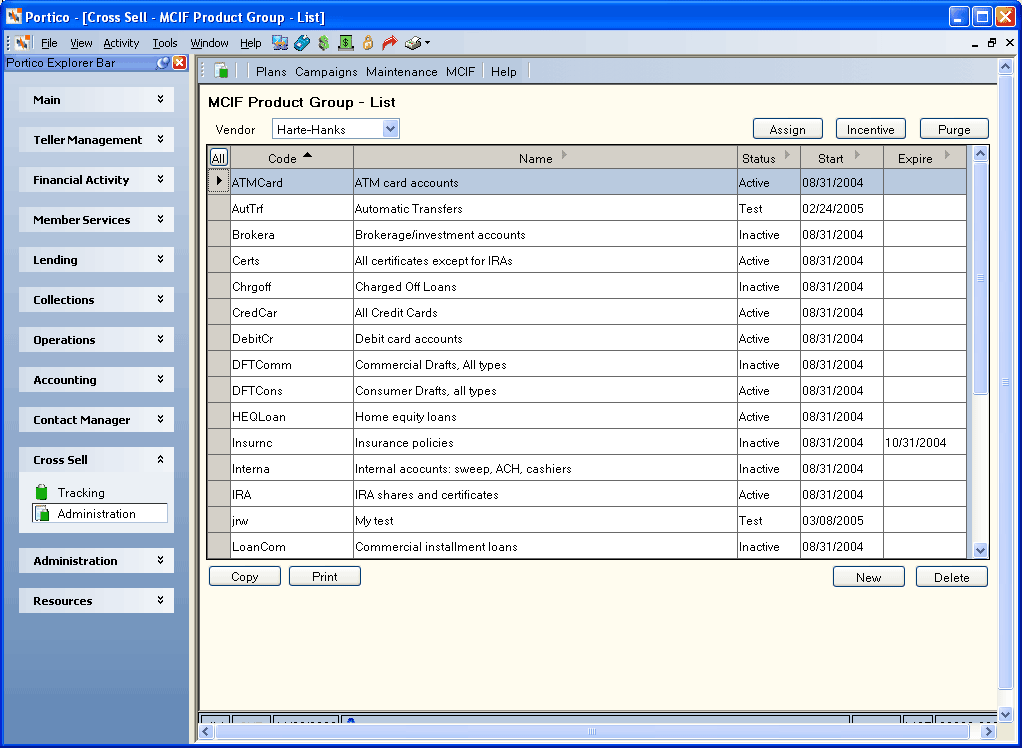
How do I? and Field Help
Click the Vendor down arrow and select a vendor to display the MCIF product groups associated with the vendor.
To add a new product group, click New. The MCIF Product Group - New window appears for you to create a new product group.
To modify an existing product group, click the name of the product group to open the MCIF Product Group - Update window.
To create a new product group by copying an existing product group, select the product group row you wish to copy from the list. Then, click Copy. The MCIF Product Group - Copy window appears for you to set up your new product group.
Select a product group and click Assign to open the MCIF Assignment - Update Assignment window and assign specific Portico products or services to a product group.
To define incentives for a product group, select a product group row and click Incentive to open the MCIF Product Group - Incentive window.
To define the purge criteria for a product group, select a product group row and click Purge to open the MCIF Product Group Purge window.
To print the options set up for a product group, select a product group row and click Print.
To delete an existing product group, select the product group row. Then, click Delete. A pop-up window will appear. Click OK to confirm the deletion.