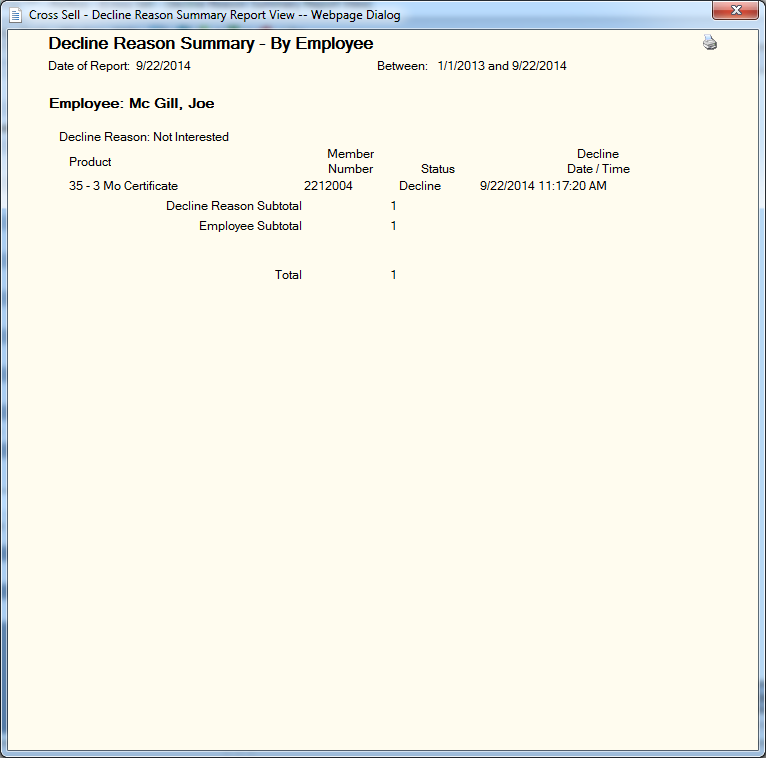Decline Reason Summary
The Decline Reason Summary window lets you generate a report that lists the product or service offered and the reason the member gave for declining the opportunity. You can generate the report by employee, origin of sale or product group. This report shows products that were declined by the decline reason. Decline reasons are customizable and may be defined on the List Maintenance window.
To open the Decline Reason Summary window, under Cross Sell on the Portico Explorer Bar, click Tracking. On the Tracking top menu bar, click Reports, then click Decline Reason Summary. The Decline Reason Summary window appears.

How do I? and Field Help
To enter a date range, click the Report Begin Date down arrow to select a beginning date from the calendar or enter the date in MM/DD/YYYY format. In the Report Begin Time field, enter the beginning time in HH:MM:SS military format. The system default is 00:00. Then, click the Report End Date down arrow to select an ending date from the calendar or enter the date in MM/DD/YYYY format. In the Report End Time field, enter the ending time in HH:MM:SS military format. The system default is 23:59.
Select the Report Level option and complete the corresponding field:
- To generate the report by employee, click the Employee option. Then click the down arrow next to the Employee field and select the employee name.
- To generate the report by origin of sale, click the Origin of Sale option. Then click the down arrow next to the Origin of Sale field and select the department that originated the decline.
- To generate the report by product group, click the Product Group option. Then click the down arrow next to the Product Group field and select the product.
Click OK to generate the report and display the Report View window. Click the printer icon on the Report View window to print the report.
Click Cancel to close the window without generating the report.