Cross Sell History
If your credit union has Cross Sell and Tracking, you can display a member’s entire history of Cross Sell opportunities. To review cross sell history, , under Member Services on the Portico Explorer Bar, select History/Reversals. The History tab appears on top. Locate the member using the search tool on the top menu bar. Select the down arrow to select the search method, then enter the search criteria. Select the green arrow or press ENTER to locate the member. On the History tab, select the Type of History down arrow and select Cross Sell History. The member's cross sell history automatically appears. To open the Cross Sell History window from the tool bar, click the down arrow next to the shopping bag icon and click History.
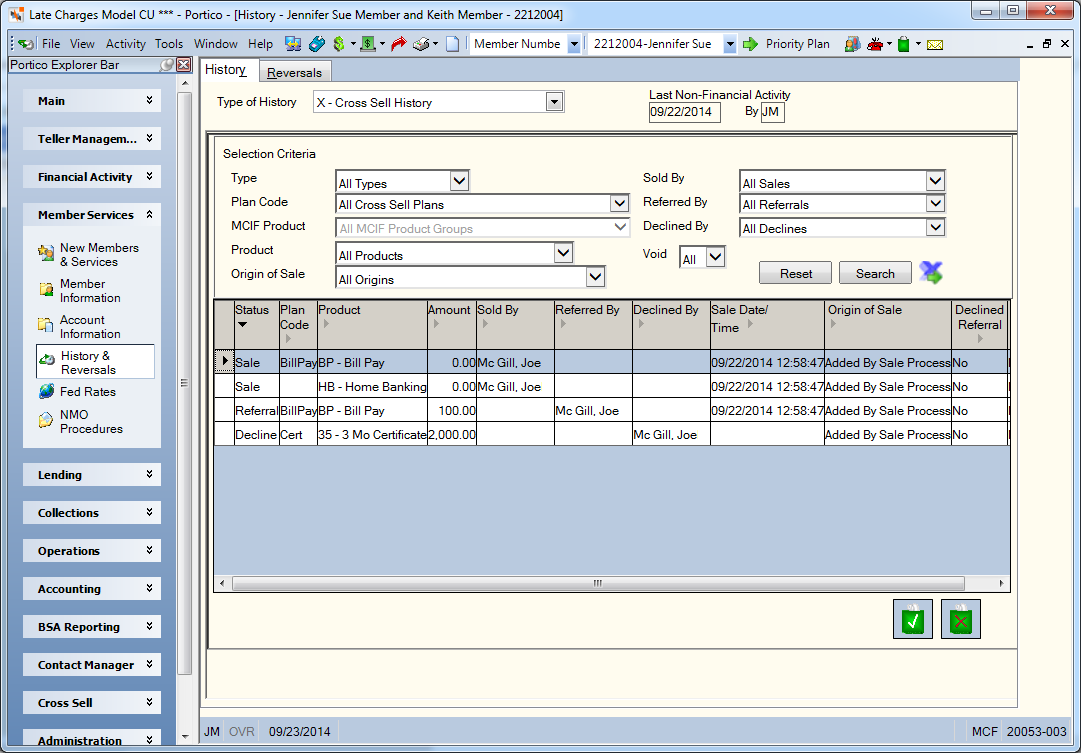
How do I? and Field Help
To refine your search criteria...
- Click the Type down arrow to select the type of cross sell history: all types, decline, referral or sale.
- Click the Plan Code down arrow to select the cross sell plan associated with the decline, referral, or sale.
- Click the MCIF Product down arrow to select the MCIF product group associated with the decline, referral, or sale.
- Click the Product down arrow to select the product group associated with the decline, referral, or sale. The list displays the product groups followed by specific products and services.
- Click the Origin of Sale down arrow to select the individual or department that received the decline or made the referral or sale to the member.
- Click the Sold By down arrow to select the individual or department who completed the sale.
- Click the Referred By down arrow to select the individual or department who made the referral.
- Click the Declined By down arrow to select the individual or department who recorded the decline.
- Click the Void down arrow to find voided sale, decline or referral records.
Click Search to review the sale history. Click Reset to clear the Selection Criteria fields.
The Cross Sell History grid contains the Cross Sell member history that met the search criteria you entered. Click any of the column headings with an arrow to sort the grid in ascending or descending order by the column heading. The column heading with the bold arrow indicates the column the grid is currently sorted by. Click the export icon to export the Cross Sell history to Microsoft Excel. Select a page from the Page drop-down list to review a specific page. Click the single left and right arrows to scroll through the results page by page, or click the left and right double arrows to go to the first and last page of the results. Click the export icon to export the Cross Sell history to Microsoft Excel.
| Column Heading | Description |
|---|---|
|
Status |
The type of record: decline, referral or sale. |
|
Plan Code |
The plan code associated with the decline, referral, or sale. |
|
Product |
The product declined, referred, or sold. |
|
Amount |
The amount of the sale. |
|
Sold By/Referred By/Declined By |
The individual or department who made the sale, referral or decline. |
|
Sale Date/Time |
The date and time the sale was made. |
|
Origin of Sale |
The department that received the decline or made the referral or sale to the member. |
|
Declined Referral |
Indicates if the opportunity was a declined referral. |
|
Void |
Indicates if the sale, referral or decline was voided. |
Select a product from the list and click Sell to transfer to the appropriate tab or pop-up window within New Member & Services to add the selected product or service to the member’s portfolio. Select a product from the Cross Sell History grid and click Decline to transfer to the Decline - Update window and update the information.
Click the member number to open the Sale – Update, Referral - Update, or Decline - Update window and update the information.
For cross sell plans with trade lines criteria, click Trade Lines to display the Qualified Trade Lines dialog box.