Viewing Participant Disbursal History

|
The Participant Disbursal History window displays up to 13 months of participant disbursal history in participant code order. To access the Participant Disbursal History window, click Administration within the Lending menu on the Portico Explorer Bar. On the Administration menu bar, click Loan Participation, then click Disbursal History.
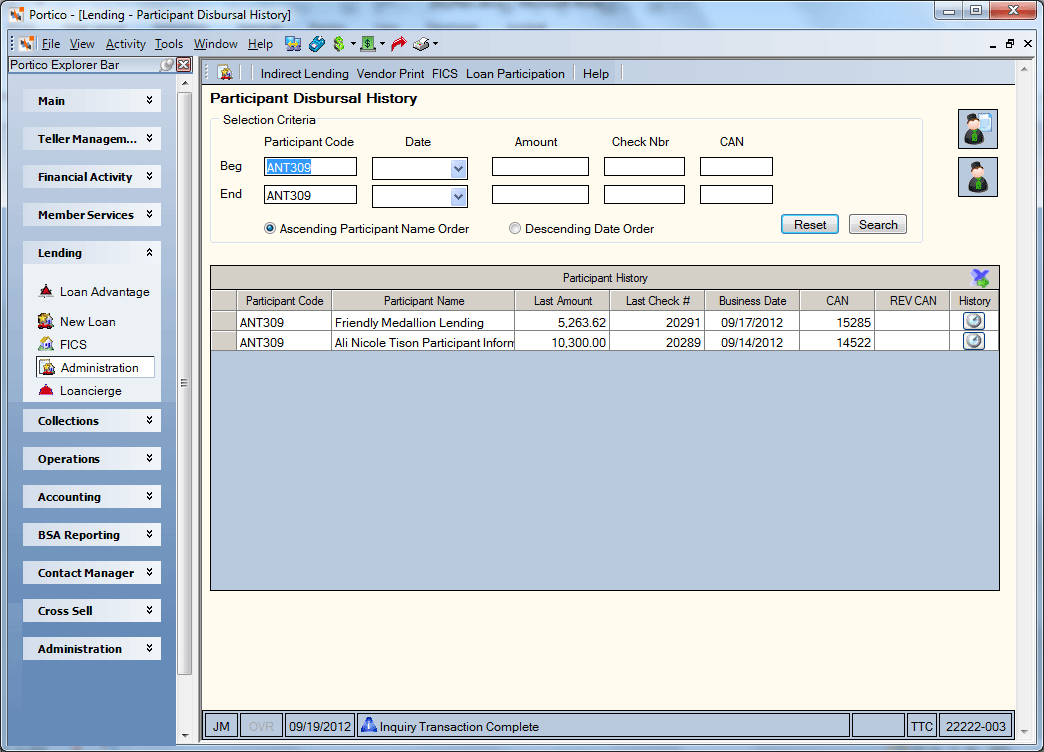
How do I? and Field Help
Click Search to view all the participant disbursal history. You can refine your search criteria using the Selection Criteria group box...
- To search for a specific participant code, enter the participant code in the Beg Participant Code field. To specify a participant code range, enter a beginning participant code in the Beg Participant Code field. Then, enter an ending participant code in the End Participant Code field. Length: 6 alphanumeric
- To search for a specific date, click the Beg Date down arrow to select the date from the calendar or enter the date in MM/DD/YYYY format. To enter a date range, click the Beg Date down arrow to select a beginning date from the calendar or enter the date in MM/DD/YYYY format. Then, click the End Date down arrow to select an ending business date from the calendar or enter the date in MM/DD/YYYY format.
- To search for a specific amount, enter the amount in the Beg Amount field. To specify an amount range, enter a beginning amount in the Beg Amount field. Then, enter an ending amount in the End Amount field. Length: 15 numeric
- To search for a specific check number, enter the check number in the Beg Check Nbr field. To specify a check number range, enter a beginning check number in the Beg Check Nbr field. Then, enter an ending check number in the End Check Nbr field. Length: 6 numeric
- To search for a specific CAN, enter the CAN in the Beg CAN field. To specify an CAN range, enter the lowest CAN in the Beg CAN field. Then, enter the highest CAN in the End CAN field. Length: 7 numeric
- Click the Ascending Participant Name Order option to view the participant disbursal history in ascending participant name order.
- Click the Descending Date Order option to view the participant disbursal history in descending date order.
Click Reset to clear the fields in the Selection Criteria group box.
Click this  button to display the Participant Information window.
button to display the Participant Information window.
Click this  button to display the Participants window.
button to display the Participants window.
The Participant History grid displays the participant code, participant name, check amount, check number, business date, and computer-assigned number. Click the export icon to export the information to Microsoft Excel.
General ledger history only appears if the transaction was performed within the GL History retention period as defined in the History Options section on the History/Reversals tab. A reversed transaction that was originally completed using a participant code on the Check Disbursals window will appear on the Participant Disbursal History window along with the original transaction. Transaction reversals are indicated by a - (negative sign) after the amount. The Last Amount field on the Participants window and the Last Posted Information Amount field on the Participant Information window also show reversal information with a negative sign.
| Column Heading | Description |
|
Participant Code |
The code that represents the participant. The code must not contain spaces between characters. This code is credit union-defined. Length: 6 alphanumeric Reporting Analytics: Participant Code (Participant Disbursal History subject in the General Ledger folder) |
|
Participant Name |
The participant name associated with the specified transaction. Length: 40 alphanumeric |
|
Last Amount |
The transaction amount that posted to the specified participant. Length: 13 numeric including decimal Reporting Analytics: Last Txn Amount (Participant Disbursal History subject in the General Ledger folder) |
|
Last Check # |
The check number processed on the last transaction for this participant. If the credit union does not use the Check Disbursal window or Forms Management, this field will be blank. It will also be blank if the participant was paid using cash. Length: 6 numeric Reporting Analytics: Check Number (Participant Disbursal History subject in the General Ledger folder) |
|
Business Date |
The business date that a transaction last posted for this participant. Length: 6 numeric Reporting Analytics: Last Post Date (Participant Disbursal History subject in the General Ledger folder) |
|
CAN |
The computer-assigned number (CAN) that was assigned to the participant transaction. Length: 7 numeric Reporting Analytics: CAN (Participant Disbursal History subject in the General Ledger folder) |
|
Rev CAN |
The computer-assigned number (CAN) that was assigned to the reversal transaction. Length: 7 numeric |
|
History |
Click the button in the History column to open the GL History - Prior Day window. |
Participant Loan Remittance Report 659