Adding/Maintaining a Participant

|
You can add and maintain your participant information using the Participant Information window. To access the Participant Information - New window and add a new participant, click Administration on the Lending menu on the Portico Explorer Bar. On the Administration menu bar, click Loan Participation, then click New Participant to add a new participant.
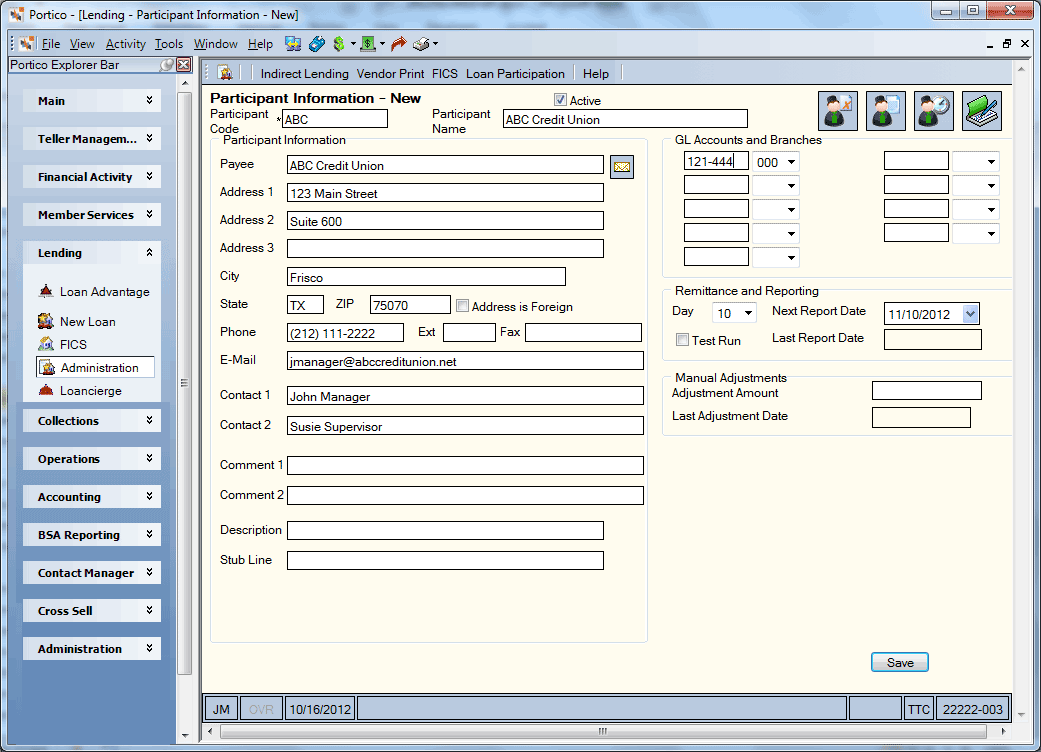
To access the Participant Information window for an existing participant, click Administration on the Lending menu on the Portico Explorer Bar. On the Administration menu bar, click Loan Participation, then click Participant Information. Enter a participant code and click the green arrow to view the participant information.

How do I? and Field Help
Participant Information
Complete the following fields to add or maintain the fields in the Participant Information group box.
| Field | Description |
|---|---|
|
The unique code that represents the participant. The code must not contain spaces between characters. This code is credit union-defined. Required field. Enter a participant code and click the green arrow to view the participant information. Length: 6 alphanumeric Reporting Analytics: Participant Code (Participant Info subject in the General Ledger folder) |
|
|
The full name of the participant. Required field. Length: 40 alphanumeric Reporting Analytics: Participant Name (Participant Info subject in the General Ledger folder) |
|
|
The Active check box is automatically selected to indicate that the participant is active. Clear/uncheck this check box to prevent check disbursals to the participant when you do not use the participant any longer, but need to retain the participant information for year end reporting. Required field. If the Active check box on the Participant Information window is not selected, the participant will not appear on the 659 Report. If the Active check box is selected, but the participant has not had activity for the current reporting period, the participant will appear on the 659 Report with zero amounts. Reporting Analytics: Active Flag (Participant Info subject in the General Ledger folder) |
|
|
The name of the payee. This information will automatically appear on the Check Disbursal window. Leave blank if you do not want the information to transfer to the Check Disbursal window. Length: 40 alphanumeric Reporting Analytics: Participant Payee (Participant Info subject in the General Ledger folder) |
|
|
The address of the payee. This information will automatically appear on the Check Disbursal window . Leave blank if you do not want the information to transfer to the Check Disbursal window. If the Address is Foreign check box is selected, the foreign city's name must reside in the Address 2 field. Length: 40 alphanumeric Reporting Analytics: Address Line 1, Address Line 2, Address Line 3 (Participant Info subject in the General Ledger folder) |
|
|
The city where the payee address is located. Leave blank if you do not want the information to transfer to the Check Disbursal window. If the Address is Foreign check box is checked, the foreign country's name MUST reside in this field. Length: 25 alphanumeric Reporting Analytics: City (Participant Info subject in the General Ledger folder) |
|
|
The state where the payee address is located. Leave blank if you do not want the information to transfer to the Check Disbursal window. If the Address is Foreign check box is checked, enter the foreign country code in the State field. For Canada, enter the province code in the State field. Length: 2 alphanumeric Reporting Analytics: StateCode (Participant Info subject in the General Ledger folder) |
|
|
The ZIP code where the payee address is located. Leave blank if you do not want the information to transfer to the Check Disbursal window. For domestic addresses, the ZIP code must be either 5 or 9 digits. For foreign addresses, the ZIP code can be up to 10 characters. If the Address is Foreign check box is not selected:
If the Address is Foreign check box is selected:
Length: 9 numeric (10 alphanumeric if the Address is Foreign check box is selected.) Reporting Analytics: Zip Code (Participant Info subject in the General Ledger folder) |
|
|
Select this check box if the address is in a foreign country. If the Address is Foreign check box is selected, the foreign city's name must reside in the Address 2 field and the foreign country's name must reside in the City field. In the State field, enter the foreign country code. For Canada, enter the province code in the State field. Reporting Analytics: FGN Address Ind (Participant Info subject in the General Ledger folder) |
|
|
The participant's phone number. Length: 15 numeric Reporting Analytics: Phone Number (Participant Info subject in the General Ledger folder) |
|
|
The participant's phone number extension. Length: 4 numeric Reporting Analytics: Phone Extension(Participant Info subject in the General Ledger folder) |
|
|
The participant's fax number. Length: 15 numeric Reporting Analytics: Fax Number (Participant Info subject in the General Ledger folder) |
|
|
The participant's email address. Length: 50 alphanumeric Reporting Analytics: Email Address (Participant Info subject in the General Ledger folder) |
|
|
The name of the first contact for the participant. Length: 50 alphanumeric Reporting Analytics: Contact Name (Participant Info subject in the General Ledger folder) |
|
|
The name of the second contact for the participant. Length: 50 alphanumeric Reporting Analytics: Alt Contact Name (Participant Info subject in the General Ledger folder) |
|
|
Credit union-defined information about the participant. Length: 50 alphanumeric Reporting Analytics: Comment 1 (Participant Info subject in the General Ledger folder) |
|
|
Credit union-defined information about the participant. Length: 50 alphanumeric Reporting Analytics: Comment 2 (Participant Info subject in the General Ledger folder) |
|
|
The description that will appear on general ledger transactions for this participant payment. This information will automatically appear on the Check Disbursal window. Leave blank if you do not want the information to transfer to the Check Disbursal window. Length: 40 alphanumeric Reporting Analytics: GL Description (Participant Info subject in the General Ledger folder) |
|
|
The message that will be printed on the check stub line. Leave blank if you do not want the information to transfer to the Check Disbursal window. Length: 40 alphanumeric Reporting Analytics: Stub Line Message (Participant Info subject in the General Ledger folder) |
Click the Print Envelope icon button to print an envelope with the payee's name and address.
The GL Accounts and Branches group box lists the general ledger account(s) and branches associated with the participant. This information will automatically appear on the Check Disbursal window. You can leave these fields blank if you do not want the information to transfer to the Check Disbursal window. You can add up to nine GL numbers and branches for each participant in the GL Account and Branches group box.
GL Account Length: 6 numeric/Branch Length: 3 numeric
Reporting Analytics: GL Account 1-9 and GL Branch 1-9(Participant Info subject in the General Ledger folder)
The Remittance and Reporting group box lets you define the day the participant will appear on the Participation Loan Remittance Report 659. The Next Report Date field indicates the next date the participant will appear on the Participant Loan Remittance Report 659 (Required field). If you want to change the Day field, the Next Report Date field should be changed to match the Day field. For example, if the Day field is changed from 15 to 30, the Next Report Date field should be changed from 10/15/2015 to 10/30/2015. If the Day field is 31 or 00, the remittance calculations will occur at month-end.
The Last Report Date field indicates the last date the participant appeared on the Participant Loan Remittance Report 659.
Select the Test Run check box to generate a test report to review the activity of a specific participant and estimate the remittance due. The test run is generated in the back office cycle on the current day. The Test Run check box will allow the participant to appear the 659 Report, but will not affect the Next Report Date field. A test run cannot be requested on the same day as the date in the Next Report Date field.
Reporting Analytics: Remittance Day, Next Report Date, Last Report Date, Test Run Flag (Participant Info subject in the General Ledger folder)
The Manual Adjustments group box lets you enter any adjustments that would change the Current Year Manual Adjustments total in the Totals and Adjustments group box. The Adjustment Amount field lets you enter an amount that will adjust the current year-to-date participant total. This amount is not maintained on any file and does not affect the general ledger balances. Length: 12 numeric including decimal
The Last Adjustment Date field indicates the last date an adjustment was made to the current year-to-date participant total. This date is the current system date when an adjustment is made to the participant's year-to-date total. Reporting Analytics: Last Adjustment Date (Participant Info subject in the General Ledger folder)
Last Posted Information
Completed check disbursals and reversals will update the fields in the Last Posted Information group box.
| Field | Description |
|---|---|
|
The check number processed on the last transaction for this participant. If the credit union does not use the check register or Forms Management, the field will be blank. It will also be blank if the participant was paid using cash. Length: 6 numeric Reporting Analytics: Last Check Number (Participant Info subject in the General Ledger folder) |
|
|
The total transaction amount of the last payment by check processed for this participant. Length: 13 numeric including decimal Reporting Analytics: Last Txn Amount (Participant Info subject in the General Ledger folder) |
|
|
The business date of the last transaction by check posted for this participant. Reporting Analytics: Last Post Date (Participant Info subject in the General Ledger folder) |
|
|
The computer-assigned number (CAN) used to track financial transactions. This number helps identify the transaction for auditing purposes. The CAN is assigned sequentially by the system. Length: 7 numeric Reporting Analytics: Last CAN (Participant Info subject in the General Ledger folder) |
|
|
The teller number used to post the last participant payment with the Check Disbursals window. Length: 2 alphanumeric Reporting Analytics: Last Teller (Participant Info subject in the General Ledger folder) |
|
|
The branch of the teller that posted the last participant payment with the Check Disbursals window. Length: 3 numeric Reporting Analytics: Last Teller Branch (Participant Info subject in the General Ledger folder) |
Totals and Adjustments
The Totals and Adjustments group box will record and retain current and prior year information on adjustments and disbursements.
| Field | Description |
|---|---|
|
The manual adjustments made year-to-date. Reporting Analytics: Curr YTD Manual Adjusted Amount (Participant Info subject in the General Ledger folder) |
|
|
The current year-to-date year to date total for the participant. This amount is updated as payments are made with the Check Disbursals window using the participant code. Payments made using other transactions or no participant code will not update this amount. Length: 15 numeric including decimal Reporting Analytics: Curr YTD Disburse Amount (Participant Info subject in the General Ledger folder) |
|
|
The participant balance after calculating the adjustment. This field is only used on the Participant Information window to show the adjusted participant amount. Length: 12 numeric including decimal Reporting Analytics: Curr YTD Adjusted Disburse Amount (Participant Info subject in the General Ledger folder) |
|
|
The total manual adjustments made in the prior year. This amount will be rolled over from the current year field at year end. Reporting Analytics: Prior YTD Manual Adjustment Amount (Participant Info subject in the General Ledger folder) |
|
|
The prior year participant total. Length: 15 numeric including decimal Reporting Analytics: Prior YTD Disburse Amount (Participant Info subject in the General Ledger folder) |
|
|
The prior year participant balance after calculating the adjustment. This field is only used on the Participant Information window to show the adjusted participant amount. Length: 12 numeric including decimal. Reporting Analytics: Prior YTD Adjusted Disburse Amount (Participant Info subject in the General Ledger folder) |
Click Save to save the participant information. Click New to add a new participant.
To delete the participant information, click Delete. If a participant is associated to a member loan, the participant cannot be deleted. You must delete the participant from the member loan on the Loans - Participation tab first.
Click this  button to display the Loans Associated to Participant window.
button to display the Loans Associated to Participant window.
Click this  button to display the Participants window.
button to display the Participants window.
Click this  button to view the Participant Disbursal History window.
button to view the Participant Disbursal History window.
Click this  button to display the Check Disbursal window.
button to display the Check Disbursal window.
Participant Loan Remittance Report 659