Processing Demographic Updates
When a member updates their information in online banking, the member’s information in Portico can be automatically updated or sent to My Queue for credit union approval. This option is defined on the Portico Host 956 Transaction.
If you choose to have your online banking demographic updates sent to My Queue, you can select Demographic Maintenance from the Category drop-down list and click Search to view the list of updates. Click the Demographic Maintenance icon button to display the Demographic Maintenance dialog box.
The Demographic Maintenance dialog box displays the current information for the member in the Member Information group box and the incoming information from online banking in the User Information group box. An asterisk indicates the fields that were updated by the online banking user.
Online banking demographic updates are available for Virtual Branch, Corillian, and other online banking vendors. Your online banking vendor and credit union options determine which field information is included the demographic updates sent to Portico. Virtual Branch online banking automatically includes all fields in the updates sent to Portico.
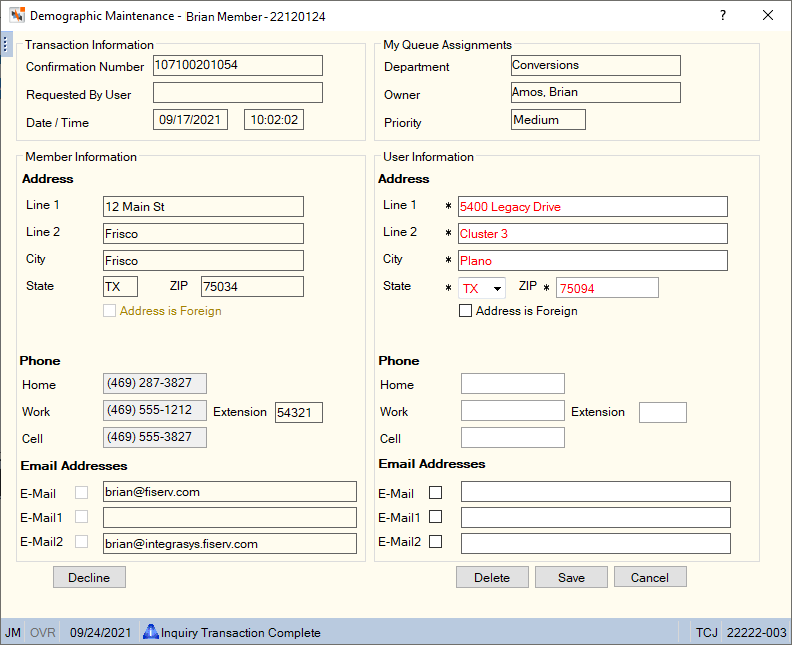
How do I?
Review the member information in the User Information group box and modify the information, as needed. Click Save to save the updated information to the Contact Information tab.
Updates to member information via the Demographic Maintenance dialog box will also update the ATM/Debit Card Options dialog box. When you click Save on the Demographic Maintenance dialog box to save the updated information to the Contact Information tab, Portico will display the Cardholder Phone and Email Synchronization dialog box. You can choose to update the information for a specific ATM or Debit card or all the cards associated to the member's account.
Portico will remove the item from the My Queue grid and change the status to Completed.
Click Cancel to close the dialog box and keep the item in the My Queue grid with a status of New.
Click Delete to remove the item from the My Queue grid and change the status to Deleted.
Click Decline to remove the item from the My Queue grid and change the status to Declined.
On occasion a message may appear indicate that there is data in the incoming transaction that is not stored at the member level in Portico. Click OK to clear the message and display the Demographic Maintenance dialog box.
Currently, some of the demographic fields in Portico and Virtual Branch are different sizes. When a member changes their demographic information in Virtual Branch, there is a potential for that information to be truncated when the changes are applied in Portico using Portico’s automatic demographic updates feature. If your credit union forgoes the My Queue approval process so that changes to member information are automatically updated in Portico, instances of fields containing information that exceeds Portico field size limits will appear in My Queue. To make you aware of any possible truncation, a Warning icon will appear to the right of any fields containing information that is too long for Portico. The Warning icon will appear when Address Line 1 or Address Line 2 has greater than 24 characters, City has greater than 18 characters, or E-Mail, E-Mail1 or E-Mail2 has greater than 50 characters. If you click Save without adjusting the information in any of the fields that exceed Portico’s field length, a warning message will appear. Click OK, then abbreviate the information as needed.
If your credit union uses the automatic update option, but the update impacts the default email address, Portico will send the update to My Queue to insure that the change was not made in error.
Self Service Transaction Register Report 946
Field Help
| Field | Description |
|---|---|
|
The system-generated number sent to online banking when a member demographic update has been successfully received by Portico. This information will be sent to online banking, but will not appear in online banking at this time. The confirmation number will also appear on the Self Service Member Request Report 941. Length: 12 numeric |
|
|
The online banking user ID used to change the demographic information in online banking and request the updates be made in Portico to the selected member numbers. Length: 20 alphanumeric |
|
|
The date that the online banking user changed the demographic information in online banking and requested the updates be made in Portico to the selected member numbers. Length: 10 numeric in MM/DD/YYYY format |
|
|
The time that the online banking user changed the demographic information in online banking and requested the updates be made in Portico to the selected member numbers. Length: 8 numeric in HH:MM:SS military time format |
|
|
The department assigned to the demographic update. |
|
|
The owner assigned to the demographic update. |
|
|
The priority of the demographic update. |
|
|
In the Member Information group box, this field displays the line 1 of the member's primary address from the Contact Information tab. In the User Information group box, this field displays the line 1 of the member's primary address from online banking. This field cannot contain all blanks. Length: 24 alphanumeric |
|
|
In the Member Information group box, this field displays the line 2 of the member's primary address from the Contact Information tab. In the User Information group box, this field displays the line 2 of the member's primary address from online banking. If the Address is Foreign check box is selected, the foreign city's name will reside in the Address 2 field. Length: 24 alphanumeric |
|
|
In the Member Information group box, this field displays the city where the member resides from the Contact Information tab. In the User Information group box, this field displays the city where the member resides from online banking. If the Address is Foreign check box is selected, the foreign country's name will reside in the City field. Length: 18 alphanumeric |
|
|
In the Member Information group box, this field displays the state where the member resides from the Contact Information tab. In the User Information group box, this field displays the state where the member resides from online banking. If the Address is Foreign check box is selected, the two character country code should appear in the State field for mailing label purposes. |
|
|
In the Member Information group box, this field displays the postal ZIP Code for the address listed from the Contact Information tab. In the User Information group box, this field displays the postal ZIP Code for the address listed from online banking. Required for all non-foreign addresses. For domestic addresses, the ZIP code must be either 5 or 9 digits. For foreign addresses, the ZIP code can be up to 10 characters. Length: 9 numeric (10 alphanumeric if the Address is Foreign check box is selected.) |
|
|
If this check box is selected in the Member Information group box, the primary address from the Contact Information tab is foreign. If this check box is selected in the User Information group box, the primary address from online banking is foreign. |
|
|
If the Address is Foreign check box is selected in the Member Information group box, this field displays the country name from the Contact Information tab. If the Address is Foreign check box is selected in the User Information group box, this field displays the country name from online banking. When 3rd party vendors update Portico with foreign address changes, the foreign city's name will appear in the Address 2 field (e.g. Guadalajara), the foreign country code will appear in the State field (e.g. MX), and the Country field and State/Province field will be cleared. The Country and State/Province fields allow you to capture the foreign address information to be used by the Self Service Interfaces (SSI) for online banking online enrollment, online banking verification, and online banking demographic updates. The Country and State/Province fields do not impact address formats for labels, statements, or notices. |
|
|
If the Address is Foreign check box is selected in the Member Information group box, this field displays the 2-character state or province code or the state or province name from the Contact Information tab. If the Address is Foreign check box is selected in the User Information group box, this field displays the 2-character state or province code or the state or province name. For Canadian addresses, the appropriate Canadian province appears in the State/Province field. For Mexican addresses, the appropriate Mexican state appears in the State/Province drop-down list to provide this information for the Self Service Interface. When 3rd party vendors update Portico with foreign address changes, the foreign city's name will appear in the Address 2 field (e.g. Guadalajara), the foreign country code will appear in the State field (e.g. MX), and the Country field and State/Province field will be cleared. The Country and State/Province fields allow you to capture the foreign address information to be used by the Self Service Interfaces (SSI) for online banking online enrollment, online banking verification, and online banking demographic updates. The Country and State/Province fields do not impact address formats for labels, statements, or notices. |
|
|
In the Member Information group box, this field displays the complete home phone number including area code for the member from the Contact Information tab. In the User Information group box, this field displays the complete home phone number including area code for the member from online banking. The Virtual Branch UserLoad process will support members who use their cell phone as a home phone. If the Home field is blank on the Contact Information tab in Portico, but a number exists in the Cellular field, Portico will send the cell phone number as the home phone number in the UserLoad process. If both the Home and Cellular fields are blank, the UserLoad process will fail. When Virtual Branch sends information back to Portico to update the demographic information, Virtual Branch will send the number in the Home field, which will actually be the cell phone number Portico sent in the UserLoad process. Therefore, the member can potentially have the same phone number in both the Home and Cellular fields on the Contact Information. Length: 10 numeric |
|
|
In the Member Information group box, this field displays the complete work phone number including area code for the member from the Contact Information tab. In the User Information group box, this field displays the complete work phone number including area code for the member from online banking. Length: 10 numeric |
|
|
In the Member Information group box, this field displays the work phone number extension for the member from the Contact Information tab. In the User Information group box, this field displays the work phone number extension for the member from online banking. Length: 4 numeric |
|
|
In the Member Information group box, this field displays the complete cell phone number including area code for the member from the Contact Information tab. In the User Information group box, this field displays the complete cell phone number including area code for the member from online banking. Length: 10 numeric |
|
|
In the Member Information group box, the E-Mail fields display the member's e-mail addresses from the Contact Information tab. The default E-Mail check boxes in the Member Information group box indicate the default email address currently selected in Portico for electronic receipts. In the User Information group box, the E-Mail fields and check boxes display the member's e-mail addresses from online banking and the default email address currently selected for electronic receipts. All three default check boxes may be selected. At least one default check box must be selected when the member has elected to receive email receipts. Length: 50 characters |