Starting Offline Processing
If your credit union is unable to connect to Portico requiring you to login using Offline Processing, the system will bypass the Confirmation Code prompt allowing you to log into Portico.
Portico displays the following message.
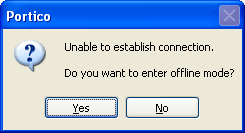
Click Yes to continue logging in.
The Offline Branch/Teller dialog box ensures that offline transactions will be logged to the correct teller and branch and print on the receipt. The Offline Branch/Teller dialog box will appear when you attempt to log into Portico to start your day and the Portico connection is down. If you are logged into Portico and the connection goes down, the Offline Branch/Teller dialog box will not appear you when you switch to Offline Processing. If different teller needs to log into your workstation, you can log off and the Offline Branch/Teller dialog box will appear for the new teller to login.
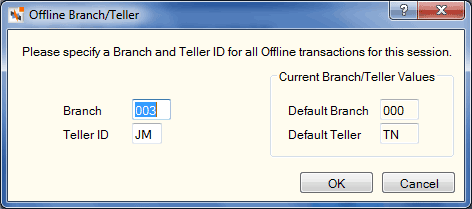
Then, under Financial Activity on the Portico Explorer Bar, click Offline Processing. The Offline Processing dialog box appears.
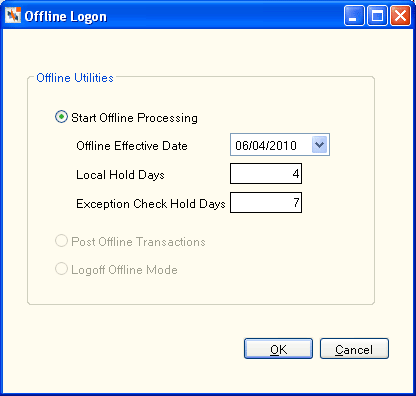
How do I? and Field Help
Complete the following steps to begin using Offline Processing.
- On the Offline Processing dialog box, click the Start Offline Processing option to begin using Offline Processing.
- Accept the default effective date (the workstation date) or click the Offline Effective Date down arrow to select a new effective date from the pop-up calendar.
- The Local Hold Days field indicates the number of days to hold the amount of the check deposit considered as local funds (Length: 2 numeric). System default is 4. You can change the number of holds days to support your credit union policies.
- The Exception Check Hold Days field indicates the number of days to hold the amount of the check deposit considered as exception funds (Length: 2 numeric). System default is 7. You can change the number of holds days to support your credit union policies.
- Click OK to begin using Offline Processing. The Offline Transactions window appears.
Click the Post Offline Transactions option to return to online and post the offline transactions.
Click the Logoff Offline Mode option to log off Offline Processing.
Click Cancel to close the dialog box without starting Offline Processing.